How To Switch Accounts In Threads – step-by-step
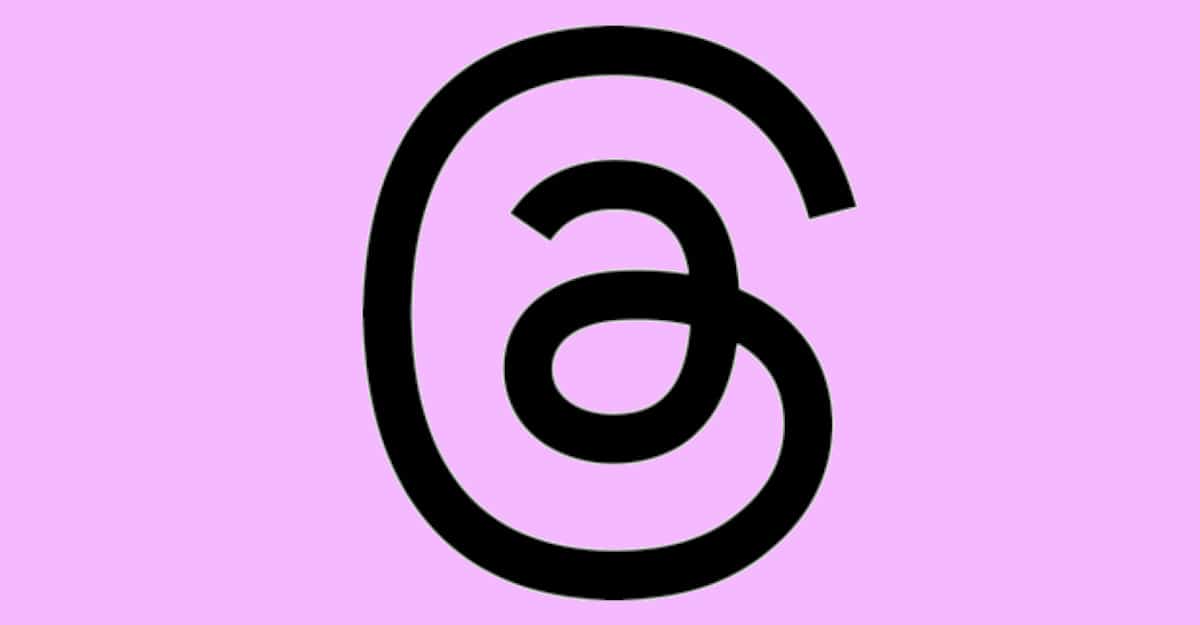
Table of Contents
Wondering how to switch accounts in Threads? Look no further. Threads is the new talk of the town. Want to hop on this trend? This read has got you covered. Here we will talk about the buzz around Threads and how you can switch between different accounts in the app.
How to Switch Accounts in Threads: Introduction
ChatGPT is the talk of the past. Now Threads is the new giant in the social media space that has outperformed ChatGPT in a record amount of time. It has attracted over 1 million users in just a couple of hours. The new social media platform is Meta’s answer to Twitter, which has been falling in popularity since Elon Musk’s takeover of the app.
Using your Instagram acccount, Threads enable you to write a message of up to 500 characters and also allow you to engage with other users' posts. Also, you can directly share posts from Threads to Instagram stories, and it seamlessly integrates with its UI. However, if you have multiple Instagram accounts, you might be wondering how you switch accounts in Threads. Read on to find out more.
Switching Accounts In Threads
You can switch accounts in Threads in two ways. One way is browsing your other profile using Instagram, and the other is switching between different profiles using the Threads app. Before using either method, you’ll have to download the Threads app. You can do this by going to the iOS App Store if you have an iPhone, or Google Play Store for Android devices.
Using Threads App
Step
Head to your Threads profile
Tap the profile icon after launching the app on your phone.
Step
Log out your account
Tap the menu button in the top-right corner, and choose the logout option. To confirm logging out, tap the logout button in the pop-up box.
Step
Switch accounts
By pressing the switch accounts option on the login page, you may now choose the account you want to use to log in.
Using Instagram App
- Open the Instagram app and tap the profile symbol.
- Select the other account by tapping the arrow next to your profile name.
- Select view Threads profile after tapping your Threads ID. Doing so will launch the new profile in Threads.
- This way, you'll notice the Threads app profile remains unchanged. You can only access the new profile.
- You can view fellow users’ profiles on the Threads app if they display the Threads logo on their Instagram profile.
Is There any Limit on the Number of Threads?
There is no limit imposed on the number of threads by the makers. You can create as many threads as you want.
Do Threads Support Multiple Accounts?
Right now, Threads only supports a single user ID per login.
How to Switch Accounts in Threads: Conclusion
Thread is still in its nascent form but going strong. There is a lot more to be revealed. Watching upcoming updates is the best way to keep up with this app. So, brace yourself for a new revolution in real-time interaction space.
