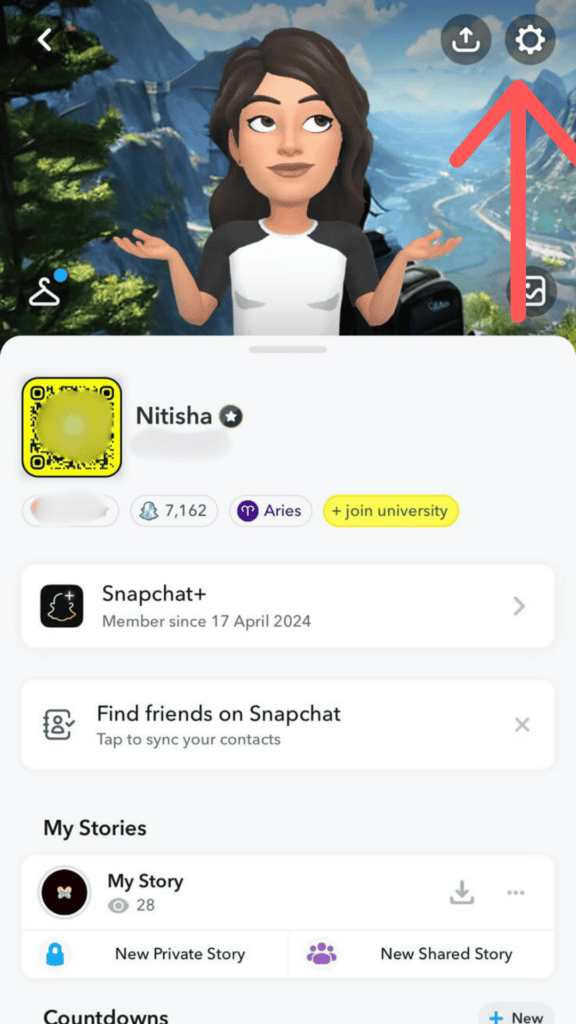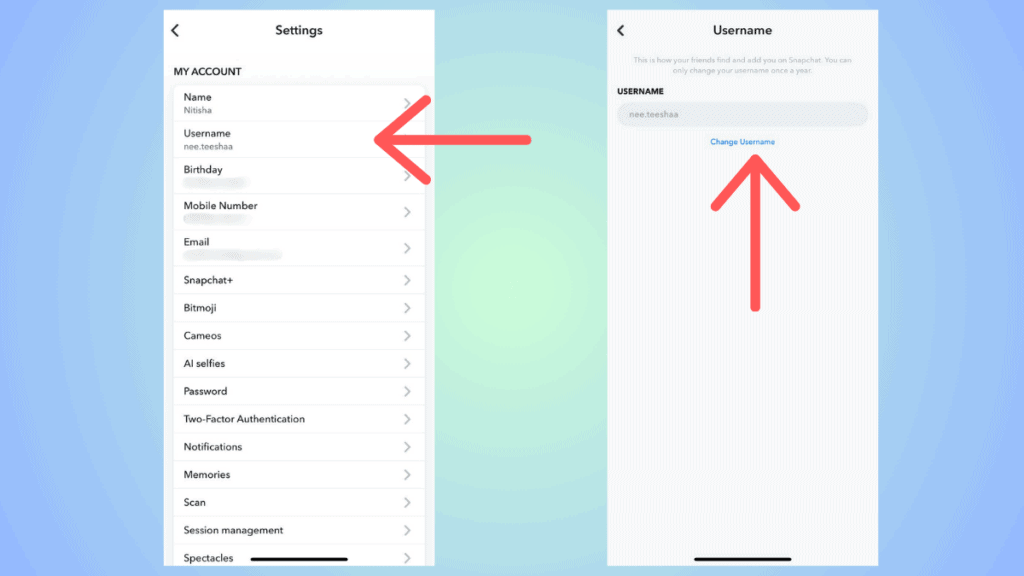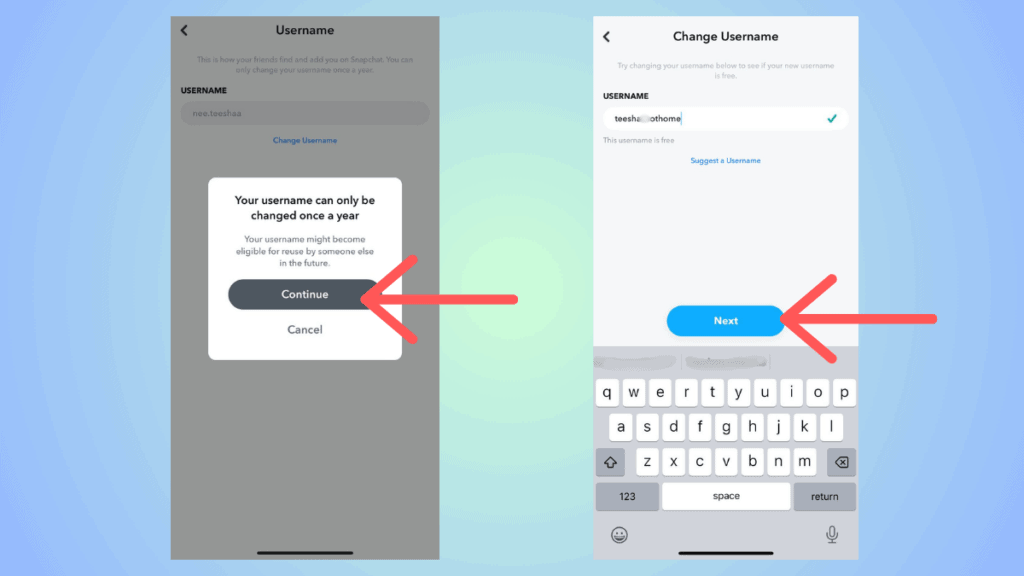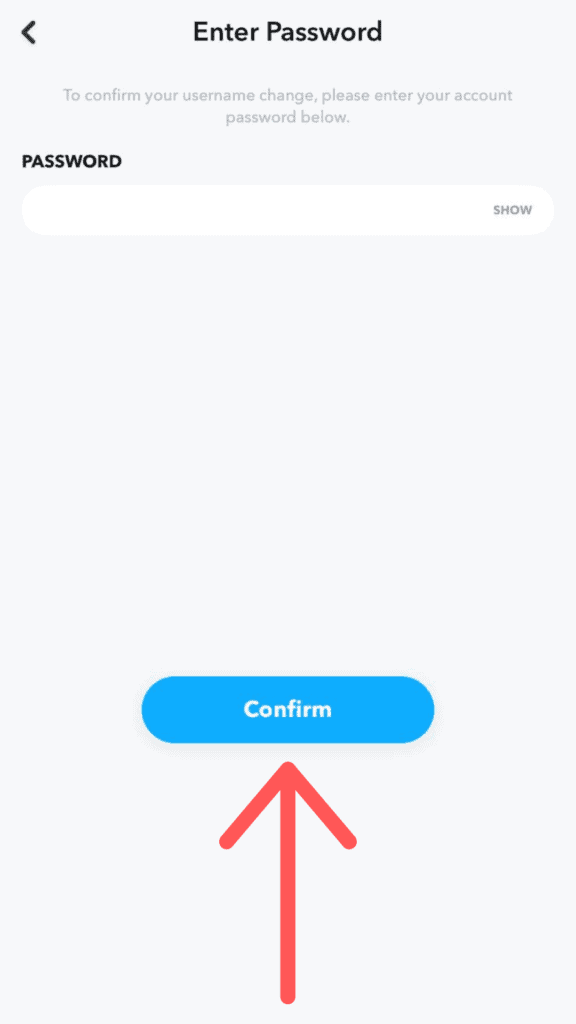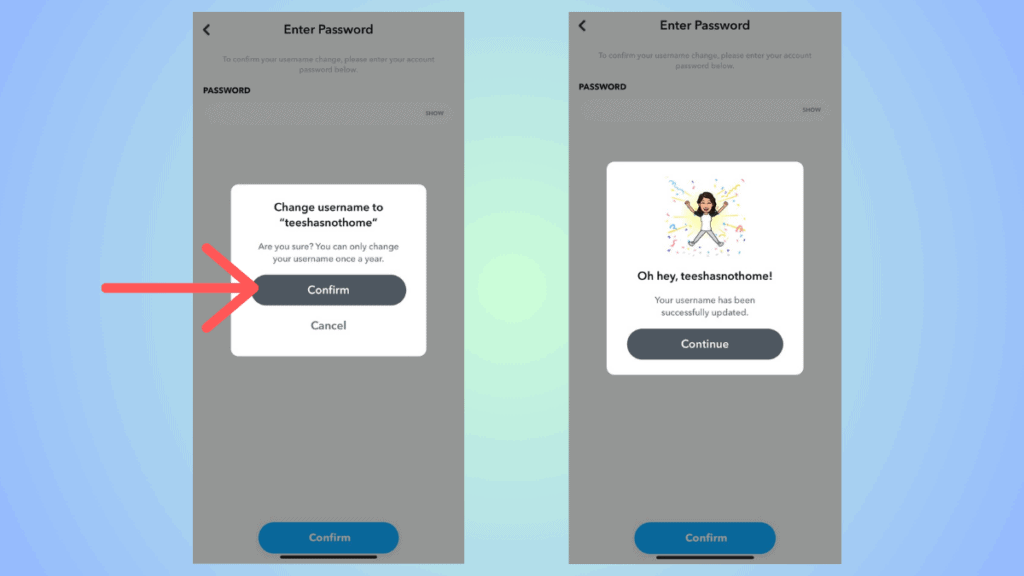You can change your Snapchat username once a year, and here’s how to do it

Table of Contents
If you are wondering how you can change the username on Snapchat, then we have you covered right here.
Snapchat, much like other social media messaging platforms, allows users to change their usernames. It was in 2022 that Snapchat finally let users change their usernames. However, bear in mind that you can do this only once per year.
Before we go into the actual how-to, let's quickly see the difference between the display name and the username. The display name is your profile name that other users will see while chatting with you. This display name can be changed by you or even by the person you're texting.
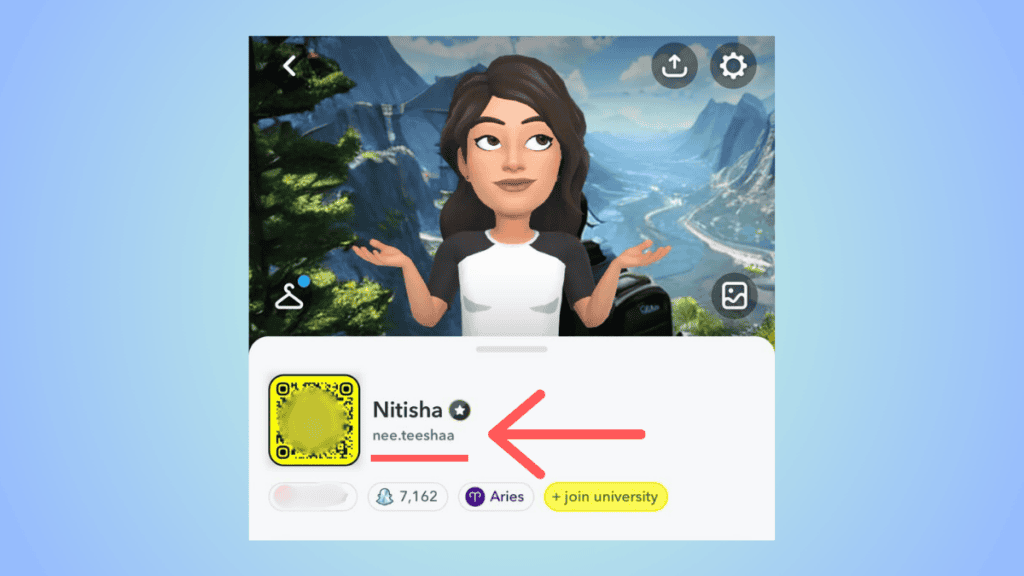
Meanwhile, the Snapchat username is the one you choose when you first sign up on the app. You can use this to log into your Snapchat account. In this guide, we will show you how to change your Snapchat username. You will need your phone and Snapchat account to do this.
Quick Answer
To change your Snapchat username –
Open Snapchat > Go to your profile > Settings > Click on ‘Username’ > Click on Change Username > Continue > Enter new username, check availability > Next > Enter your password > Confirm
How to change your Snapchat username
Here's how to do it –
Step
Go to Settings
Launch the Snapchat app and head over to your profile. From this tab, click on the little cogwheel at the top-right corner.
Step
Tap on ‘Change Username'
Here, you have to click on the ‘Username' option. On the next screen, click on ‘Change Username.'
Step
Tap on Continue
The app will remind you that you can change your username only once per year. Here, click on ‘Continue.'
Step
Change your username
Now, you have to enter your new username and check its availability. If the name is available, click on ‘Next.'
Step
Enter your password
Next, you will be asked to enter your Snapchat password. Input the password and click on ‘Confirm.' If you have forgotten your password, then learn how to change your Snapchat password.
Step
Confirm the change
You will be asked to confirm your new username. Check the spelling and then click on ‘Confirm.' Snapchat will then show you your Bitmoji with your new username.
How to change Snapchat username on web?
If you are using Snapchat on the web or the desktop app, then you cannot change your username on that platform. You will have to use your mobile app to change your username.
Why won’t Snapchat let me change my username?
If you are unable to change your Snapchat username, it is possible that one year hasn't been completed since you last changed it. You can only change your username once per year.
Conclusion
To sum up, you can easily change your Snapchat username using the mobile app. However, remember that you can change this only once every year. Further, you will also have to check if the new username you have in mind is available.