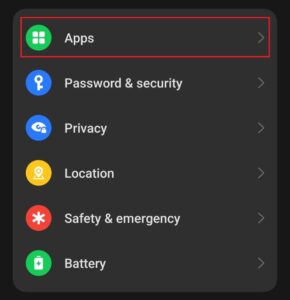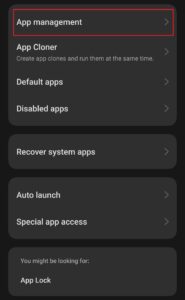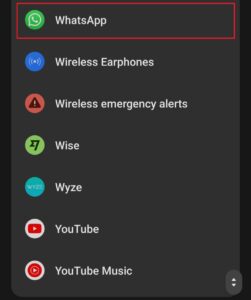How to uninstall WhatsApp on Android, iPhone, and PC

Table of Contents
Do you want to do a fresh install or just part ways with WhatsApp? Are you wondering how to uninstall WhatsApp? We’ve got you covered with everything you need to know.
The process of uninstalling WhatsApp is an easy one, but it varies depending on the platform, such as PC or mobile devices, and even then there are multiple routes you can take. To that end, we’ve put together this easy-to-follow guide that lists multiple methods to remove WhatsApp from your system.
A word of caution: we recommend backing up your WhatsApp data before uninstalling it, in case you want to download it again. So, without wasting another moment, let’s jump right into it.
How you can uninstall WhatsApp on Android
Follow the steps below to uninstall WhatsApp from your Android device.
Step
Uninstall from the screen
The quickest way to uninstall WhatsApp is to do it from the screen.
- Long press on the WhatsApp icon
- A pop-up menu should appear
- Tap on the trash can icon
- Select “Uninstall”
Step
Uninstall WhatsApp from system settings
You can also uninstall WhatsApp from the system settings, simply follow the steps below.
- Open settings
- Scroll down to “Apps”
- Open “App management”
- Navigate to “WhatsApp” and tap on it
- Tap on “Uninstall”
- This should give you a prompt asking “Do you want to uninstall this app?”
- Select “OK”
How you can uninstall WhatsApp on iPhone
Uninstalling Whatsapp on an iPhone is just as easy as doing so on an Android phone. Below, we’ll go over how to delete WhatsApp from the home screen or from iPhone settings.
Step
Uninstall WhatsApp from iPhone home screen
You can uninstall WhatsApp from your iPhone home screen just like in an Android device.
- Tap and hold down on the WhatsApp icon
- A pop-menu should appear
- Click on “remove app” at the bottom of this menu
This should effectively remove WhatsApp from your iPhone.
Step
Uninstall WhatsApp from settings on iPhone
To remove WhatsApp from your iOS device via settings, follow the steps below.
- Open the settings app
- Select “General”
- Choose “iPhone Storage”
- Scroll down to WhatsApp and tap on it
- Press “Delete app”
How you can uninstall WhatsApp on PC (Windows 11)
If you’re using the WhatsApp desktop application, you can also uninstall it in a couple of clicks; simply complete the steps below.
Step
Uninstall WhatsApp from the start menu
There are a couple of ways you can uninstall WhatsApp from your PC. We’ll take a look at how you can do it from the start menu.
- Click on the Windows icon or press “Win + Q”
- This should open up the menu
- Search for “WhatsApp”
- Once it shows up, right click on it and it should give you a list of options
- Select “Uninstall”
- This will give you a prompt to confirm your action
- Select “Uninstall” again
Step
Uninstall WhatsApp from settings
This is also a quick way to uninstall WhatsApp and it also shows you how much space it was occupying.
- Press “Win + Q”
- Type in “Add or remove programs” and click on it
- Search for “WhatsApp”
- Click on the three horizontal dots
- Select “Uninstall” and then select it once again
These steps can also be done for Windows 10.
Final Thoughts
This was everything you needed to know about how to uninstall WhatsApp. As you saw, it is a straightforward process regardless of whether you’re on Android, iOS, or a PC. Just make sure that you have backed up your data properly if you ever want to install it again. That would help you pick things up from right where you left them. If you encounter any issues during the uninstallation process, contact WhatsApp support for further assistance.
If you’re interested in learning more about WhatsApp fixes, check out the guides below.