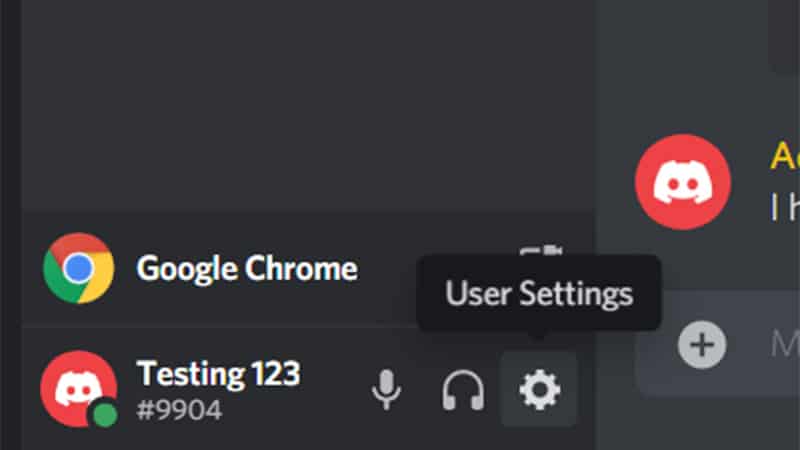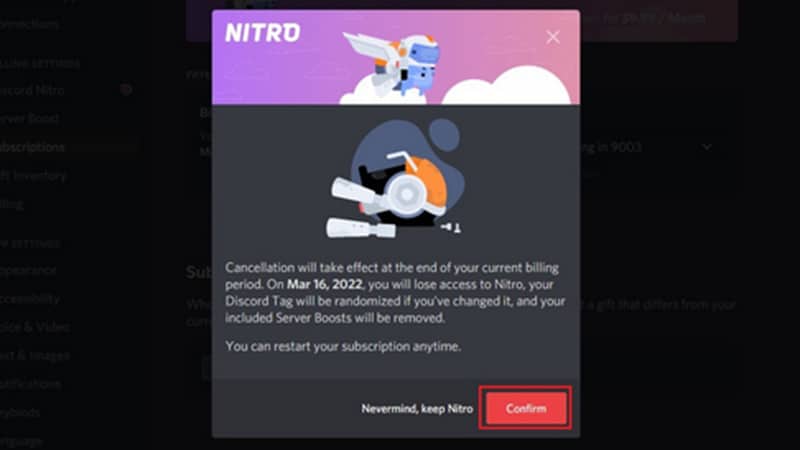How To Cancel Discord Nitro

Table of Contents
Discord is a free service that allows its users to create their own server or join other servers. There are over 100 million users of Discord worldwide.
Discord is an instant messaging application that offers free voice communication services. Its main features include text, audio, video, file sharing, and group chats.
Prime Day may have closed its doors, but that hasn't stopped great deals from landing on the web's biggest online retailer. Here are all the best last chance savings from this year's Prime event.
- Sapphire Pulse AMD Radeon™ RX 9070 XT Was $779 Now $719
- AMD Ryzen 7 7800X3D Processor Was $449 Now $341
- Skytech King 95 Ryzen 7 9800X3D gaming PC Was $2,899 Now $2,599
- LG 77-Inch Class OLED C5 TV Was $3,696 Now $2,996
- AOC Laptop Computer 16GB RAM 512GB SSD Was $360.99 Now $306.84
- Lexar 2TB NM1090 w/HeatSink SSD Was $281.97 Now $214.98
- Apple Watch Series 10 GPS+ Smartwatch Was $499.99 Now $379.99
- AMD Ryzen 9 5950X processor Was $3199.99 Now $279.99
- Garmin vívoactive 5 Smartwatch Was $299.99 Now $190
*Prices and savings subject to change. Click through to get the current prices.
Discord was launched in 2015. At the time, the company said that it would offer paid plans later on. This came in 2017 in the form of Discord Nitro.
What Is Discord Nitro?
Discord Nitro is the upgraded version of the free Discord platform. You pay a monthly fee to enjoy the added benefits of numerous features that are not available on the free alternative.
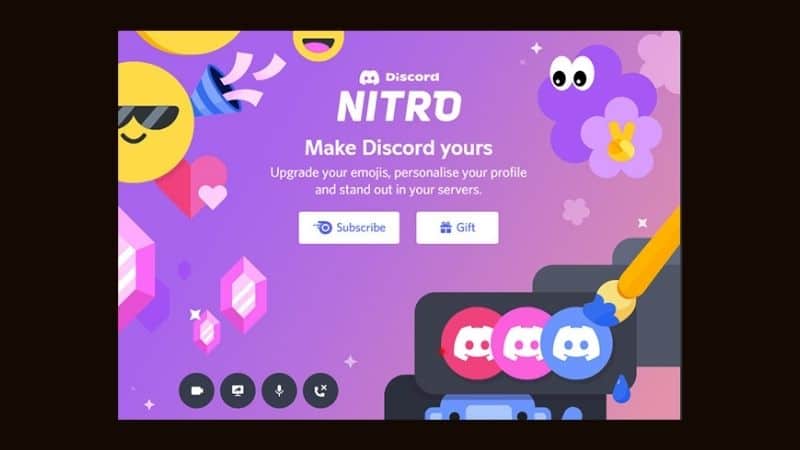
These benefits of Discord Nitro include using your own GIF avatar instead of a static one like the free version offers. Another pro is that you can choose your own Discord tag, which is the number at the end of your username.
You can also use your custom emojis in every server rather than just the ones that they have been uploaded to. This means that you save time as you don’t have to upload each emoji to every server you want to use them in.
Another benefit of Discord Nitro is that you can share your screen with higher quality of either 720p @ 60fps or 1080p @ 30fps. You’ll also be able to benefit from this increased quality when you go live on Discord.
You’ll be able to increase your uploading cap to 100MB when it was originally only 8MB – that’s a big increase! You can use this to upload larger single files to your server.
Your message cap will also increase from 2000 characters to 4000, so you don’t have to spend so much time splitting your long message to fit in with your character cap. Another plus – your server cap will be doubled from 100 to 200.
Finally, you’ll also be able to show off a Nitro badge to other people on your server. While this doesn’t really add anything to your user experience, it is cool to show off that you are a part of the paid version of Discord!
Canceling Discord Nitro
While Discord Nitro is a great enhancement on top of your original Discord account, there might be a reason why you want to cancel it. Luckily there is a simple way to cancel your subscription without any issues getting in the way of a smooth departure.
Here are the steps on how to cancel your Discord Nitro account.
Step
Login To Discord
First, log into your Discord account and find your user settings.
Step
Go To User Settings
You’ll find this by clicking on the settings cog in the bottom left corner. Hover over this to see the words User Settings to make sure that you are in the right place.
Step
Cancel Subscription
In User Settings you’ll see a long list of settings on the left-hand side of your screen. Find Subscriptions and click this banner. Now find the Discord Nitro banner and click the Cancel button.
Step
Confirm Cancelation
Confirm your cancellation. Your Discord Nitro account should now be canceled! You can still use the free version of Discord, just without all of the perks that we mentioned before.
We would advise you to check your bank statement for a few weeks afterwards to confirm that the subscription has been canceled and that you haven’t been charged again.
Summary
Discord Nitro is an upgrade to the free version of Discord that gives you access to many more features. These features include your own custom avatar, custom tags, custom emojis, high-quality streaming and sharing, and more.
Another great feature of Discord Nitro is how easy it is to cancel. A few clicks and you’ll be back to the free version.