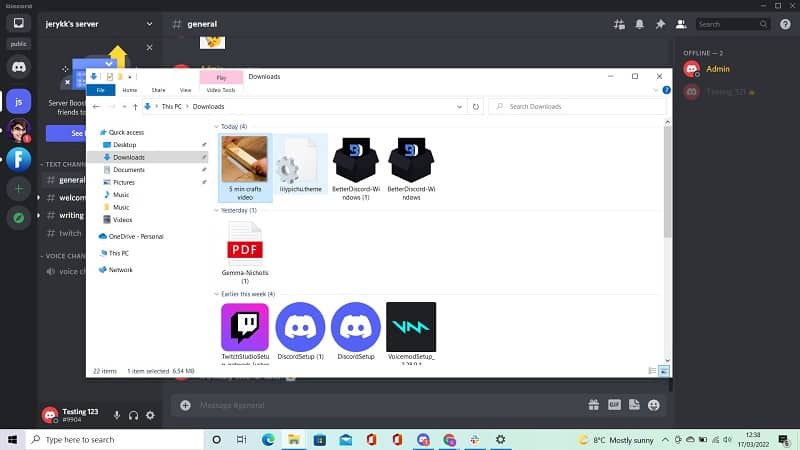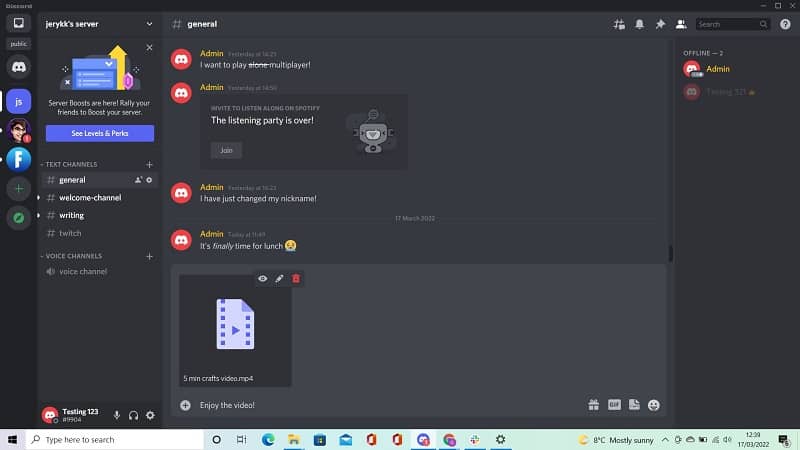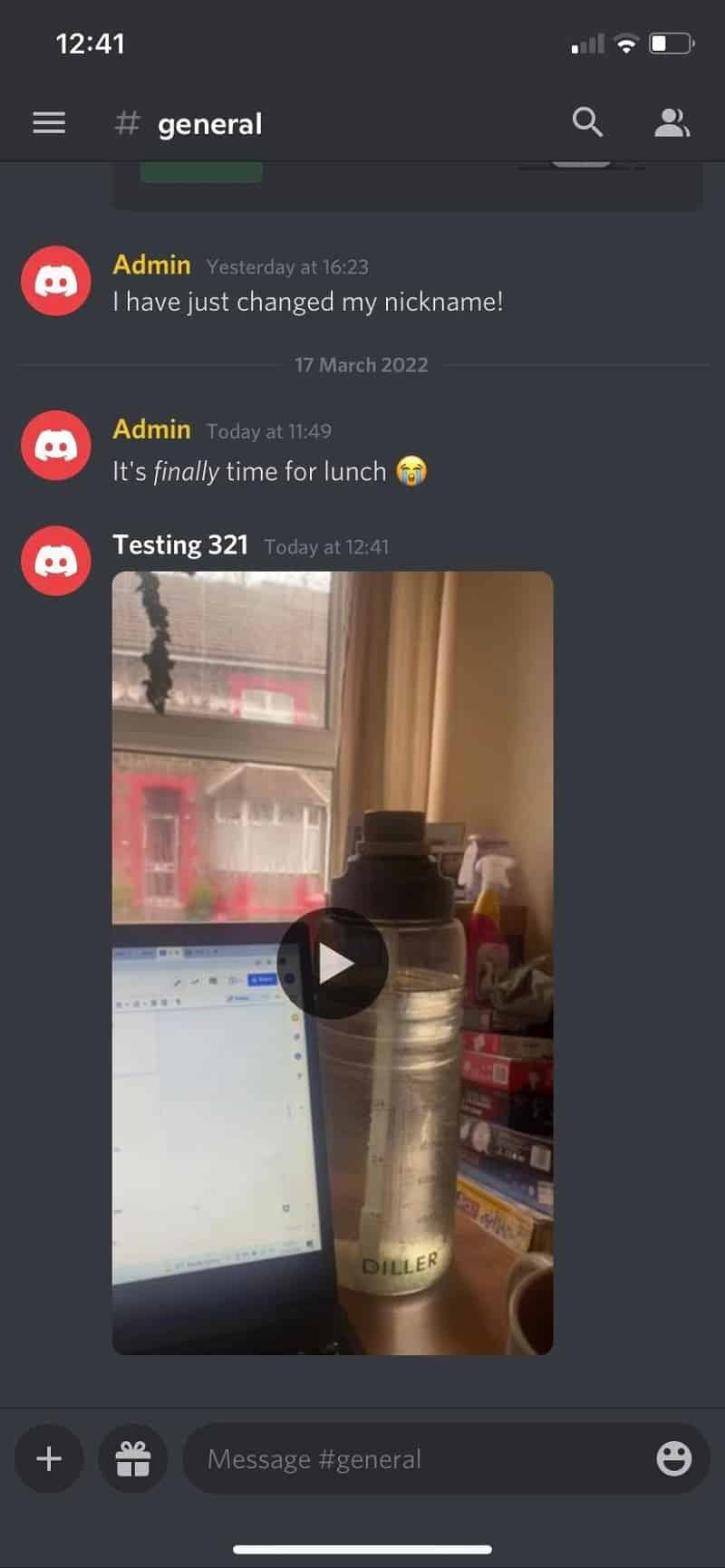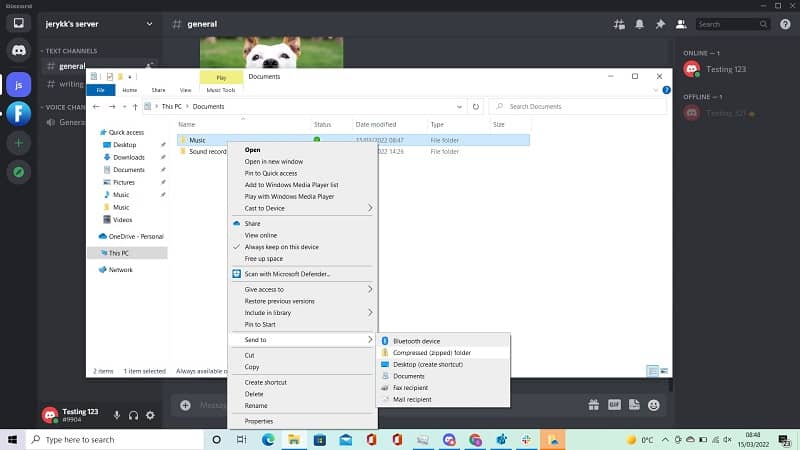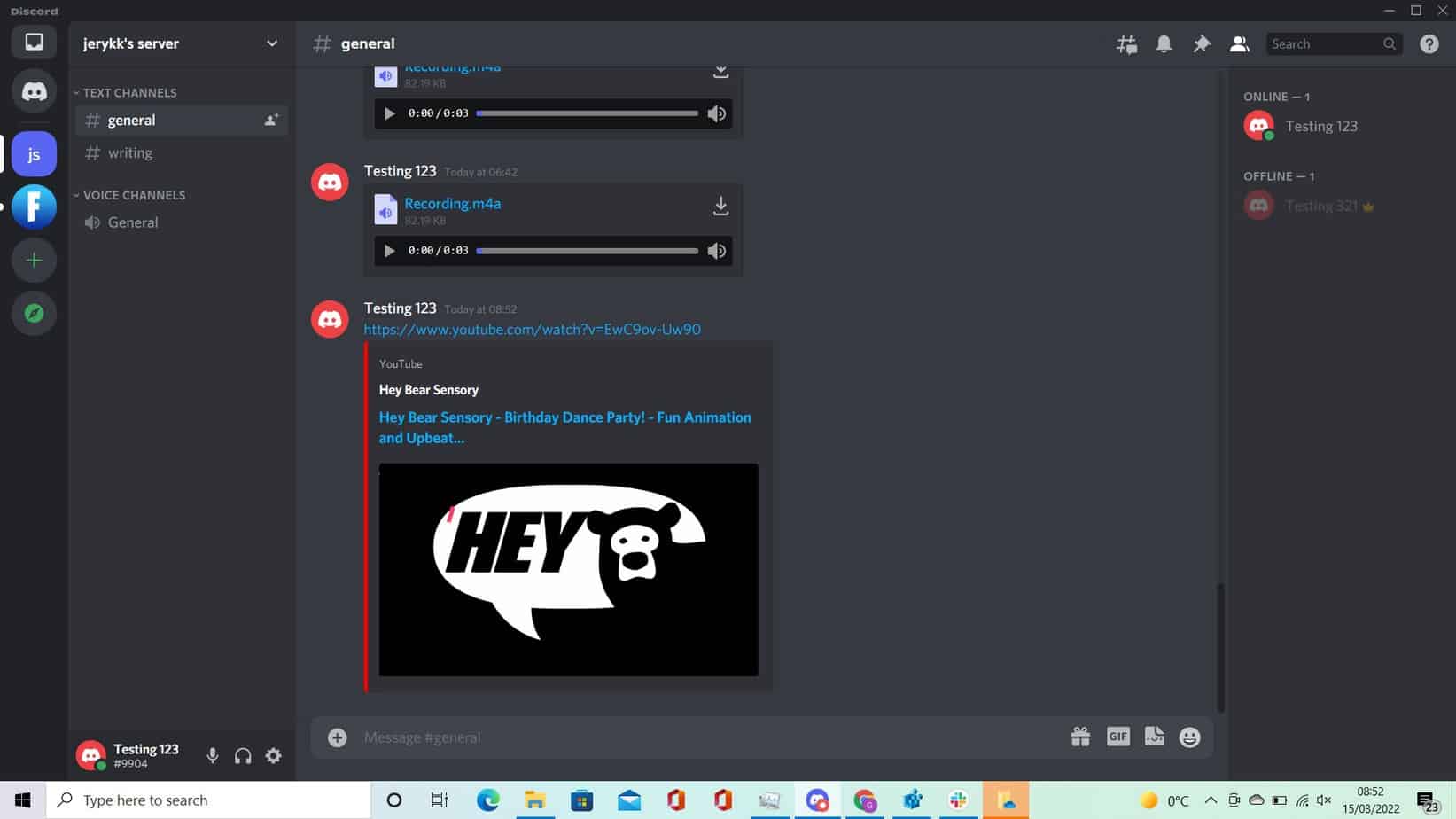How To Send Videos On Discord?

Table of Contents
This communication program has really gained popularity over the years, with 250 million users, and 14 million people logging on each day!
It is a stress-free way to keep in contact with people, but you may be wondering if you can share videos on Discord, and how to do this. This article will be giving you a guide on how you can send videos on this platform.
What Is Discord?
Discord is a chat app, similar to Skype, Slack, and TeamSpeak. Users are able to communicate via written text, voice messages, and video calls.
It was specifically designed for video game players, as a way for them to communicate with each other, and talk while they played games. It also does not slow down any games while using it, making it the perfect communication forum for gamers.
Despite its use for gamers, Discord is also used as a communication platform for all sorts of groups, friends, and communities with similar interests, such as cryptocurrency.
It is accessible through a variety of means, such as a PC program, a mobile version, and a web-based version.
How Does It Work?
The way it works is fairly simple. It all works through servers. Discord will have you setting up a chat room, referring to it as a server. You can then invite people to join this chat room via a link. Once they click that link, they will be taken to your chat room, allowing you to communicate with each other.
Each server can also then be split into more ‘channels', allowing different spaces for more topics or discussions, instead of one massive channel.
The servers can either be public, where anyone can join in, or private, where people need to be invited.
How To Send Videos On Discord?
After hearing all the great things about Discord, you may be wondering if it is possible to send videos on this platform. The short answer is yes. However, there are a few things to take into account.
While you can send videos on the free version of Discord, it needs to be within 8MB in size. If you're sharing a quick, funny GIF, or a one-minute video then that is likely to be within the 8MB range, but longer videos may go over. A 10-minute video, for example, could be well over 10MB.
To send videos over 8 MG, you'd need to upgrade and pay for Discord Nitro, at $9.99 a month. However, there are some ways you can work around this.
How To Send Short Videos On Discord
If you're sharing a short video or funny clip under a minute-long, then it is likely to be less than 8MB. It is fairly simple to share these videos. Below is a short guide:
Step
Click The Icon
Click the + icon in the message box where you want to send the video. Select, ‘upload a file'.
Step
Choose The Video
Choose the folder where your video is saved on your computer and click on it.
Step
Upload
You can type out a little fun message when you've selected it, and then click ‘upload'.
Once you've followed these steps, the video will appear in the chat box! Anyone on the channel or server can view the video you have chosen to share.
How To Send Videos On The Discord Mobile App
Sending videos through the mobile app is also simple and follows a similar method on both iOS, and Android mobiles. The steps to follow are below:
Step
Select The Image Icon
Select the image icon that is next to the chat box in the selected DM you want to share the video.
Step
Navigate To Where You Have Saved
Navigate to where you have saved the video on your phone and select it.
Step
Send The Video
Once you have selected the video, tap on the white arrow in the blue circle, and the video will send.
You can also add a little message with your video, but it will appear as a normal message, rather than embedded with the video.
How To Send Videos Larger Than 8 MB
As mentioned earlier, the most straightforward way to send large videos is to upgrade to the paid version of the program, Discord Nitro, which will allow you to send videos of up to 100 MB.
However, there are a few ways you can get past this.
Step
Compressing Videos
One of them is compressing the file. This is only possible if the video is just over the 8 MB mark. You can do this by opening the folder with the video, right-click on it, and select ‘compress'. Once this has been done, you can drag it onto the channel where you would like to send the video.
Step
YouTube
If your video is even larger, you can upload it to YouTube and share the URL. There is a 128 GB limit on YouTube, so you should have no issues with the size of the video on this platform.
When you share the URL on the desired channel, the link will be embedded, allowing it to play within the chat.
Step
Google Drive
If you would rather not upload to YouTube, you can upload your video to your Google Drive or Dropbox and share the URL this way. The method is the same as if you were uploading to YouTube, but users can download the video you have sent to them if you have shared it through this means, whereas they can't if it has been shared from YouTube.
Final Thoughts
Discord is a wonderful communication program. It is free and easy to use, and if you don't want to upgrade to the paid version to share longer videos, you can follow the tricks mentioned in this article.