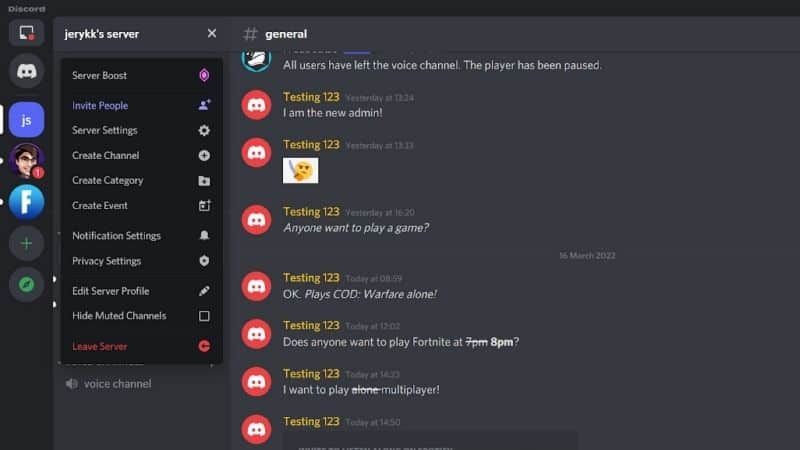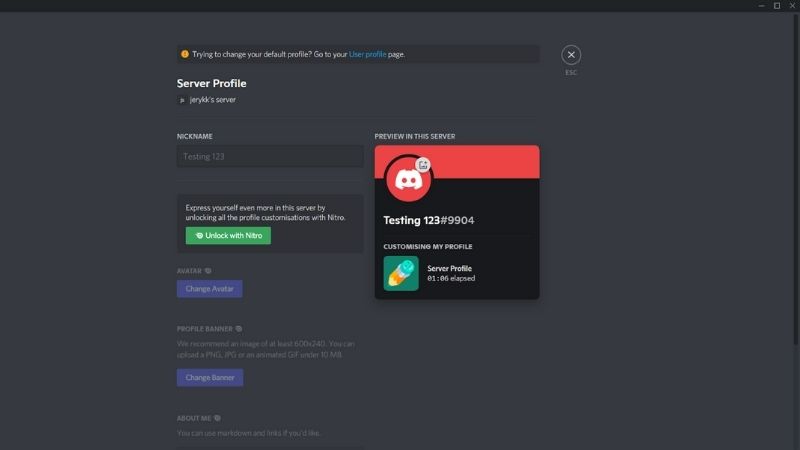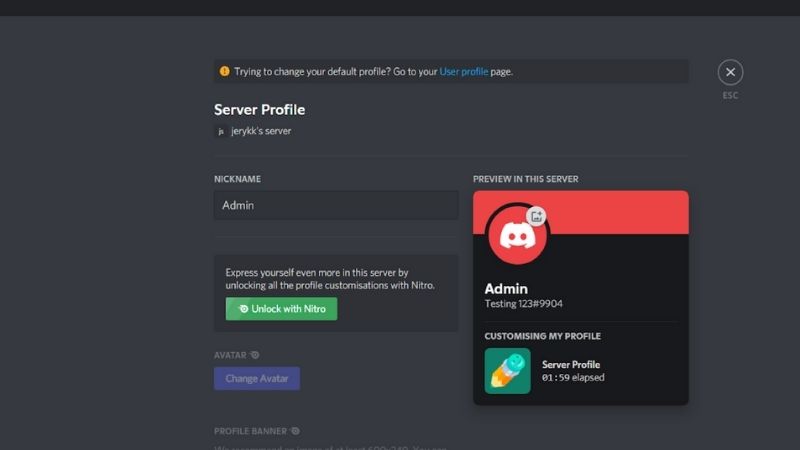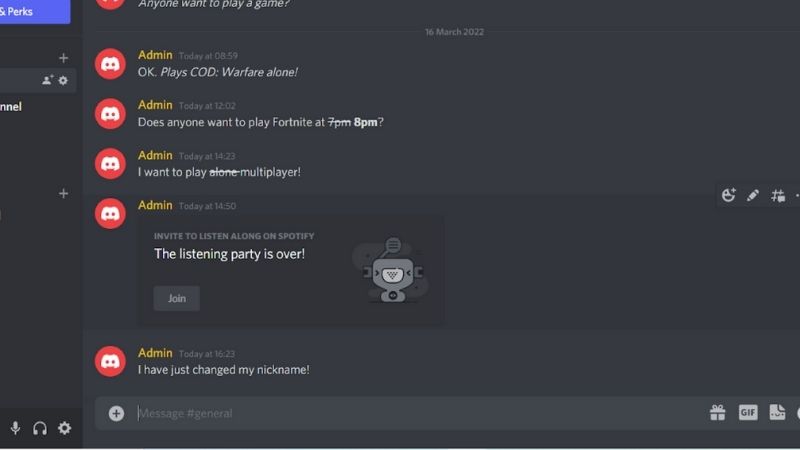How To Change Nickname On Discord

Table of Contents
Discord is a free voice chat application that has grown in popularity over the last few years, largely due to its ability to allow its users to communicate via text, voice, or video, as well as create their own channels where they can share files and play games together.
The range of features offered means that Discord has become a very popular tool for gaming communities and other groups who want to stay connected. The service offers various features such as private messaging, voice calls, and group chats.
One key element of the platform is the nicknames and avatars used by each member, and these help members to identify one another – many users report strong attachments to avatars and nicknames, as they become synonymous with particular players.
Discord offers users the opportunity to change their nicknames as desired, and we will explore just how to do this in a few simple steps.
Changing Your Nickname
Nicknames and avatars are both features that are displayed on the profile pages of Discord users, and allow individuals to identify themselves with an avatar that is unique to them.
Users can pick any image from the library or take one from elsewhere (and there's even a
‘make new' button if you don’t like what you see), and can also change the name associated with this avatar at any time. This will be reflected across all conversations on the site so it’s worth double-checking the details before doing anything!
Users may change their Discord nickname at any point, but keep in mind it could impact how others interact with them. If you are about to enter a game and wish to change your Discord username, we recommend keeping it short, because it takes up space under your profile picture.
So let's get started!
Step
Main Window
Open the main window of the application (this is usually not possible without having logged into it first).
If you haven't already done so, go ahead and log in with your username and password. If you are logged in, then you should be greeted with some server options next to your name at the top left-hand corner of the page.
Step
Edit Server Profile
Clicking on “Edit Server Profile” will bring up a menu containing more configuration options. It will open onto your profile for the current server you're in, which includes your profile picture and description.
You may have noticed that there is an option to set your display picture here as well. This will only appear if you have signed out of your account but your profile data remains intact. We'll come back to this later.
Step
Nickname
One of the first things you should see is a text box for your “nickname.” Choose the nickname you like best, and press ‘save changes.'
Step
New Nickname
Your new nickname will now appear when you send a message in the server, rather than your username.
For many people, it feels natural to use the same nickname throughout Discord. However, if you wish to have multiple usernames for different accounts or servers, feel free to make use of this feature.
An example may occur when you have two separate servers on the service, and you would like to have a nickname for each of them. You can also keep your current Discord nickname on one server as a specific server nickname, and change the name on another.
In order to do this, use the above steps for all of the servers you're in where you want to change your nickname. When changing a nickname in a server, it will only change your nickname for that server.
So, if you want a nickname for all of the servers, you're going to need to change them individually in all of them.
For those who want to completely remove their username from their current server or other profiles altogether, an option to do this does exist. Clicking “delete my username” will immediately remove it from all locations.
Final Thoughts
The Discord client enables users to manage multiple accounts from the same interface, allowing them to switch between them easily.
Changing your nickname, or using multiple nicknames for various accounts, is a fast, simple and painless action.
But remember that your nickname can become an important way for other players and users to identify you across a Discord server, so don’t forget to alert them to any changes, or they will continue to look for your original username!