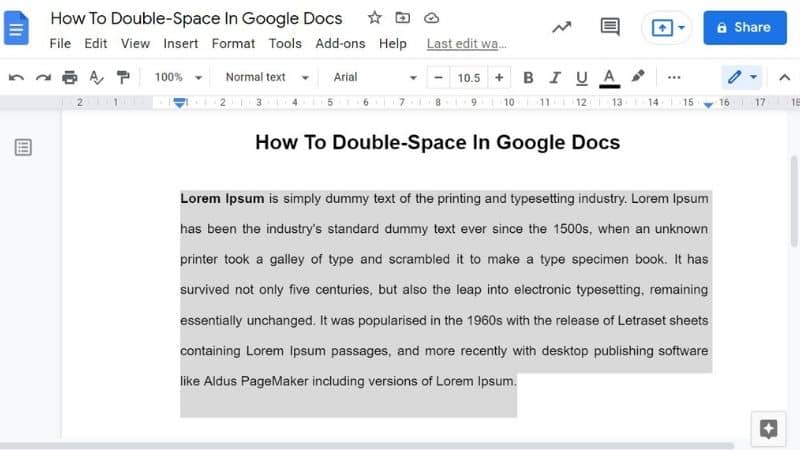Last Updated on
You’ve probably heard of the term ‘double-spacing’ before, but do you know what it means? Double-spacing is a formatting option that lets you add extra white space between lines of text. It’s one of many ways to make your writing more readable and easy on the eyes.
Plus, it gives others room to edit or annotate your work. This is why many universities or colleges recommend submitting work double-spaced, as it makes it easier to give feedback. It is also frequently used in work settings.
Method 1
If you are not particularly experienced with Google Docs, you might be struggling to double-space your work. Here are some straightforward instructions.
Step
Open Google Docs
Open Google Docs on your device. This could be a tablet, smartphone, laptop, or any other smart device.
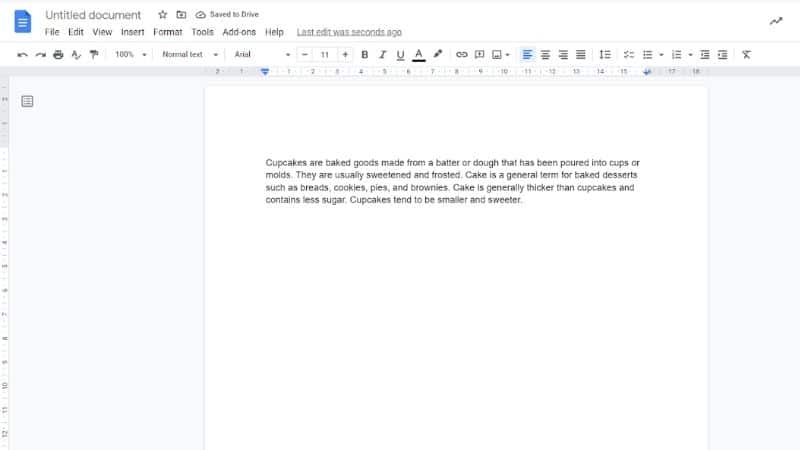
Step
Drag The Mouse Over The Text
Drag the mouse over the text that you want to double-space. This may take some time if you want to double-space the entire document.
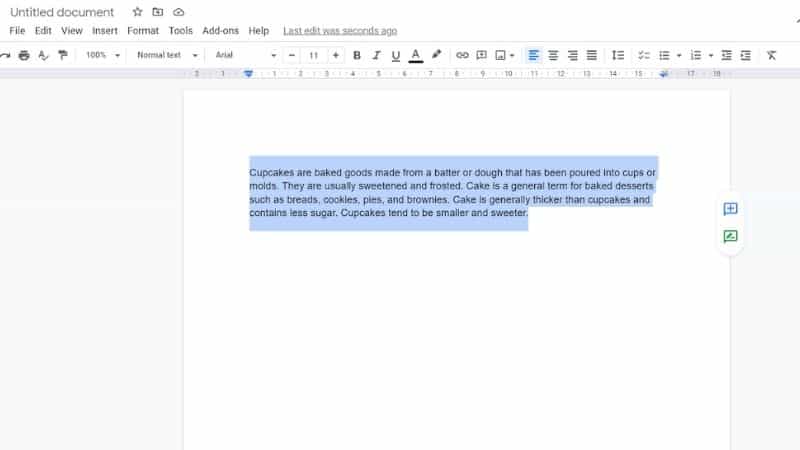
Step
Line Spacing
Next, locate the “Line Spacing” tool in your document. This can be found at the top of the Google Doc toward the right. This symbol is represented by three lines and an arrow.
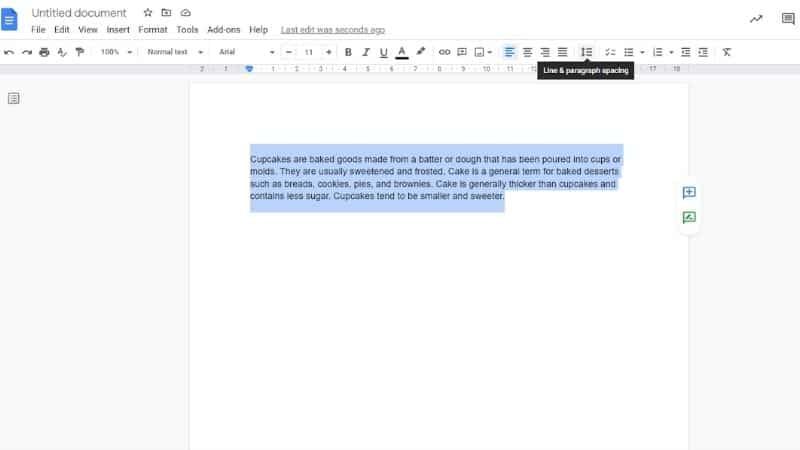
Step
Click Double
When you click the button, you will be presented with a drop-down box. Here, you will see a number of formatting options. You can choose how big you want the gap to be. If you plan on having a double space, click “Double.”
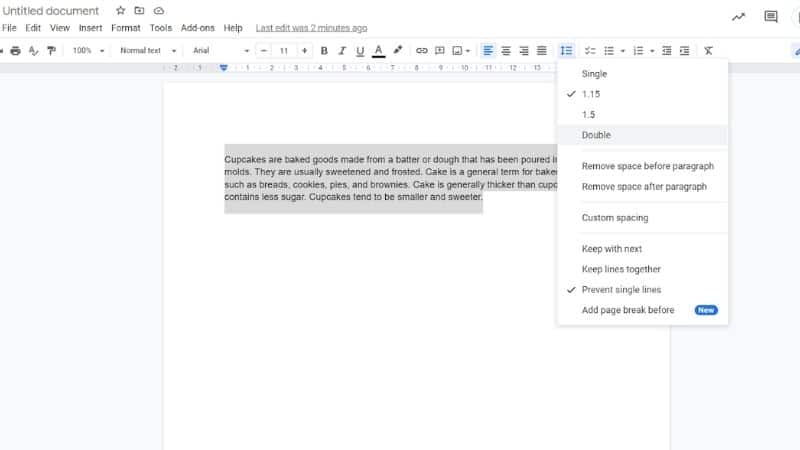
Step
Space Will Be Automatically Implemented
The space will be automatically implemented. If you are not satisfied, you can alter the space so that it is a different size.
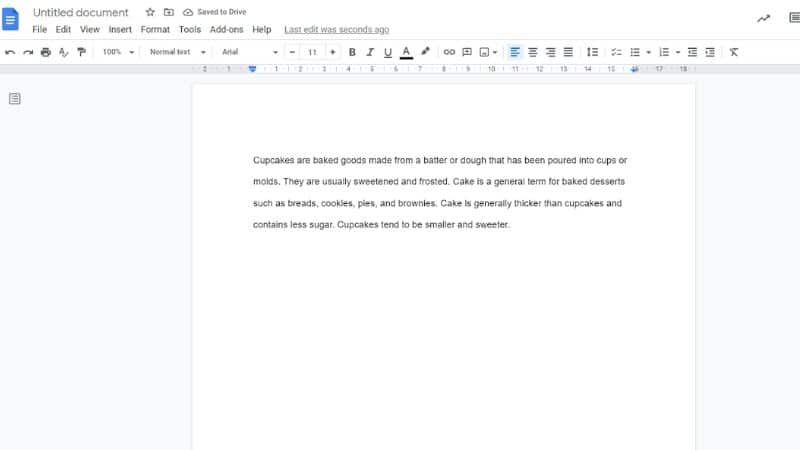
Method 2
If you are unable to use this method, don’t worry. We’ve got you covered! Below, we have provided another way for you to double-space your documents:
Step
Open Google Doc
To begin, make sure that Google Docs is open. Select a document with text that requires double-spacing.
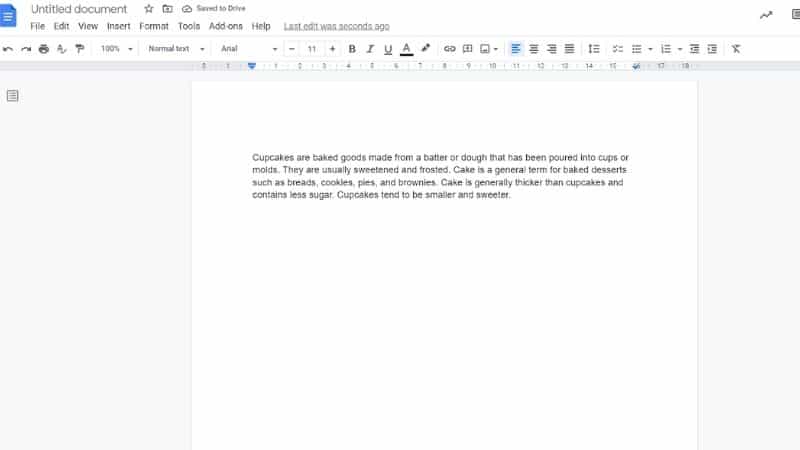
Step
Highlight Any Portion Of The Text
Using the cursor, highlight any portion of that text that you wish to double-space. This is done by dragging the cursor. The text that has been highlighted will become blue.
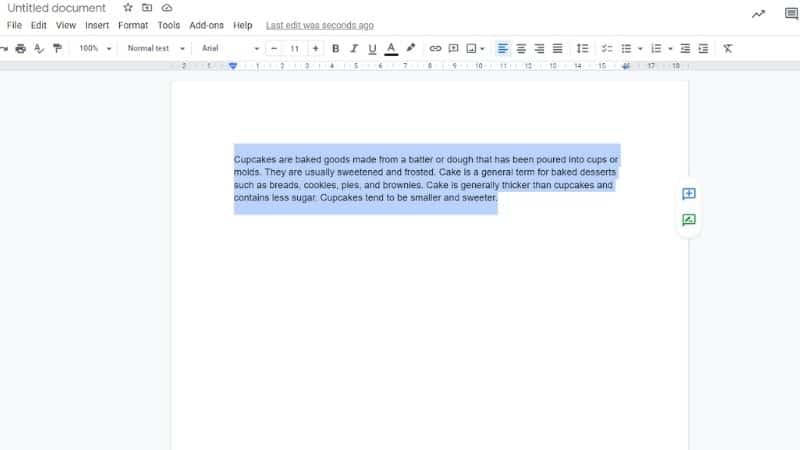
Step
Click Format
Click format, which is located in the top-left corner of the Google Doc. You will then be presented with a drop-down menu.
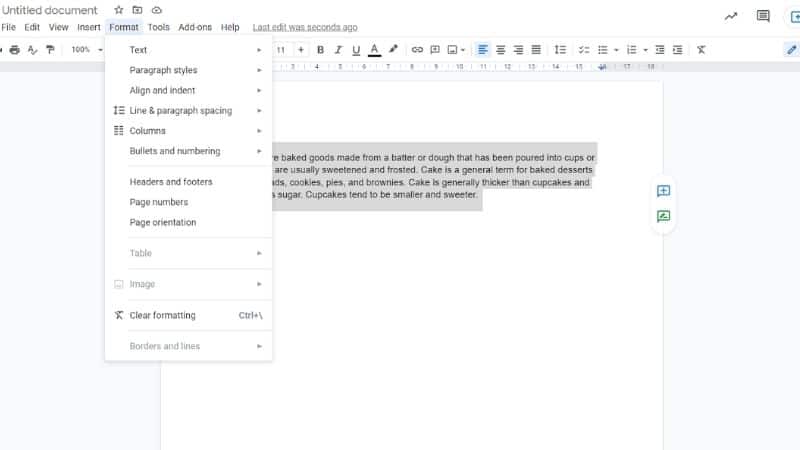
Step
Line & Paragraph Spacing
On the drop-down menu, click “Line & paragraph spacing.” This will give you the same options as the method above.
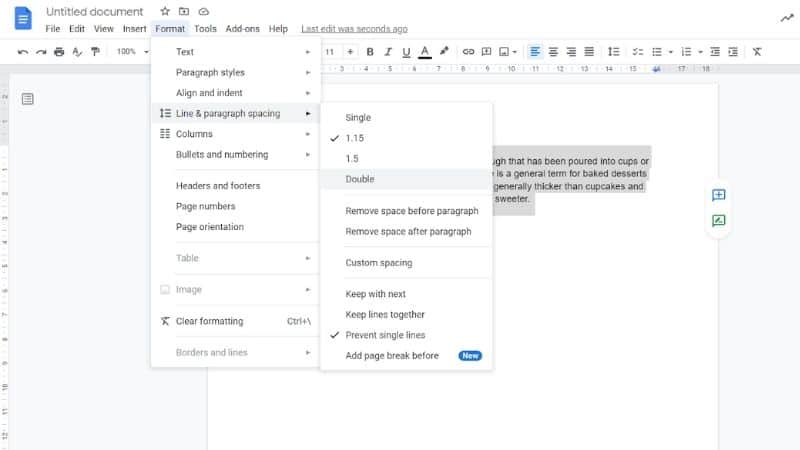
Step
Click Double
Click “Double.” This will automatically double the space in between the lines. You can experiment with other sizes, though you should be aware that “Double” is the only option that will give you double-spaced text.
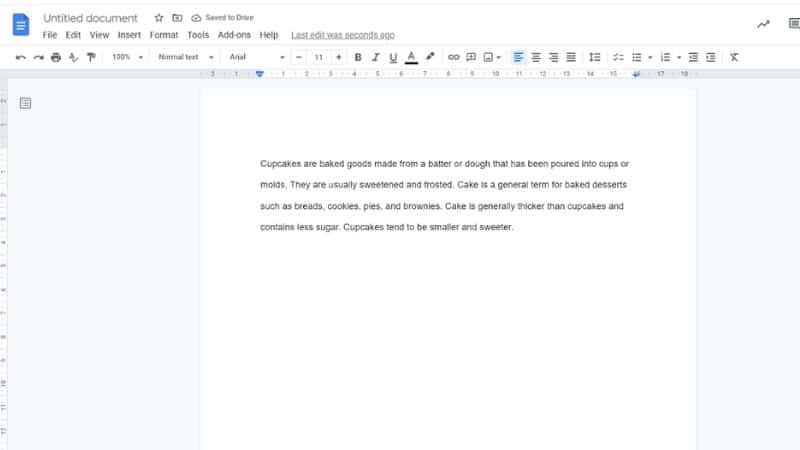
What Is The Point Of Double-Spacing?
The point of double-spacing is to create additional space between paragraphs. This allows people who read your work to easily follow along without getting lost. Lots of people find these horizontal lines to be simpler to read than a document with only a single space. In addition, it provides room for comments.
Why Should I Double-Space My Work?
This is something that most professors and employers ask students to do. They feel that it helps readers understand your writing better. Aside from formal and professional settings, you may want to double-space work just because you enjoy it.
Is 2.0 Or 1.5 Double-Spacing?
You should select 2.0 if you are intending to double-space a document. Though 1.5 is one of the many spacing options available, it is not the same as double-spacing. This is because it is slightly below it.
Final Thoughts
Double-spacing is a great way to make your writing look better. However, it may seem confusing if you have never done this before.
For example, if you are a brand-new student, you may not have double-spaced work before. With our advice, you now have two ways of double-spacing your Google Docs. Hopefully, this will allow your essay to get an amazing grade or your business report to receive a roaring reception.