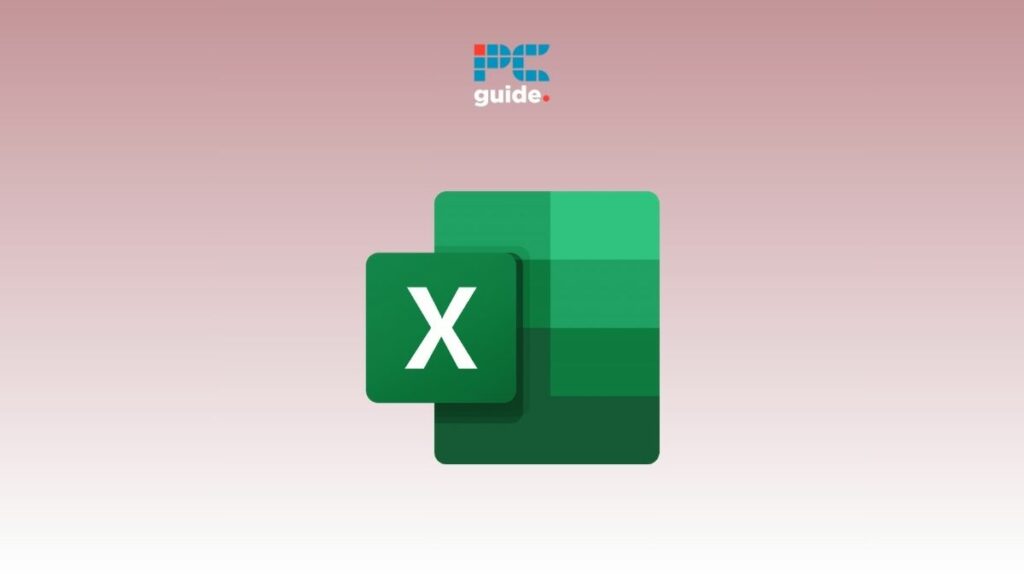Last Updated on
Want to learn how to add a header and footer in Excel? We’ve got you covered.
Using headers and footers in Excel is a great way for you to outline different sections of your spreadsheet. They can help you with making your sheets more readable for other people as they distinguish vital information that is important to a specific topic or information in a spreadsheet. However, a lot of people often get confused with adding headers and footers in Excel, mainly because the process is different from Microsoft Word.
This is where we come in. In this guide, we will walk you through how to add headers and footers in Excel so you can start making your sheet look more organized.
How to add a header in Excel
Here’s how you can add a header in Excel in only a few clicks.
Step
Go to Insert
First, you need to go to the Insert tab. This is just next to the Home tab.
Step
Click Header & Footer
Then, when you are on the Insert tab, you will need to click the ‘Header & Footer’ option. Once you have clicked on this option, you can now type in your header into the document.
If you want to start a new line of your header text, simply press the ‘Enter’ key on your keyboard.
If you want to close the header that you are changing, simply click anywhere else on the page.
How to add a footer in Excel
Creating footers in your Excel document is very similar to making a header, so the steps will be very similar.
Step
Click on Header & Footer
After making your way into the Insert tab, click on the Header & Footer option again.
Step
Select Footer
Once done, click on on the Go to Footer option, and you’ll be taken to the Footer. You can then add text inside the Footer to customize it.
Where is the header and footer in Microsoft Excel?
When you add a header in Microsoft Excel, it will appear on the top of your headings. You can click on the header to add text to it. As for the footer, it appears at the bottom of the page.
Final Thoughts
As you can see, making a header and footer in Excel is a very simple process once you know how to do it. Both are invaluable in properly organizing a spreadsheet and are important tools to know about.
To learn more about Excel, give these guides a read: