Last Updated on
Well, after all that effort your Windows 11 installation has failed. Whilst it’s annoying, it’s not going to do you or your neighbors any good shouting at your PC or Laptop. Trust us, we know. There are a few reasons why this may have happened, let’s jump into some troubleshooting and get Windows 11 up and running.
Windows 11 Installation Has Failed
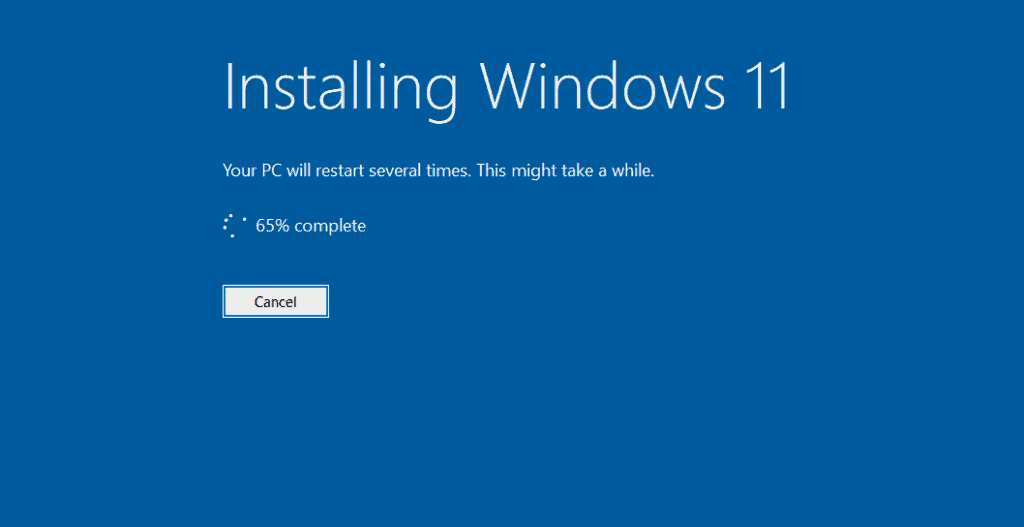
From specific error codes to not meeting hardware requirements, sometimes getting a Windows 11 installation has failed isn’t very helpful. let’s take a look at why the Windows 11 installation may have failed and take it from there:
Windows 11 Installation Has Failed – Check Hardware Requirements

We’ve got them detailed right here. Although the minimum hardware specification is quite generous, you may need to upgrade or buy a new PC or laptop.
Windows 11 Installation Has Failed – Enable TPM and Secure Boot In BIOS Settings
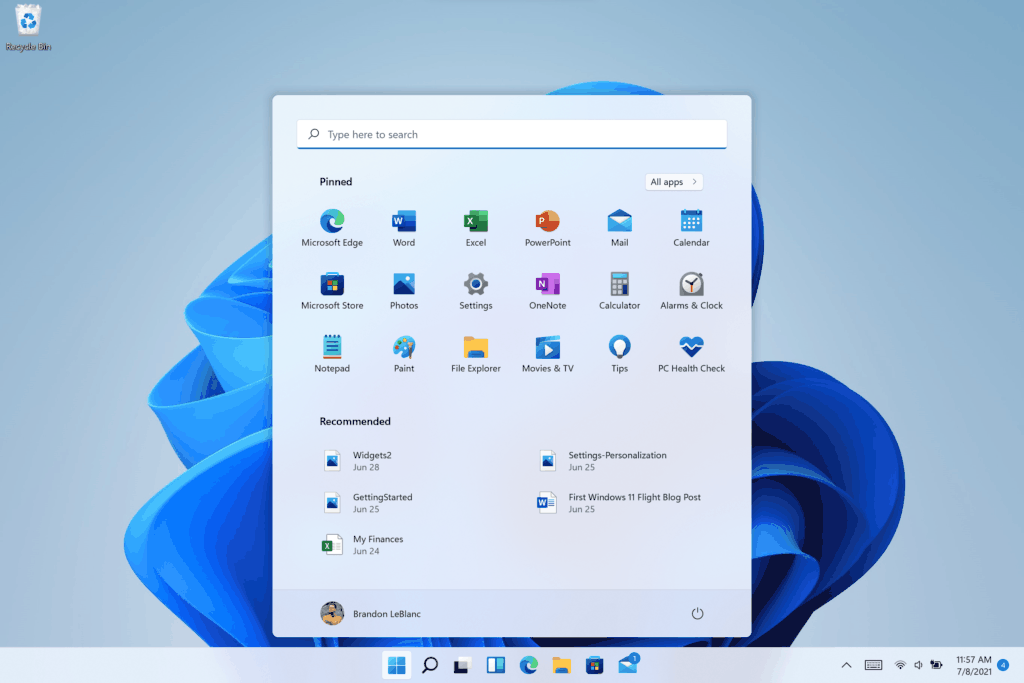
Windows 11 Installation has failed errors can come down to not enabling TPM and Secure Boot in your Bios settings. Don’t worry, this is easier than you think. Just click here and follow our instructions. Alternatively, you can bypass TPM checks altogether here.
Also, if you really want to install Windows 11 on an unsupported machine, find out how to bypass here.
Windows 11 Installation Has Failed – Uninstall Graphics Driver
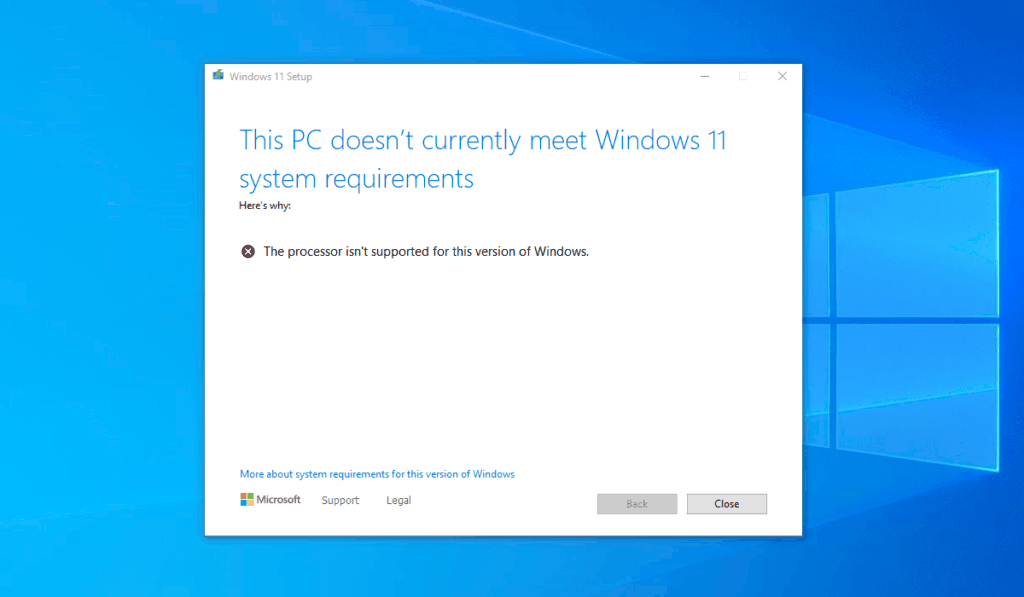
Surprisingly, your graphics card driver may be conflicting with the Windows 11 installation. Click the start button and search for ‘Device Manager. From here, extend the ‘Display adaptors’ field and right-click your graphics driver. Select uninstall and then try installing Windows 11 again. Don’t panic, your screen resolution might not be as good, but Windows 11 will automatically find the right drivers for you. Alternatively, go to your graphics card manufacturer’s website to download the latest drivers and software for your model.
Windows Installation Has Failed – Error Code 0x8007007

It’s a generic error code, and there’s not a real answer out there for it yet. We have some general troubleshooting tips to try here, which will be updated as soon as more news arrives on the matter.
Windows Installation Has Failed – CFosSpeed Driver Error
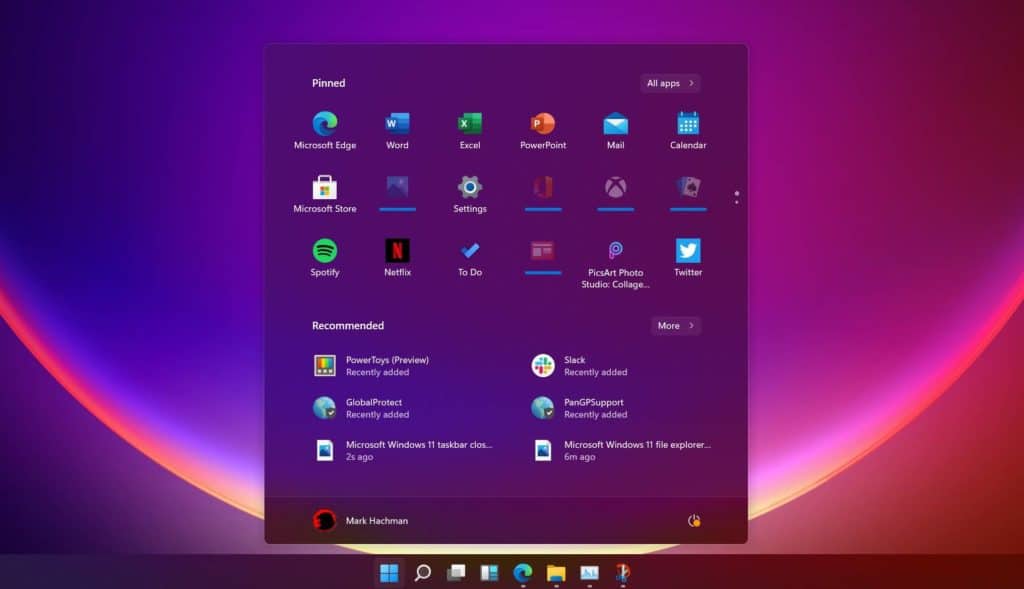
This is an error related to a plan management driver embedded in MSI Dragon Center and other hardware management software from Gigabyte and more. Click here to deal with it.
For all things Windows 11, make sure to bookmark and keep checking our Windows 11 Hub.



