How to use ChatGPT in Google Docs
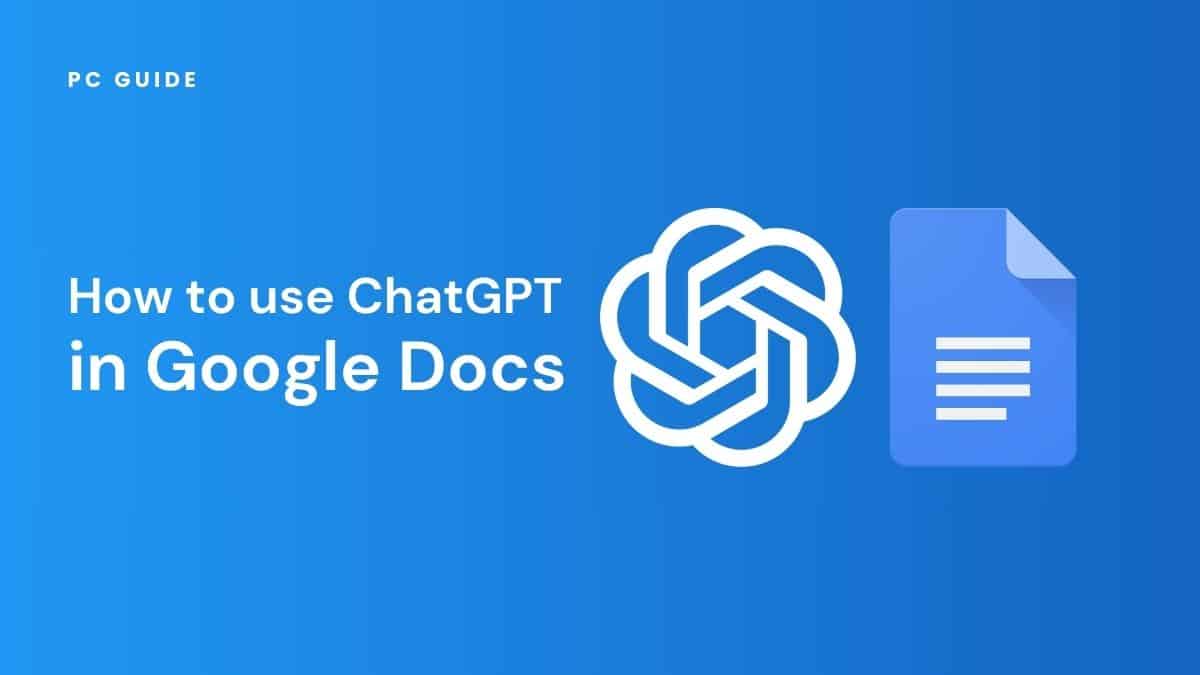
Table of Contents
OpenAI’s ChatGPT is an excellent AI-powered assistant across the suite of Google Cloud software. The world’s favourite AI chatbot supports third-party plugins, enabling you to enhance the LLM (large language model) with functionality add-ons. Here we explain the (easy) installations necessary to bring the power of GPT-4 to your word processing software in one simple text prompt! Here’s how to use ChatGPT in Google Docs.
Can I connect ChatGPT to Google Docs?
Yes, it is possible to integrate the GPT language model into Google Docs (and in fact Google Sheets or Google Slides). You can install GPT-powered add-ons into Google Drive, or the other way around – install Google Docs plugins into ChatGPT.
Prime Day may have closed its doors, but that hasn't stopped great deals from landing on the web's biggest online retailer. Here are all the best last chance savings from this year's Prime event.
- Sapphire 11348-03-20G Pulse AMD Radeon™ RX 9070 XT Was $779 Now $719
- AMD Ryzen 7 7800X3D 8-Core, 16-Thread Desktop Processor Was $449 Now $341
- Skytech King 95 Gaming PC Desktop, Ryzen 7 9800X3D 4.7 GHz Was $2,899 Now $2,599
- LG 77-Inch Class OLED evo AI 4K C5 Series Smart TV Was $3,696 Now $2,996
- AOC Laptop Computer 16GB RAM 512GB SSD Was $360.99 Now $306.84
- Lexar 2TB NM1090 w/HeatSink SSD PCIe Gen5x4 NVMe M.2 Was $281.97 Now $214.98
- Apple Watch Series 10 GPS + Cellular 42mm case Smartwatch Was $499.99 Now $379.99
- AMD Ryzen 9 5950X 16-core, 32-thread unlocked desktop processor Was $3199.99 Now $279.99
- Garmin vívoactive 5, Health and Fitness GPS Smartwatch Was $299.99 Now $190
*Prices and savings subject to change. Click through to get the current prices.
Doing so can require an OpenAI API key. Using the OpenAI API inserts the functionality of ChatGPT into any other software, but comes at a cost based on your level of usage. The API enables access to a range of machine learning models including GPT-4 and GPT-3.5 Turbo for text output, DALL-E for image generation, and Whisper for speech-to-text conversion.
Essential AI Tools
How to generate .docx files with ChatGPT
In addition to editing and analyzing documents, ChatGPT can create them (via plugins).
To create .docx files via ChatGPT:
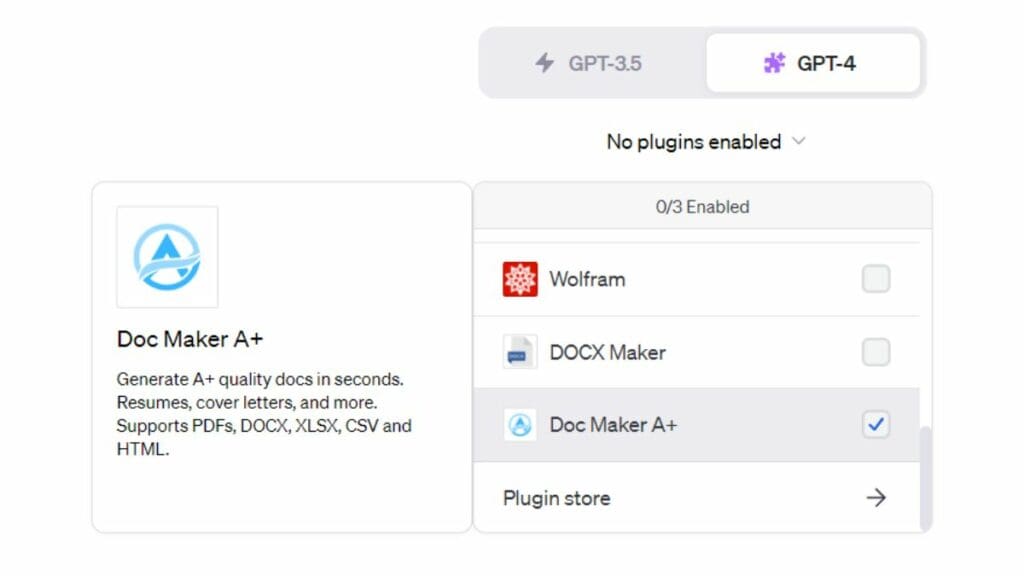
- Open ChatGPT via web browser, or via the mobile app for iOS and Android.
- Subscribe to ChatGPT Plus (or ChatGPT Enterprise) if you aren’t already.
- Ensure that the active model is GPT-4.
- Install the Doc Maker A+ plugin from the ChatGPT plugin store.
- Enable that plugin, and consider whether you want any other plugins active at the same time.
- Ask ChatGPT to generate a text document! Google Drive will be able to read and convert all file types Doc Maker A+ can create, except for HTML which will be displayed as source code instead of a web page.



The documents that the Doc Maker A+ plugin is able to produce can include any kind of text that GPT-4 is suitable for. This includes code, as demonstrated above!
This method is great for making documents, spreadsheets, and presentations.. However, creating the latter two will require a ChatGPT plugin that supports that format of output. Doc Maker A+ is suitable for PDFs, DOCX, XLSX, CSV and HTML. These output files can be read and edited Microsoft Word, Microsoft Excel, and Microsoft PowerPoint.
Your documents can include ad copy, formulas, taglines, classification, feedback, blog posts, code, translations, and more!
How to use Google Gemini to make docs
- Set your API key
- Open the Google Docs and create a Google Document then Open the script editor of Spreadsheet, copy and paste the script to the script editor, and save the script.
- This script will create a custom menu once you reopen the Google Document.
- Set the cursor to the document body and write the question on the input question tab on the sidebar.
- Tap on the ok button and the generated text by Gemini API will automatically inserted in the selected document body section.
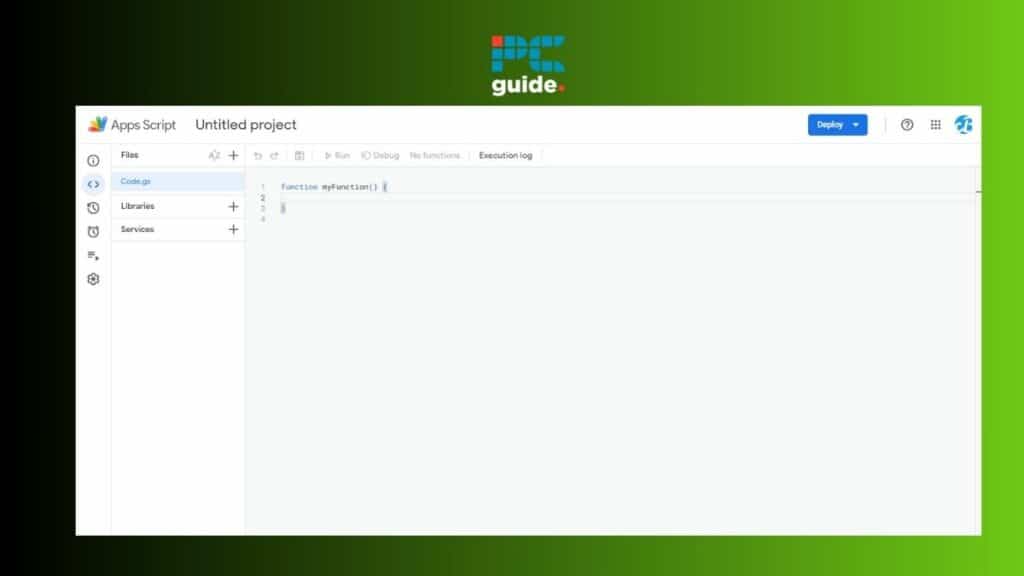
How to use ChatGPT in Google Docs
Using ChatGPT via Google Docs does not necessarily require ChatGPT Plus, ChatGPT Enterprise, or the ChatGPT API.
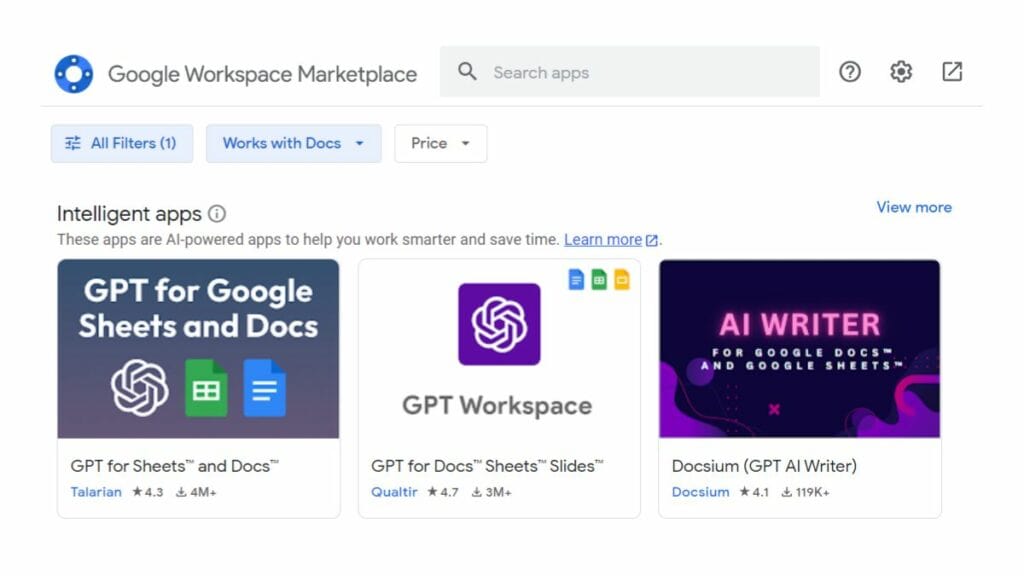
To use the GPT-4 model via Google Docs:
- First, sign into your Google Account and open Google Docs.
- Navigate to Extensions > Add-ons > Get Add-ons.
- Install the docs extension called “GPT for Sheets™ Docs™ Slides™” also known as GPT Workspace for Google Chrome.
- Complete the additional setup.
- Use any of the GPT-powered “Tools” listed on the right-hand side of your Google Document!
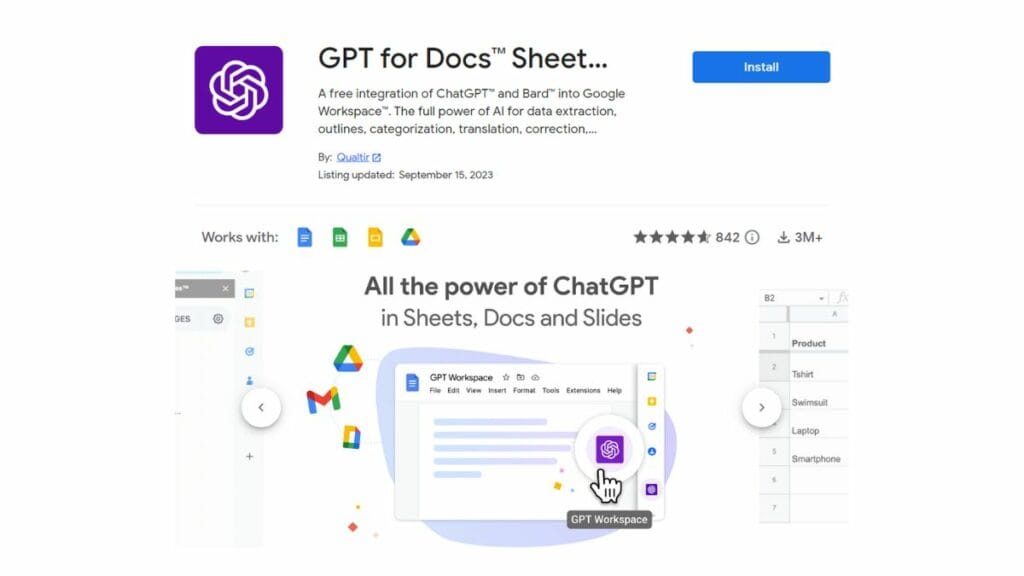
This plugin uses both the ChatGPT model GPT-4 as well as the Google Bard model LLaMa 2.

With the GPT-powered add-on installed, you can use it a variety of ways listed on the right-hand side. For example, you can ask questions about the document itself!

This method is great for extraction of data and summarization of text within a Google Doc.

