ChatGPT can’t access links – here’s how to get around it
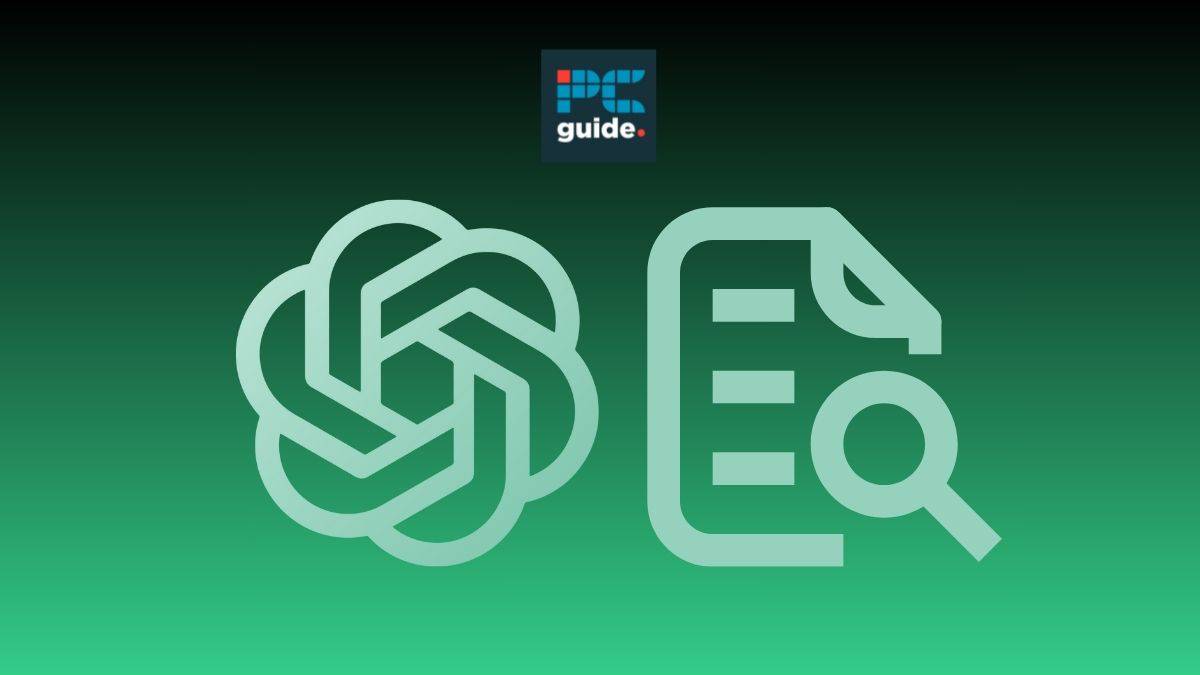
Table of Contents
ChatGPT is the leading LLM (large Language Model) on the web, with incredible functionality for research and summarization. Since its introduction into the world of AI chatbots in 2022, it has solidified its position at the top, due to its long list of capabilities. But is there anything that ChatGPT can’t do? Unfortunately yes, without specific Plugins ChatGPT is unable to read and access information shared by a user via a link. Luckily, there are ways to work around this issue. In this article, we’ll share everything we know on the topic, and provide you with the simple steps of using the Access Link Plugin.
Quick answer
Simply inserting a link into ChatGPT and asking it to summarize a document or article won’t work. On its own, ChatGPT is unable to follow a link to a web page and feed back information to a user, however, with help from the useful Access Link Plugin, this is made possible.
ChatGPT can’t access links
Say you’re working on an essay and want a quick summarization of an article or document, looking to ChatGPT makes perfect sense. Its language recognition and summarization abilities, mean it’s a helpful tool in many situations. Using ChatGPT to analyze the information on a document or article via a shared link may at first seem like a function easily achieved by this impressive AI Chatbot, however, you may be faced with an unhelpful response.


As you can see from the examples above, ChatGPT is unable to access or follow URLs provided by a user due to its “restrictions” and “current capabilities”. ChatGPT is an AI language model and therefore does not have ability to access and click on URLs like a human can, meaning that if you would like chatGPT to analyze a specific text or document you would have to provide it to ChatGPT in compatible text format that it can understand.
When providing a link to ChatGPT, what it can do is recognize the content of the link as a distinct entity and process the text accordingly. In the examples provided above, you can see how ChatGPT recognizes the words in each link (“little red riding hood” and “ChatGPT”) and gives the user the option to find out more on this topic, suggesting other websites to look at and prompting the user to ask more questions on the topic.
There has been a lot of discussion around this topic as it seems as though ChatGPT may have been able to access links at one point. The conversation on this Reddit forum implies that ChatGPT was once able to help users with analyzing information through URLs, but now have been faced with similar responses to the ones seen in the examples above.
Through our research, we have seen that currently, ChatGPT (including a Plus membership) is unable to follow links. But, not to worry as there is a simple way to work around this. Read on to find out more!
Access Link – ChatGPT Plugin
Luckily for us, there is a way to get around this issue and it comes in the form of a handy ChatGPT Plugin. This Plugin is called Access Link, and it provides the user with a simple route to allow ChatGPT to follow a URL extract the information that is found, and summarize it. The information it allows ChatGPT to follow can be in the form of text, images, PDF links, and web URLs, making it an extremely useful tool for research.
Installing and using the Acess link Plugin is a pretty simple process, but before you start it’s important to note that this installation will only work with ChatGPT-4 which requires a ChatGPT Plus subscription. After you’ve completed the subscription process, follow the simple steps below to get started with this Plugin.
Step
Install Access link
Go to Chat.OpenAI.com and ensure that you are logged into your account. Open your settings then find and select the “Beta features” tab. From there you can select ChatGPT-4 and enable the plugins. This will then take you to a list of plugins where you can find Access Link and click install. After it has been installed, click to select Access link on the plugin store.
Step
Using Access Link to summarize information
Your Access link Plugin should now be installed and ready to use. To allow ChatGPT to analyze a web link all you have to do is simply copy and paste the web link into the chat window with a question or prompt for it to answer. ChatGPT will then process the information from the link and summarize what it sees, it can provide Key points, the title and more.
Step
Using Access Link to extract data
Using the Access Link Plugin also allows you to extract data. Say you wanted to extract just the first step in an article all you’d have to do is insert the Web page URL and ask ChatGPT what the first step is. It will then process the information on the page and provide you with the details you require.
With this helpful Access link Plugin, you are able to complete a number of tasks, previously unavailable without the installation. You can now use ChatGPT to follow links and summarize to help you understand information on a certain topic, you can extract specific information from a page, and you can ask specific questions surrounding the information presented.
Essential AI Tools
Can ChatGPT access files?
If installing the Access Link Plugin is not an option for you, then there are other ways to get ChatGPT to help you analyze files and documents. When subscribed to a ChatGPT Plus membership you have the ability to input files and then ask ChatGPT prompts related to the information in the file. All you have to do to access this feature is click on the paperclip icon on the bottom left of the page (by the keyboard) and select what file you’d like to insert. Then all you have to do is ask a question related to the content of the file and wait for a response.
Conclusion
ChatGPT hosts a whole load of impressive features, unfortunately, accessing links and reading that information is not one of them. Luckily, there are easy ways to get around this issue including installing the Access Link Plugin. This Plugin allows you to input web links and gain insights and summarization on the content, whether it be a news article or an essay link. This simple hack really allows you to branch out when using this chatbot and provides more assistance when researching and learning about a topic.

