WhatsApp contacts not showing – How to fix and possible causes
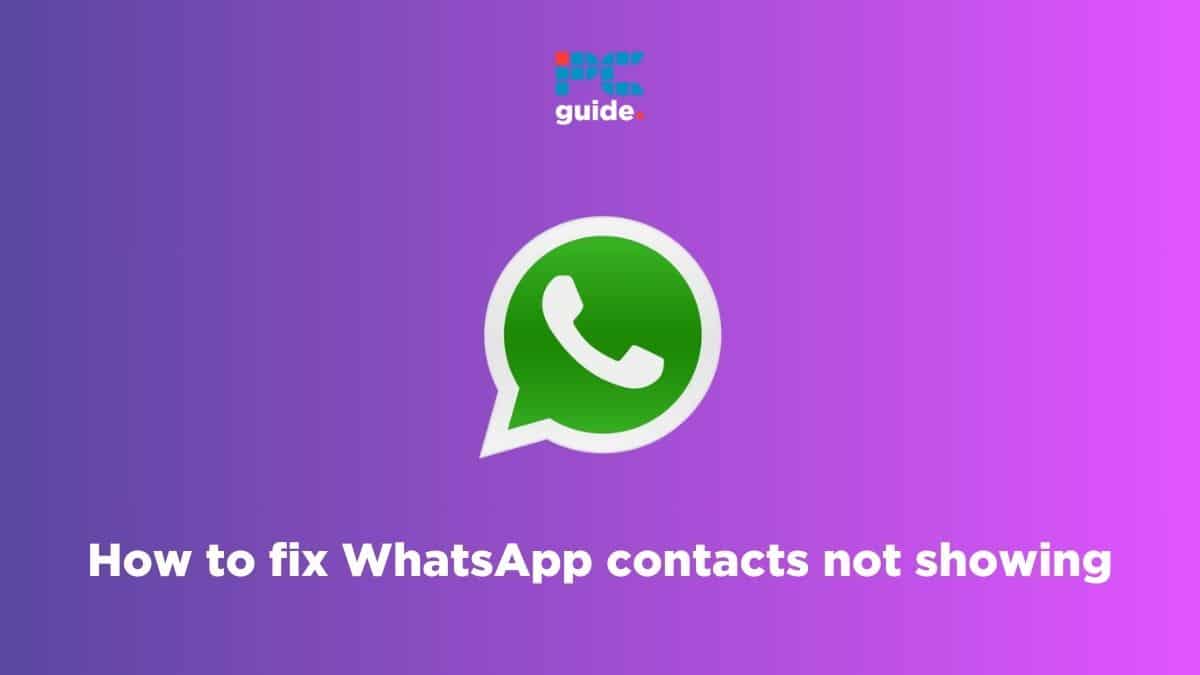
Table of Contents
Are you worried about your WhatsApp contacts not showing? We’re here to help you out.
Have you opened WhatsApp ready to start a chat, only to find your WhatsApp contacts are not showing? Don’t worry; you’re not alone! While WhatsApp is one of the most popular messaging apps, it’s not immune to occasional glitches. From photos not downloading to messages not sending, these issues can make even loyal users a bit frustrated.
To that end, we’ve put together this guide that aims to fix the problem of missing WhatsApp contacts. Whether your WhatsApp contact names aren’t appearing or you can’t find the usual contact options, we’ll explore solutions to get you reconnected!
Why are my WhatsApp contacts not showing?
There’s nothing more frustrating than opening WhatsApp and finding your contact list empty! Several factors can contribute to this issue:
- Sync Issues: When switching to a new device (Android or iOS) or reinstalling WhatsApp, syncing with your phone’s address book might not happen correctly. Occasionally, this is a temporary glitch.
- Outdated WhatsApp: WhatsApp relies on compatibility with your phone’s operating system. Older versions might have bugs that cause contact syncing issues.
- Incorrect Permissions: WhatsApp needs permission to access your contacts. If these permissions were accidentally revoked or reset, it won’t be able to display them.
- Incorrect Contact Format: Ensure your contacts are saved in full international format (e.g., +1 for US numbers). WhatsApp might not recognize numbers missing country codes.
- Storage Issues: While rare, if your device is extremely low on storage, it can sometimes impact app functionality, including WhatsApp’s ability to access data.
- Account-Specific Problems: If you have multiple Google accounts on an Android device, make sure WhatsApp is syncing with the account your contacts are stored under.
- WhatsApp Web or Desktop: If your contacts fail to show on WhatsApp PC, try disconnecting and reconnecting your phone to the Desktop/Web app.
- Backups and Restoring: When restoring WhatsApp from a backup (especially from Google Drive on Android), there’s a slight chance of data not loading completely.
How to fix the WhatsApp contacts not showing issue
From refreshing WhatsApp contacts to checking permissions and even potentially reinstalling WhatsApp as a last resort, there’s likely a fix for you. Let’s delve into the troubleshooting steps and help you get your contacts back!
Step
Enable permissions
If your WhatsApp contacts aren’t showing, the reason could be that the app permissions have been altered. This can happen due to updates or settings, but it’s easy to fix.
We’ll take you through the process of enabling permission for Android and iOS devices.
For Android:
- Go to Settings>Apps>Select WhatsApp
- Look for a section named “Permissions”
- Ensure the “Contacts” permission is toggled “ON” or set to “Allow”
For iOS devices:
- Open your settings app
- Scroll down and tap on WhatsApp
- The rest of the steps are the same as above
After you’ve completed this process, your missing contacts should appear. If they still don’t, try the next method.
One thing to note is that, WhatsApp might also require “Storage” permission to function fully. Double-check that this is also enabled.
Step
Update WhatsApp
Outdated versions of WhatsApp can cause bugs and compatibility problems, including issues with syncing contacts. Here's how to ensure you're running the latest version for Android and iOS:
- Locate the Google Play or Apple App Store and tap to open it
- Type “WhatsApp” into the search bar at the top of the app store.
- If it says “Update” next to it, tap the button to download and install the latest version.
If it says “Open” instead of update, that means you’re already using the latest version.
Step
Re-sync your WhatsApp contacts
Your WhatsApp contacts might not show up because they are out of sync. This is easy to sort out, and here is how you can do it:
- Open the Settings app
- Scroll down to “Accounts” or “Users & Accounts” and tap on it
- Locate “WhatsApp” and open it
- Tap on the three vertical dots in the top right corner
- You should see the “Sync now” option
- Tap on it and wait for the process to be completed
Once it’s done, check if your missing contacts are showing up.
Final thoughts
By trying the solutions in this guide, you should now have your WhatsApp contacts back and be able to reconnect with your friends and family. Whether it was refreshing WhatsApp contacts, updating the app, or addressing deeper sync issues, you’ve taken the steps to troubleshoot this common problem!
However, if your WhatsApp contacts are not showing no matter what you do, don’t despair. Back up your WhatsApp data for safety, and then reach out directly to WhatsApp support for further assistance. They may be able to pinpoint more specific issues or solutions for your device.
If you’re interested in learning more about WhatsApp, we’ve covered other topics as well:



