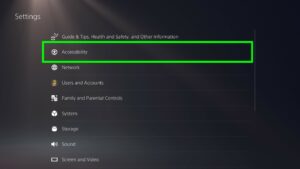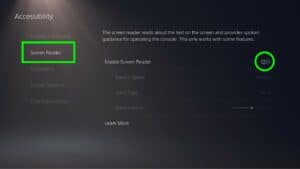How to turn off PS5 voice reading – toggle accessibility features
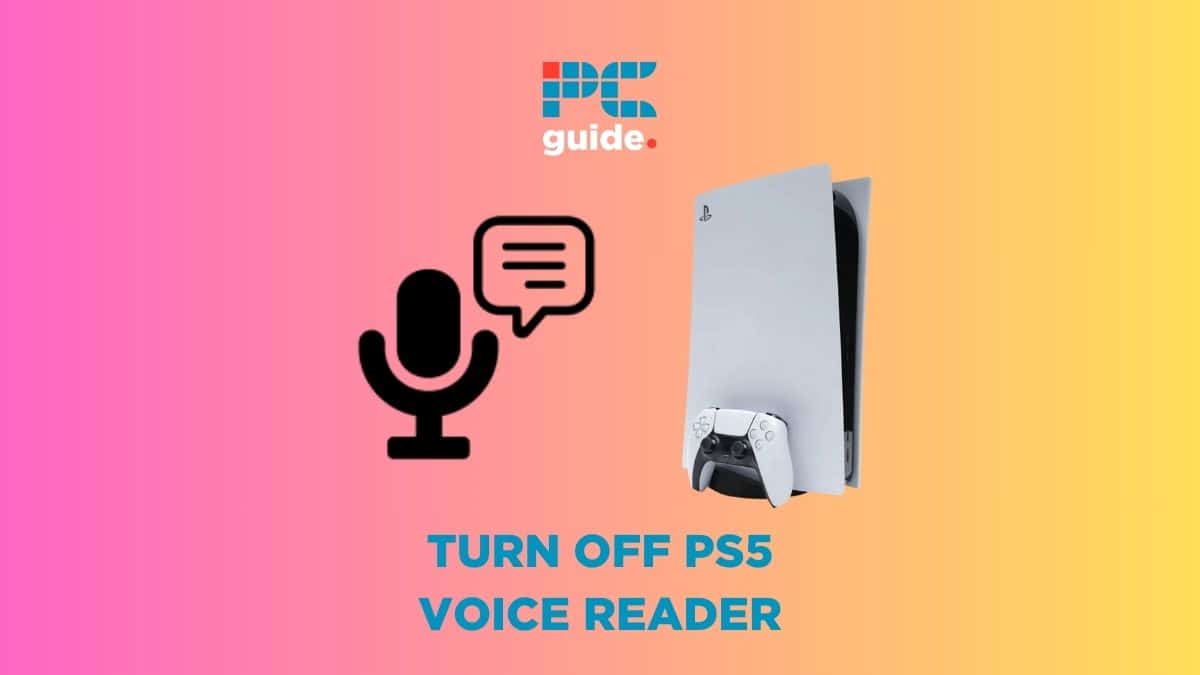
Table of Contents
If you are looking to learn how to turn off PS5 voice reading, you are in luck. If you have turned it on by accident, or in fact would like to make use of the voice reader, the steps to toggle your PS5 voice reader either on or off are the same. The PlayStation 5 has some excellent accessibility features to cater to all gamers’ needs, and this is just one of them.
Before we dive into the instructions, make sure you know how to fix your PS5 when it is not turning on. To take preventative measures of your PS5 encountering issues, learn how to remove PS5 faceplates and keep your console clean and running smoothly.
How to turn off PS5 voice reading – step-by-step guide
Step
Head into settings
As you would expect, from your PlayStation 5 main screen, head into settings. This is located in the top right of your screen, as highlighted in the image below.
Step
Find ‘Accessibility’
In the Settings menu, head into the Accessibility tab. This is located one down from the top of the menu, just above the Network settings, as you can see below.
Step
Locate Screen Reader
The Screen Reader tab is the second option in the Accessibility menu. Find it and enter the secondary menu.
The Accessibility section in your Settings menu can greatly enhance your gaming experience. Whether it is making use of the voice reader, adjusting controls, or optimizing visual elements to suit your needs, it is worth familiarizing yourself with what’s available.
Step
Toggle your preference
Once in the Screen Reader menu, you will see an ‘Enable Screen Reader’ toggle at the top of the list. When off, the toggle will be to the left and a grey colour. Turning on will see the toggle move to the right, turn white, and you should hear ‘on’ come from the reader.
If it ain’t broke, don’t fix it
The old adage applies here. If you are happy with your PS5 settings, maybe don’t start fiddling around with them! The voice reader toggle is unlikely to be toggled on automatically, so you should rarely have to go and turn it off.
How do you turn off PS5 voice chat?
Turning off PS5 voice chat is easy. Press the PlayStation button in the center of your controller. Find your first activity card on the menu and press Square to mute all.
How do you turn off PS5 controller speaker?
Press the PlayStation button in the center of your controller. Find the sound tab, and then move the toggle for Controller Speaker all the way to the left to mute your PS5 controller speaker.
Final thoughts
That should do it for knowing how to turn off PS5 voice reading. Whether you want your PS5 voice reader on or off, you now know how to do so. These settings will remain in place until you change them, so if multiple people are sharing the console and have different preferences, it is worth creating separate user accounts to maintain said preferences, preventing you from having to go and change them each time.