How to Play Apple Music on Alexa
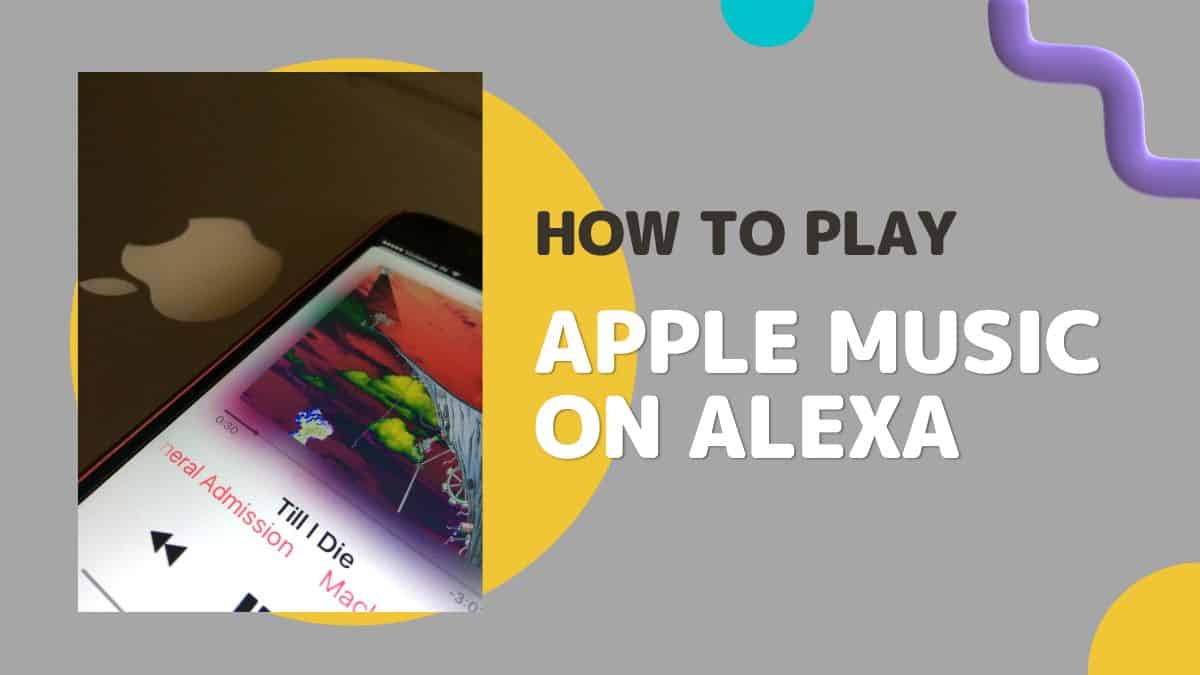
Table of Contents
Apple and Amazon are two gigantic competitors in the world of TV streaming. But they both collaborate and allow you to listen to your favorite music across various brand lines.
If you want to listen to Apple Music or songs that are stored on your Apple phone, you can conveniently listen to them using Alexa.
We have developed a list of some essential steps you need to take to ensure that happens.
Playing Apple Music Using Echo via Bluetooth
Even if you don’t have a paid subscription to your Apple Music, you might still have some songs saved on your iPhone. And for this, you can use your Alexa to access and listen to all your music on your iPhone pretty conveniently.
Amazon Echo and Amazon Echo Dot are smart speakers that enable you to pair with your iPhone or any other phone through Bluetooth. And Alexa will let you access the music on your phone with ease.
Here are the steps that you need to follow.
Step
Connecting your Echo with your iPhone
You need to bring your Echo and your Apple device close to one another. And when the devices are in proximity, you can say, “Alexa, connect to my iPhone/iPad.”
If you have more than one iOS device in your home, you can use the specific name of your Apple device.
However, this is accurately why you are trying to bring your phone close to your Echo. The speaker is smart enough to detect the device close by and will begin the connection.
Step
iPhone connected
As soon as your iPhone is connected to Echo, the speaker will play a chime, saying, “iPhone connected to Echo.”
But instead of the iPhone, it might also say the exact name of the phone you gave to it, so you will get confirmation that the connection has been established.
But if the connection wasn’t successful, you need to ensure Bluetooth is turned-on on your iPhone. You might have to disconnect any accessories linked with your phone, including AirPods, to ensure the connection works.
Step
Choosing what to play
The next step is to choose what to play on your phone. You can either pick music from your iTunes or iTunes.
It’s just about picking up your preferred playlist. And as soon as you do this, your songs will automatically begin to play on your Echo device.
Your Alexa might boost the volume a bit before playing. However, you have the option to adjust the volume by yourself. You can even control the volume from your phone because controlling the volume at the source is much easier.
Step
Disconnecting your iPhone
You can say, “Alexa, disconnect my iPhone when you are playing music.” Your Echo will give you another chime and disconnect the phone.
Conclusion
Playing your music from your iPhone on your Echo is pretty simple, and you don’t have to be subscribed to a music streaming service. Just give your device a few songs, and Echo will play them for you.
