ChatGPT error 429 – AI chat bot error code explained
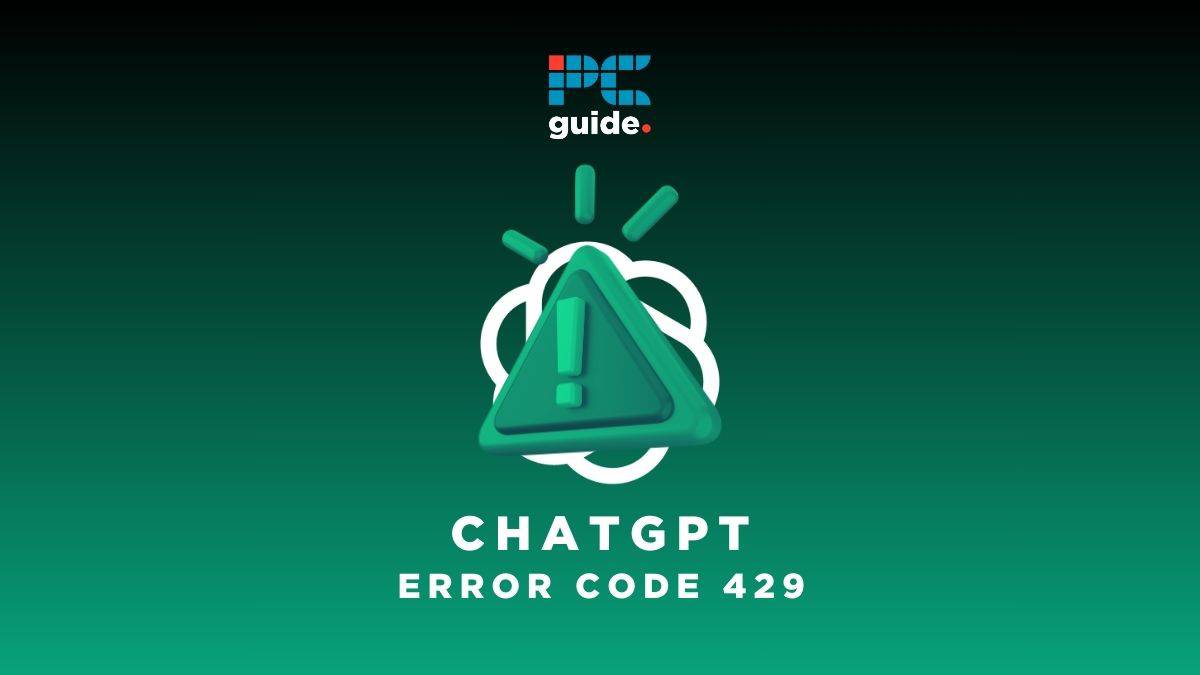
Table of Contents
If you’ve ever used OpenAI’s chatbot, you may have encountered ChatGPT error 429. This error message typically appears when you try to send too many requests to the ChatGPT API in a short period of time. In simpler terms, the system is unable to process your request. This is called a rate limit error and it means you will not be able to use the chatbot at that moment. No, you won’t need to create a new OpenAI account or install any browser extensions — there’s an easy fix for this common ChatGPT error code!
Importance of Addressing ChatGPT Error 429
While ChatGPT Error 429 may seem like a minor inconvenience, it’s essential to address it to ensure your application’s smooth operation. There are a number of ways you can do this.
If left unaddressed, the error can result in a poor user experience, with slow load times and unresponsive features. Additionally, if your application continues to exceed the API rate limit and trigger the error, you may be at risk of having your API access suspended.
By promptly addressing this error and following best practices, you can avoid these issues and provide a seamless user experience for you or your customers. Whether you’re using it for personal or business reasons, there’s a way to sort out this problem.
Understanding the Causes of ChatGPT Error 429
ChatGPT Error 429 is primarily caused by exceeding the API rate limit. The system sets this limit to ensure it can handle requests without overloading. When the API rate limit exceeds, the system cannot process any more requests until the limit is reset.
OpenAI can see when the same IP address is making too many requests in a given time period. It also knows what you’re paying for your service, and can limit you based on your billing details.
Other factors that can contribute to ChatGPT Error 429 include network congestion, server issues, or coding errors. If you’ve ruled out exceeding the API rate limit as the cause of the error, it may be worth investigating these other potential causes.
It may not be ideal for you, but it is a safety measure. As a result, all publicly used internet services are taken into account to prevent spam and misuse. Too many inputs in a short space of time can get pretty costly for a service with millions of monthly users like ChatGPT.
How to Fix ChatGPT Error 429?
The easiest way to fix ChatGPT Error 429 is to wait for the API rate limit to reset. Thereafter, the amount of time you need to wait will depend on the specific API you’re using and the rate limit set by the system. The reset time can generally range from a few minutes to several hours.
Another way to fix this problem is to optimize your code to reduce the number of requests you’re making. This can involve using caching, compressing data, or batching requests. By reducing the number of requests you make, you can stay within the API rate limit and avoid triggering the error.
You may need to start a new chat before changes start taking effect. Alternatively, you could consider using a ChatGPT alternative like Microsoft Bing Chat or Google Bard.
Best Practices to Avoid ChatGPT Error 429
To avoid ChatGPT Error 429, following best practices when working with the ChatGPT API is important. These best practices include:
- Use caching to reduce the number of requests you make.
- Batch requests to reduce the number of individual requests you make.
- Use compression to reduce the size of your requests.
- Monitor your API usage to ensure you’re staying within the rate limit.
- Use back-off logic to slow down requests when you receive an error response.
- Use a VPN to hide your internet connection from the AI chatbot.
- Upgrade to ChatGPT Plus or ChatGPT Enterprise for premium OpenAI server status.
- Clear data (such as cookies) from your browser cache.
Following these best practices can minimize the risk of encountering this problem and ensure your application runs smoothly. If you’re particularly forgetful, it might be worth bookmarking this page to ensure you remember how to prevent this issue.
How do I troubleshoot ChatGPT Error 429?
It may be worth troubleshooting if you continue encountering ChatGPT Error 429 even after following best practices. This means trying a range of different solutions to see if they fix the problem. Here’s how to troubleshoot this error code:
- Review your code for errors or inefficiencies.
- Check the network for congestion or connectivity issues.
- Check the server for any issues that may be causing the error.
- Contact ChatGPT support for assistance with the error. You could try doing this through the company’s Twitter account.
- If you’re simply stuck in a login loop this is likely caused by an unverified password. This is a ChatGPT login error not a ChatGPT network error.
Conclusion:
ChatGPT Error 429 can be frustrating, but it’s typically easy to fix. You can avoid encountering the error by waiting for the API rate limit to reset, optimizing your code, and following best practices. With some troubleshooting, you should be able to sort out the problem fairly quickly.
If you encounter an error, troubleshooting steps can help you quickly identify and resolve the issue. With patience and persistence, you can use ChatGPT to build powerful and effective applications without errors. Problems like this error message, with any luck, will be a thing of the past.
There are some other error messages that might need combatting if you are using ChatGPT. Check out our guides to error messages 403, 404, and 405, or if you’re finding yourself considering another service similar to ChatGPT, check out our list of the best ChatGPT alternatives too.
