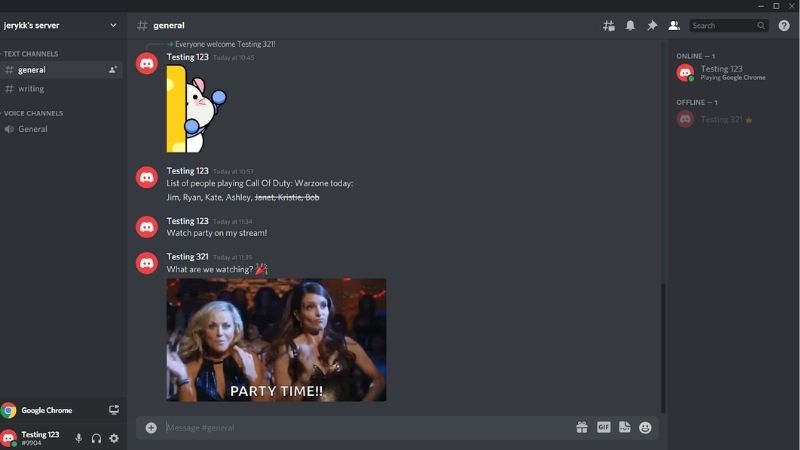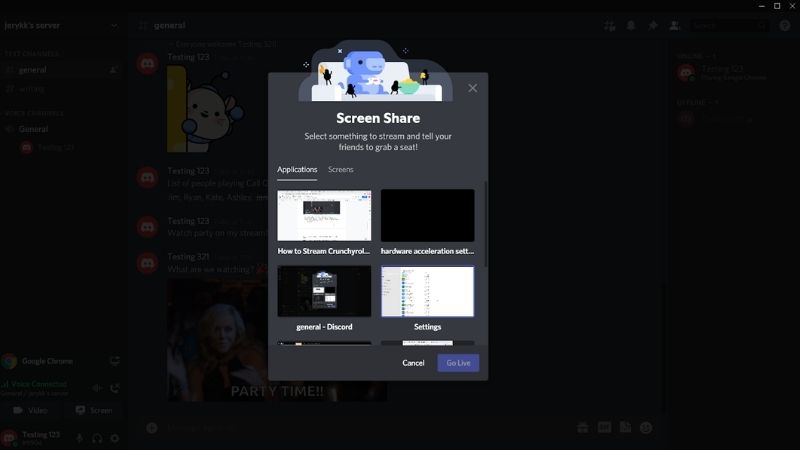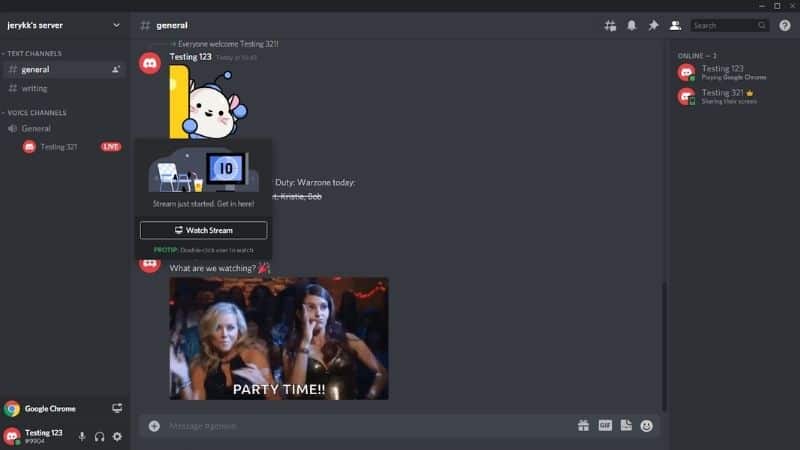How To Stream Crunchyroll On Discord

Table of Contents
Crunchyroll is the most popular website for watching anime online, boasting over 1000 anime titles that can be streamed on a range of devices.
Watch parties also called ‘tele parties’ and ‘stream parties’, are also becoming popular, offering a way to watch your favorite films and TV shows online with friends and family in a different location.
Discord is one platform that makes this possible, where you can stream what you are watching on your screen or watch live streams hosted by other Discord users.
If you want to know how to stream Crunchyroll on Discord, keep reading as this guide explains how to stream Crunchyroll from your computer (to other users), as well as how to watch a live stream of Crunchyroll hosted by another user.
Is Crunchyroll Free?
First of all, is Crunchyroll free?
The simple answer is yes – Crunchyroll is free to use, but with ads. Ad-free watching is available through Crunchyroll's paid Premium Membership.
So, if you want to use Discord to stream Crunchyroll from your computer or watch a Crunchyroll stream hosted by another user, you can rest assured that this is legal as long as the stream is using the free membership on Crunchyroll.
Live streaming any online video platform that involves a paid subscription, including Crunchyroll Premium, is not recommended for copyright reasons.
How to Stream Crunchyroll on Discord
To stream Crunchyroll from your computer to friends or family, you have to share your screen, known as screen sharing. This is a form of live streaming that allows other people to watch your screen in real-time.
To do this, follow the step-by-step instructions below.
Step
Open Discord Server
Using the desktop app or browser version of Discord, open the Discord server you want to stream to.
Step
Select The Voice Channel
Select the Voice Channel you want to stream to, located in the Discord sidebar.
Step
Click On Screen
In the bottom-left corner, above your username, click on “Screen”.
Step
Grant Permission To Discord
If prompted, grant permission for Discord to access your screen and/or microphone.
Step
Choose The Application You Want To Screen Share
Choose the application you want to screen share. In this case, it would be the web browser you are using to watch Crunchyroll.
Step
Click “Go Live”
And that's it! You are live streaming Crunchyroll on Discord to any users who join your stream.
Black screen fix: If your Crunchyroll stream features a black screen, you can fix this by going into your browser settings and disabling hardware acceleration.
How To Watch A Stream In Discord
If you want to watch a live stream of Crunchyroll that another user is hosting (such as your friend or family member), you have to join their live stream.
To do this, follow the step-by-step instructions below.
Step
Open Discord Server
Using the desktop app or browser version of Discord, open the Discord server where the live stream is being hosted.
Step
Find Discord User
In the left-hand sidebar, find the Discord user who is live streaming Crunchyroll. If they are live, you will see a red text box with the word “Live” next to their name.
Step
Click On “Join Stream”
Hover your cursor over their name and, in the popup window that appears, click on “Join Stream”.
And that's it! You have joined a live stream of Crunchyroll on Discord.
Why is Crunchyroll showing a black screen?
There are a number of reasons why Crunchyroll is showing a black screen when streaming. Most of the time it is to do with your internet browser. A quick fix is to disable Hardware Acceleration in your browser settings. On the rare occasion that this doesn’t work, you could also try clearing your browser cache and data.
Conclusion
If you followed the step-by-step instructions above, you should now know how to stream Crunchyroll on Discord, including how to host a live Discord stream and how to join a live stream.
Live streaming on Discord is a great way to watch your favorite shows and films, including Crunchyroll, with friends while messaging and chatting at the same time.
Just remember that live streaming any online streaming platform that requires a paid subscription is not recommended for legal reasons. If you are live streaming the free membership of Crunchyroll, you can rest assured that this is perfectly fine!