Can ChatGPT make Excel spreadsheets? – GPT 4 for Excel
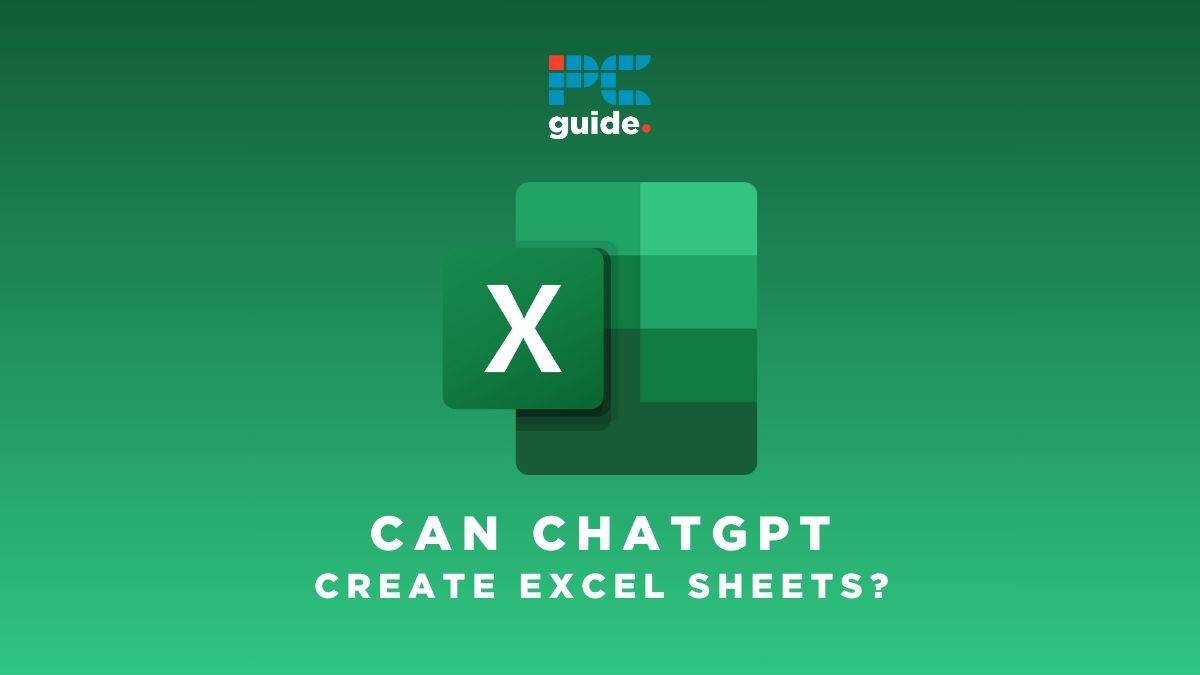
Table of Contents
OpenAI’s chatbot is something of a magic multi-tool, but can ChatGPT make Excel spreadsheets? ChatGPT, the AI language model conversational chatbot from OpenAI, has a lot of uses. It can be used for engaging in informative conversations, with human-looking responses thanks to its natural language processing capabilities. The GPT 4 language model can even help with PowerPoint presentations and Word documents. However, it cannot directly create an Excel spreadsheet.
Can ChatGPT use Microsoft Excel?
ChatGPT cannot use Microsoft Excel directly. This is because there is no official Microsoft plugin in the Plugin Store.
In other words, you can’t add Microsoft functionality to ChatGPT. However, you can add AI functionality to Excel!
You can also output CSV files from ChatGPT, using plugins. These files can be used by both Google and Microsoft equivalent database software.
Does Microsoft have integration with the GPT-4 API?
Yes, there are integrations between the OpenAI LLM GPT-4 and various Microsoft products.
To start, ChatGPT is integrated into Microsoft Azure. The AI integration includes “DALL-E 2, GPT-3.5, Codex, and other large language models” enabling natural language processing for “summarizing content, generating suggested email copy, and even helping with software programming questions. Now with ChatGPT in preview in Azure OpenAI Service, developers can integrate custom AI-powered experiences directly into their own applications,” continues the Microsoft blog.
The best ChatGPT alternatives for integrating AI with Microsoft 365 are Microsoft Bot Framework, Botpress, and Dialogflow.
Essential AI Tools
Can ChatGPT make Excel sheets?
Yes, OpenAI’s chatbot can make Excel sheets! ChatGPT can generate .csv files by using a plugin available through ChatGPT Plus. The plugin is also accessible via ChatGPT Enterprise, although this won’t be relevant to individual users.
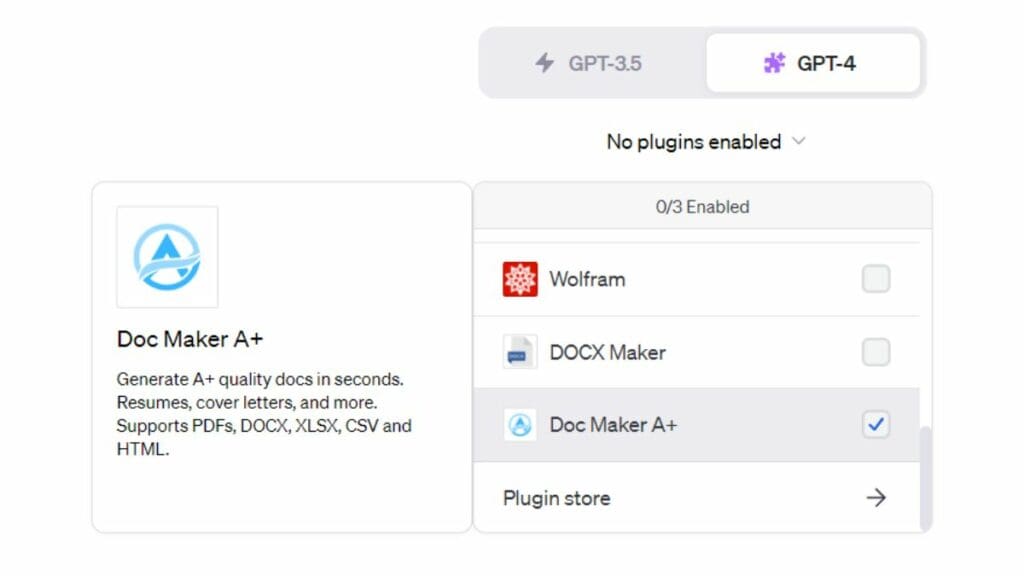
To generate a Microsoft Excel-compatible document file using ChatGPT:
- Open ChatGPT – either in a web browser (Google Chrome, Mozilla Firefox, Microsoft Edge, etc.), or via the mobile app for iOS and Android.
- Subscribe to ChatGPT Plus (or ChatGPT Enterprise) if you aren't already.
- Ensure that you’re using GPT-4, not GPT-3.5.
- Install the Doc Maker A+ plugin from the ChatGPT plugin store.
- Tick that plugin, and untick any plugins that aren’t going to be relevant to your document.
- Ask ChatGPT to generate an Excel spreadsheet!
How to use ChatGPT with Excel
There are some effective ways that you can use ChatGPT to gather data from around the internet or generate formulas or calculations which you could then manually enter into an Excel sheet. You can do this with either Microsoft Excel or Google Sheets, but in this article, we’ll be focusing on the former. So, in a way, ChatGPT can help to create Excel spreadsheets. But it requires a little bit of extra work.
In addition to using Microsoft Excel and ChatGPT side-by-side, they can be integrated together. There is currently no official plugin for ChatGPT published by Microsoft itself. There are, however, third-party plugins in addition to the official OpenAI API.
Integrating ChatGPT with OpenAI’s API
You can use ChatGPT in Excel by:
- Going to the OpenAI website, and creating an account.
- Next, request API access to the GPT model.
- Then head to “My Account” and, under API keys, generate your secret key.
- Be sure to read the latest documentation to understand how and where to use the key.
- Now in Excel, create a new script.
- In lieu of a comprehensive tutorial on Excel scripts, this is where you’ll need the key.
- Lastly, use the power of AI in Microsoft Excel!
FAQ – How can I use ChatGPT to help create spreadsheets?
There are a number of ways using ChatGPT can maximize your Excel workflow. Firstly, remember to specify beforehand you are using Microsoft Excel. You can ask it to solve a specific problem by using prompts that require an Excel formula to answer. For example, you could ask “What values are in both column b and column c?”, resulting in a formula or programming language to solve your query.
Similarly, you can command the AI chatbot to create Excel Macros which you can then put into your VBA editor or directly into your spreadsheet.
Remember, if you have a more complex task, break it down into more simple step-by-step instructions. This will allow Chat GPT to process it more efficiently.
Can ChatGPT export to Excel?
Yes, ChatGPT can export to Excel. That is to say, it can export a file type supported by Microsoft Excel. Excel isn’t a file type, but CSV is. ChatGPT can export to Excel by using a plugin that enables it to export the CSV file type. To do this, search the ChatGPT Plugin Store for “excel” and install one you like the look of. It’s free!
It won’t open up Microsoft Excel for you, though. You’ll also have to import the CSV into Excel yourself.
Gloria’s Thoughts
Although you cannot directly create an Excel spreadsheet with ChatGPT, there are ways the chatbot can help level up your spreadsheet game and help you with data analysis and insights. Generating formulas and gathering data can be made far more simple, saving you time and effort. It’s kind of a no-brainer, especially if you don’t enjoy working out formulas yourself.
Also, bear in mind that Microsoft Copilot is in development. This should integrate artificial intelligence more seamlessly into any Office Product, making repetitive tasks a thing of the past.
