Best Printer for Chromebook 2024: Top Picks for Chromebook Printing

Table of Contents
When it comes to finding the best printer for Chromebook devices, you’re spoiled for choice: Google’s range of laptops is highly compatible, making for a huge array of compatible printers to pick from. But with so much choice, it’s hard to find the best printer suited to your particular needs. Thankfully, we’ve already put in some of the legwork.
We’ve compiled a selection of top printers for different print scenarios, across a range of budgets and multimedia specializations. Regardless of what you use your Chromebook for, we’re sure to have a printer to match.
Prime Day is finally here! Find all the biggest tech and PC deals below.
- Sapphire 11348-03-20G Pulse AMD Radeon™ RX 9070 XT Was $779 Now $739
- AMD Ryzen 7 7800X3D 8-Core, 16-Thread Desktop Processor Was $449 Now $341
- ASUS RTX™ 5060 OC Edition Graphics Card Was $379 Now $339
- LG 77-Inch Class OLED evo AI 4K C5 Series Smart TV Was $3,696 Now $2,796
- Intel® Core™ i7-14700K New Gaming Desktop Was $320.99 Now $274
- Lexar 2TB NM1090 w/HeatSink SSD PCIe Gen5x4 NVMe M.2 Was $281.97 Now $214.98
- Apple Watch Series 10 GPS + Cellular 42mm case Smartwatch Was $499.99 Now $379.99
- ASUS ROG Strix G16 (2025) 16" FHD, RTX 5060 gaming laptop Was $1,499.99 Now $1,274.99
- Apple iPad mini (A17 Pro): Apple Intelligence Was $499.99 Now $379.99
*Prices and savings subject to change. Click through to get the current prices.
-
Editor’s Pick
Epson Expression XP-15000
- Printer Output: Color
- Printer Type: InkJet
- Connectivity Technology: USB, WiFi Direct, Cloud Printing
- Duplex Printing: Yes
-
Best Laser Printer for Chromebook
Canon imageCLASS MF753Cdw
- Printer Output: Color
- Printer Type: Laser
- Connectivity Technology: USB, Ethernet, Bluetooth WiFi Direct
- Duplex Printing?: Yes
-
Best Budget Printer for Chromebook
Brother MFC-J1010DW
- Printer Output:: Color
- Printer Type: : InkJet
- Connectivity Technology: : USB, Ethernet, WiFi Direct
- Duplex Printing?: Yes
-
Best Efficient Printer for Chromebook
Epson EcoTank ET-2850
- Printer Output: Color
- Printer Type: InkJet
- Connectivity Technology: USB, Bluetooth, WiFi Direct
- Duplex Printing: Yes
-
Best Portable Printer for Chromebook
HP OfficeJet 250
- Printer Output: Color
- Printer Type: InkJet
- Connectivity Technology: USB, WiFi Direct, Bluetooth, Cloud Printing
- Duplex Printing: No
How We Picked the Best Printer for Chromebook
As mentioned, Chromebooks are compatible with a diverse array of printers, meaning that finding the best comes down to the metrics of each printer. We assessed printers based on their print quality, print size, and print speed; along with considering specialist functions such as media compatibility and automated duplexing. However, just excelling in one of these factors wasn’t an instant success: we factored in the overall performance in relation to the printer’s strengths (for instance, a fast printer with terrible print quality isn’t as valuable as a reasonably fast and reasonably high-quality model).
We settled on five products, across a range of budgets and use cases. Whether you need a barebones document printer or an all-in-one print solution capable of a range of specialist media, we’re sure to find the right printer for your needs.
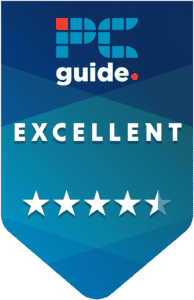
- Printer Output: Color
- Printer Type: InkJet
- Connectivity Technology: USB, WiFi Direct, Cloud Printing
- Duplex Printing: Yes
One of our favorite Epson printers, the XP-15000 is highly suited to a range of versatile media print scenarios, and is highly compatible with Chromebook devices.
- Great print size and quality – capable of 13″ x 19″ prints and employing a 6-color ink system, this printer always creates resplendent prints no matter the use case.
- Highly compatible – capable of printing on a wide range of specialist media, you can create varied and vivid designs and crafting projects with ease.
- Slow print speed – at 9 pages per minute, we’re unimpressed by the XP-15000’s speed.
Taking the top spot today is the Epson Expression Photo XP-15000, a frequent favorite of ours and one that works exceptionally well as a Chromebook printer. Boasting tremendous printing capabilities, this unit is well worth the investment.
Setup is quick and easy with the XP-15000, with the printer being ready practically out-of-the-box. Once you’ve set it up and sent a print from your Chromebook – which you can do wired, wirelessly or via cloud printing – the 6-color ink system means that colors are rendered with stunning detail. With a maximum print size of 13″ x 19″ and compatibility with a wide range of specialist media such as cardstock, this printer is a high-value investment for your home or office.
That said, high-productivity environments won’t necessarily benefit from the XP-15000: at 9 pages per minute, the speeds aren’t as impressive as the rest of the printer. But for a brilliant all-rounder printer for Chromebooks, the XP-15000 is a tremendous option.

- Printer Output: Color
- Printer Type: Laser
- Connectivity Technology: USB, Ethernet, Bluetooth WiFi Direct
- Duplex Printing?: Yes
For more standard printing, the MF753Cdw is capable of fast and high-quality documents, all from the comfort of your Chromebook.
- Fast print speeds – capable of printing 35 color documents per minute, the MF753Cdw is a productivity powerhouse.
- All-in-one features – with a built-in copier and document scanner, this printer suits all your administrative needs.
- Bulky – the MF753Cdw isn’t the smallest printer on the market, and can be difficult to store.
One of our favorite Canon printers, the imageCLASS MF753Cdw is a terrific all-in-one color laser printer. Boasting terrific print speeds – albeit lacking multimedia support – this printer is a terrific addition for anyone needing high volumes of Chromebook printing.
The MF753Cdw can print at speeds of up to 35 pages per minute, allowing you to print bulk volumes of documents in less time. In terms of automation, the printer has a lot to offer, with automatic document feeding and auto duplexing for easy double-sided printing. With the option to purchase high-yield toner, you can make the MF753Cdw a highly productive printer when paired with your Chromebook.
That said, when compared to the lightweight ease of the Chromebook, the MF753Cdw is a notably cumbersome counterpart. Offices or households needing a smaller printer may wish to look elsewhere. Though we still recommend this Canon printer as a sterling laser printer.

- Printer Output:: Color
- Printer Type: : InkJet
- Connectivity Technology: : USB, Ethernet, WiFi Direct
- Duplex Printing?: Yes
For low-cost, high-quality printing, the MFC-J1010DW is a great print solution for Chromebook users on a tight budget.
- Decent print speed – at 17 pages per minute, the MFC-J1010DW is competitively fast at a competitive price point.
- Great print quality – for a sub-$100 printer, photos are rendered with surprising color clarity and depth.
- Poor ink economy – the low upfront cost gives way to higher ongoing ones with the MFC-J1010DW.
For an effective print solution under $100, look no further than the Brother MFC-J1010DW. We’re big fans of Brother printers here at PC Guide, and this budget-friendly Chromebook printer continues the trend.
For standard documents, the MFC-J1010DW’s print speed averages 17 pages per minute – slower than some, but commendable at this price point. It also does a better job with photos than some of our other picks: producing high-quality borderless photos with a great color gamut thanks to its InkJet system. Though most budget printers sacrifice quality, the MFC-J1010DW’s print quality across documents and photos is impressively high.
So what does the MFC-J1010DW sacrifice? Though the upfront cost is ultra-low, the poor ink efficiency of this printer means that ongoing costs are higher. If you need a budget Chromebook printer for infrequent use, then this is the model for you.
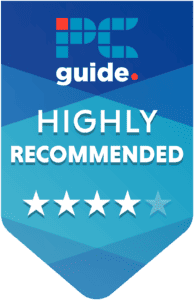
- Printer Output: Color
- Printer Type: InkJet
- Connectivity Technology: USB, Bluetooth, WiFi Direct
- Duplex Printing: Yes
- Printer Output: Color
- Printer Type: InkJet
- Connectivity Technology: USB, Wi-Fi Direct
- Duplex Printing: Yes
A great median of affordability, versatility and quality; the ET-2850 wowed us when we reviewed it – and continues to wow us today.
- Median price – this ink tank printer is easy to get your hands on thanks to its low upfront and ongoing costs.
- Fast print speeds: the ET-2850 offers print speeds as fast as 33 pages per minute, for high productivity.
- Poor color quality – we were less impressed with the color accuracy of the ET-2850, which was notably desaturated.
Another top ink tank printer, the Epson EcoTank ET-2850 is a great middle ground Chromebook printer. Boasting all the top printer features whilst maintaining affordability, this printer is a terrific value-add for any home or office.
Employing Epson’s EcoTank design of ink tank printers, the ET-2850’s ink lasts for incredibly long periods without needing refilling. With a top print speed of 33 pages per minute, the printer matches the productivity requirements of even the lengthiest Chromebook files. With a specialist media tray compatible with a wide range of materials, you can print anything from color documents to art prints. All-in-all, there’s a lot to love about this efficient Chromebook printer.
That doesn’t mean there’s nothing to dislike, however. We found the color accuracy of the ET-2850 to be somewhat lacking by default, which can be a problem for photos or other visual media. It’s a problem fixed with an ICC color profile, however, and we’re still happy to recommend this top Chromebook printer.

- Printer Output: Color
- Printer Type: InkJet
- Connectivity Technology: USB, WiFi Direct, Bluetooth, Cloud Printing
- Duplex Printing: No
If you want a printer that’s as easy to carry as your Chromebook, then the OfficeJet 250 is the compact and portable printer you need.
- Easy use – setup and connectivity are easy and intuitive with the OfficeJet 250.
- All-in-one printer – copy, print and scan all from this compact and easy to use printer.
- Poor ink economy – expensive and frequently-emptied ink can make this a less efficient purchase.
If you need a lightweight and portable printer, consider the HP OfficeJet 250: a top-notch compact printer from HP. Our final pick today is comparable in size to a Chromebook, and works wirelessly for easy printing on the move.
The OfficeJet 250 is capable of high-quality color prints of documents and photos, allowing you to work on whatever you need on the road. Print results are rendered quickly, with a print speed of 19 prints per minute for color documents. Equally impressive is the ability to scan and copy, all within the tiny form factor of the OfficeJet 250. With easy connectivity over WiFi, Bluetooth or cloud printing services, printing from your Chromebook has never been easier.
That said, it’s not the most efficient printer on the market. Like the MFC-J1010DW, the overall ink economy can become a sunk cost, reducing the value of this printer somewhat. For a lightweight and easy to use Chromebook printer, the OfficeJet 250 is still a sterling solution.
Features and Considerations
With so many Chromebook-compatible printers on the market, don’t worry if your current pick didn’t feature – but consider the following before you buy:
Print Quality
We generally recommend InkJet printers over Laser printers when it comes to quality: thanks to their more advanced printing system, they allow for more varied and detailed colors. However, they tend to be more expensive, so be sure to factor the printer type and overall quality into your purchase.
Connectivity
As mentioned, Chromebooks are highly compatible with other modern printers, with the option to connect via a range of wired or wireless means. Some printers, however, may not be as accommodating on their end – only allowing connection via a wired connection, for instance. Check whether your choice of printer supports the connection option best suited to your needs.
Media Compatibility
If all you need to print from your Chromebook is standard document, you’ll be perfectly serviced no matter your printer choice. But for more varied prints, making sure that your printer can produce your designs on whatever materials you need it to is essential. There are a variety of available materials that are cable of being run through a printer – from glossy photo paper to wafer sheets for edible ink. Most of the best printers we've listed here are rated for materials such as cardstock, envelopes or stickers as standard – for anything more specific, you'll need to check with the manufacturer in question.
Print Speed
We don’t put huge stock in a printer’s speed: the number given tends to be fairly arbitrary and can vary depending on the detail of the required print. But if productivity is a key consideration for your Chromebook printer, it can be a decent metric to judge two printers – and if the number given is already low, that can be a warning sign.
Ink Economy
“Ink economy” is a rough calculation of a printer’s efficiency, generally measured in a cost-per-print. Thankfully, this number is measured in cents rather than dollars, but some printers are less efficient than others. Especially for multimedia printing from Chromebooks, consider how much you’re willing to spend on ink.
FAQs
Once your Chromebook and printer are on the same WiFi network, simply head to your Settings > Advanced page, and choose your printer from the list of “Available Printers to Save“. After that, it should be saved as a default printer option.
Though the printing technology is largely the same, standard InkJet printers get their ink from small disposable cartridges, whereas ink tanks employ large reservoir tanks that are able to be refilled piecemeal.
Verdict
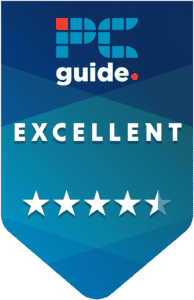
- Printer Output: Color
- Printer Type: InkJet
- Connectivity Technology: USB, WiFi Direct, Cloud Printing
- Duplex Printing: Yes
It may be slower than average, but the Epson Expression XP-15000 manages to compensate with tremendous versatility and print quality, making it a top pick for Chromebook printing. Any one of our other choices, however, is equally worthy of the title, and ultimately the best printer for Chromebook is the one that suits you best.
More of an Apple fan? Check out our guide on the best AirPrint printers today.











