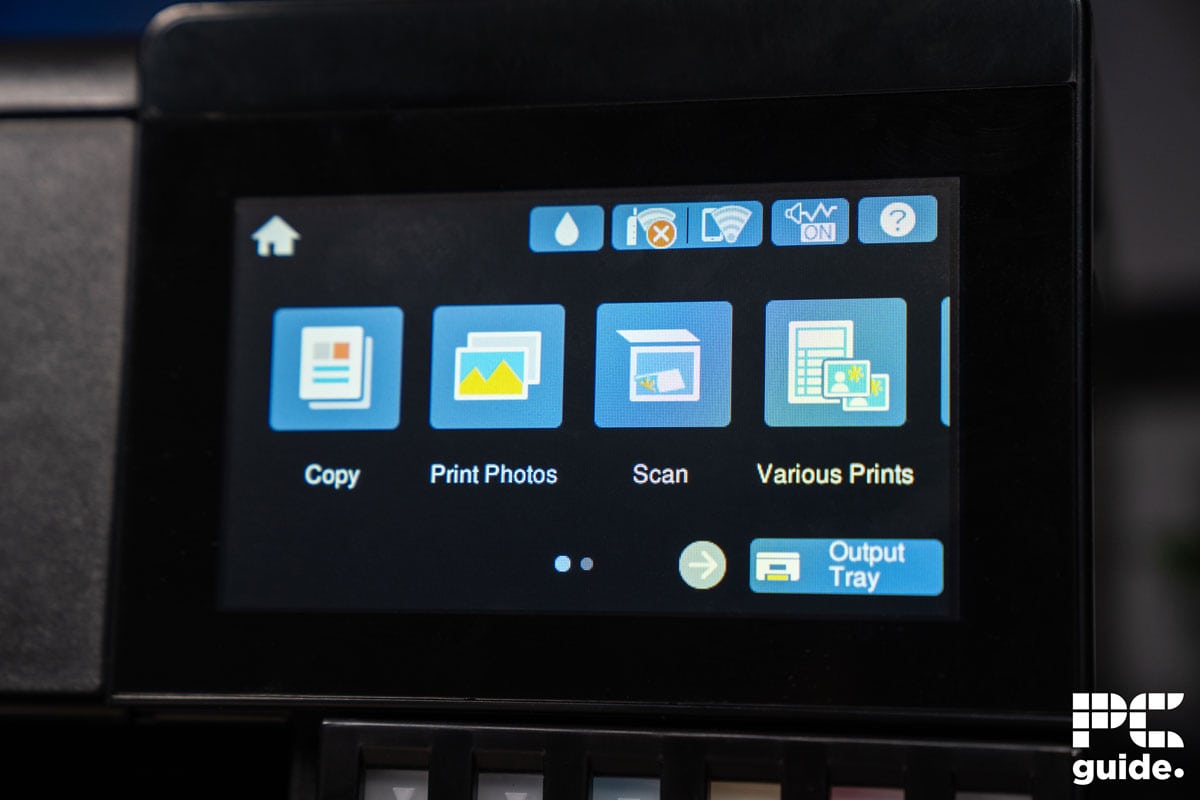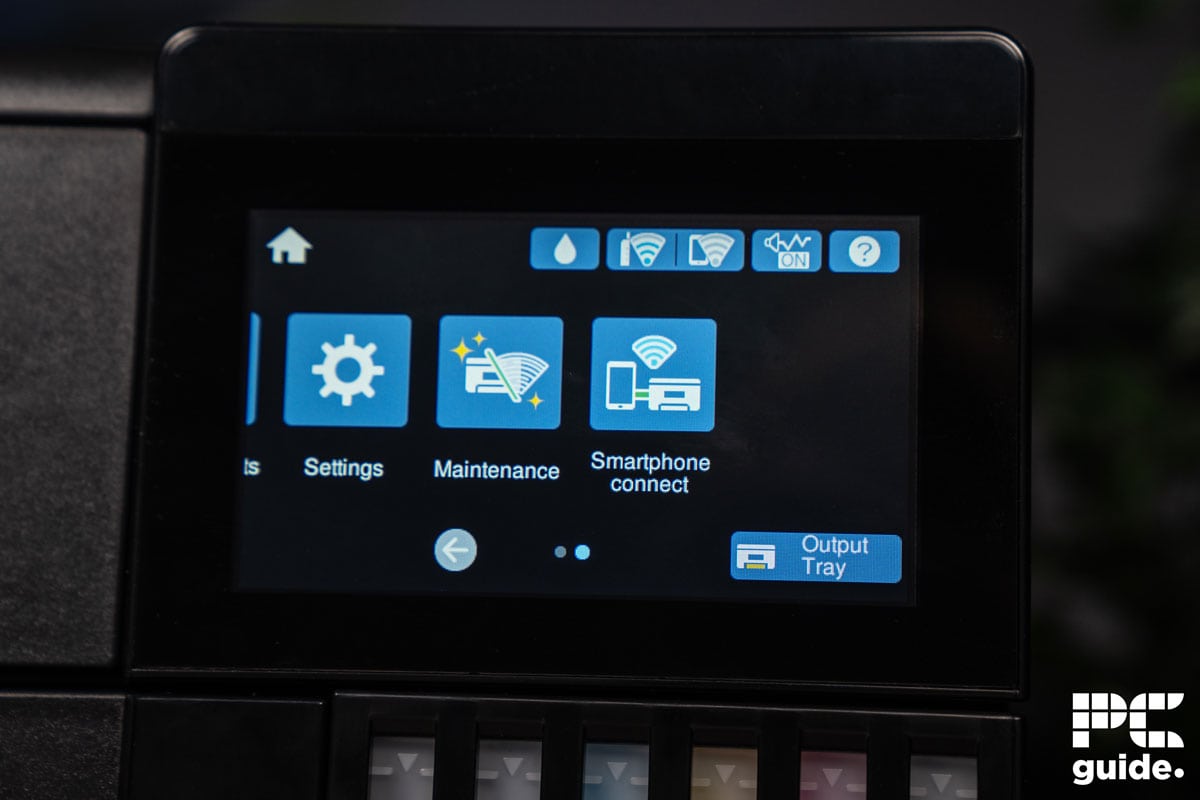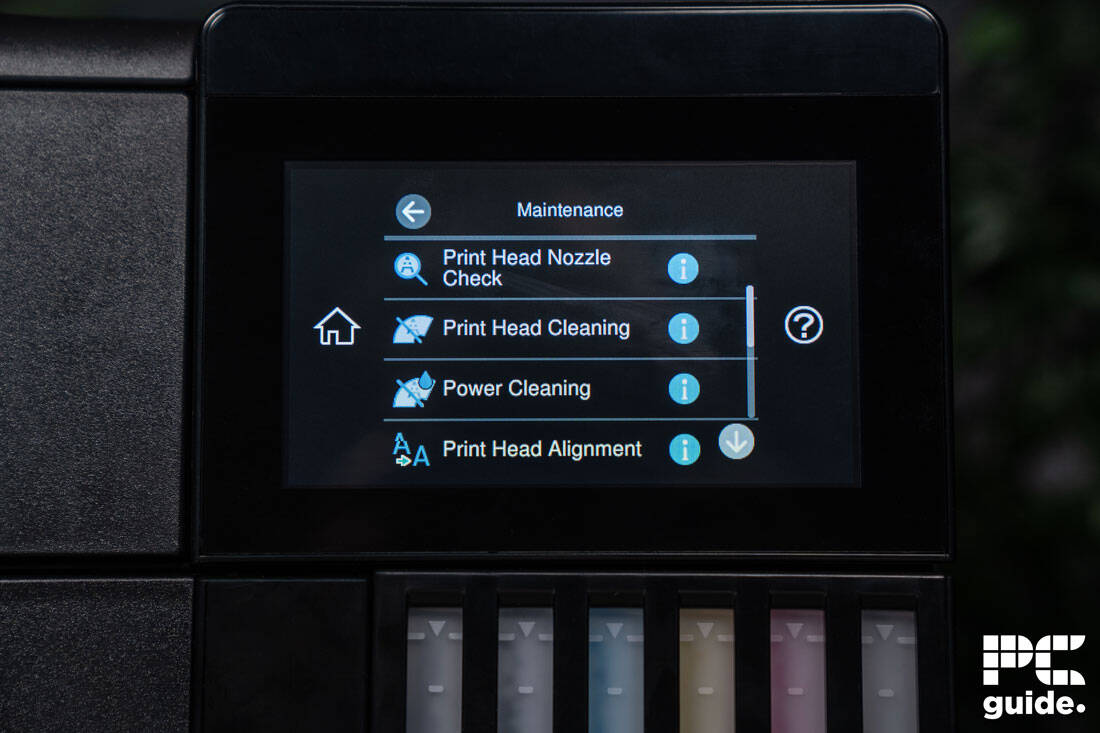Best Wireless Printer 2025: Top All-in-One Picks for Home Use

Table of Contents
We don’t need to sing the praises of wireless technology: anyone reading this is likely well-versed on it. If you’re looking to upgrade some outmoded printing technology in your home or office, then investing in the best wireless printer is an excellent choice. But given that most top printers are wireless in the modern world, what really constitutes the best?
We’ve compiled some recommendations across a range of different use cases and budgets that are all considered worthwhile investments. Factoring in several key features, we’ve endeavored to find the most useful wireless print solution for you, no matter your situation.
Prime Day is finally here! Find all the biggest tech and PC deals below.
- Sapphire 11348-03-20G Pulse AMD Radeon™ RX 9070 XT Was $779 Now $739
- AMD Ryzen 7 7800X3D 8-Core, 16-Thread Desktop Processor Was $449 Now $341
- ASUS RTX™ 5060 OC Edition Graphics Card Was $379 Now $339
- LG 77-Inch Class OLED evo AI 4K C5 Series Smart TV Was $3,696 Now $2,796
- Intel® Core™ i7-14700K New Gaming Desktop Was $320.99 Now $274
- Lexar 2TB NM1090 w/HeatSink SSD PCIe Gen5x4 NVMe M.2 Was $281.97 Now $214.98
- Apple Watch Series 10 GPS + Cellular 42mm case Smartwatch Was $499.99 Now $379.99
- ASUS ROG Strix G16 (2025) 16" FHD, RTX 5060 gaming laptop Was $1,499.99 Now $1,274.99
- Apple iPad mini (A17 Pro): Apple Intelligence Was $499.99 Now $379.99
*Prices and savings subject to change. Click through to get the current prices.
-
Editor’s Pick
Epson EcoTank ET-2850
- Printer Output: Color
- Printer Type: InkJet
- Connectivity Technology: USB, Bluetooth, WiFi Direct
- Duplex Printing: Yes
-
Best Budget Wireless Printer
Brother MFC-J1010DW
- Printer Output:: Color
- Printer Type: : InkJet
- Connectivity Technology: : USB, Ethernet, WiFi Direct
- Duplex Printing?: Yes
-
Best Wireless Laser Printer
Canon imageCLASS MF753Cdw
- Printer Output: Color
- Printer Type: Laser
- Connectivity Technology: USB, Ethernet, Bluetooth WiFi Direct
- Duplex Printing?: Yes
-
Best Wide-Format Wireless Printer
Epson EcoTank ET-8550
- Printer Output: Color
- Printer Type: InkJet
- Connectivity Technology: USB, WiFi Direct, Ethernet
- Duplex Printing: Yes
-
Best Portable Wireless Printer
HP OfficeJet 250
- Printer Output: Color
- Printer Type: InkJet
- Connectivity Technology: USB, WiFi Direct, Bluetooth, Cloud Printing
- Duplex Printing: No
How We Picked the Best Wireless Printer
When we discuss “wireless” printers, we don’t mean battery-operated portable printers. In this context, we refer to printers you can connect to wirelessly, be that over WiFi, Bluetooth, or a companion tool or software. As most, if not all, modern printers have some form of this technology, we considered the best in class across a range of different use cases; considering print size, print quality and specialist media support, among other factors. We also factored in the overall price-to-performance of each printer – after all, a top-grade printer is only as good as its price.
We’ve chosen five products, across a range of price points and different printer types, that all feature wireless connectivity of some form. So whether your old office printer is due an upgrade, or you want a more convenient means of printing from home, these printer choices are sure to suit your situation.
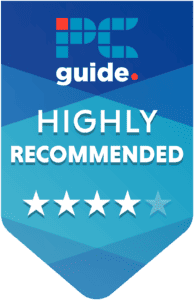
- Printer Output: Color
- Printer Type: InkJet
- Connectivity Technology: USB, Bluetooth, WiFi Direct
- Duplex Printing: Yes
- Printer Output: Color
- Printer Type: InkJet
- Connectivity Technology: USB, Wi-Fi Direct
- Duplex Printing: Yes
An excellent amalgam of quality, versatility and affordability; the ET-2850 has impressed us greatly since we reviewed it, and will likely remain a top printer for years to come.
- Highly efficient – the EcoTank system means you have high page yields from your ink supplies.
- Versatile media compatibility – wirelessly print anything from art prints to standard documents with ease on the ET-2850.
- Poor color quality – we found the color on the ET-2850 somewhat lacking, with shades often being too desaturated.
The Epson EcoTank ET-2850 is not only one of our favorite wireless printers, but one of our favorite printers, period. A terrific ink tank printer manages the difficult balance of being both high-quality and low-price with masterful craftsmanship.
Setup is quick and painless with the ET-2850, connecting seamlessly over WiFi or WiFi Direct. The printer itself is practically plug-and-play, and the ink bottles are installed easily and drain into the reservoirs in around 60 seconds. Once online, you have a wealth of print options literally at your fingertips. In terms of actual printing, the ET-2850 continues its trend of great value. Standard documents come out quickly at 33 pages per minute in monochrome, but this printer is capable of more. With specialist media compatibility for photo paper, you can create graphics and images in stunning 5,760 x 1,440 dpi resolution up to 8.5″ x 14″ in size.
That said, our one nitpick with the ET-2850’s design is the color quality: without an ICC color profile, we found the colors to be somewhat washed out. It’s a small issue to overcome, however, and we still consider the ET-2850 to be a top wireless printer.

- Printer Output:: Color
- Printer Type: : InkJet
- Connectivity Technology: : USB, Ethernet, WiFi Direct
- Duplex Printing?: Yes
Brother printers are renowned for their exceptional value-for-money, and the MFC-J1010DW continues the trend, offering versatile prints for under $100.
- Great value – with fast printing speeds and a range of configuration options, this printer's sub-$100 price point is pushed to the limit.
- Multimedia printing – the MFC-J1010DW offers the option to print with a wide range of specialist media.
- Poor ink economy – inefficient cartridges lead to the MFC-J1010DW being less economical in the long-term.
If you need an affordable wireless printer, then consider the Brother MFC-J1010DW: a compact and versatile unit that ticks all our most important boxes. We're always keen to highlight Brother printers, which offer tremendous value for the price point – and this unit epitomizes that.
Coming with a built-in document scanner and copier, this is a great all-rounder for both home and office use. What’s more, as an InkJet printer, the MFC-J1010DW is capable of 17 prints per minute for standard documents, along with the ability to print borderless photos and other specialist media. And at such a low price point, the results are singularly impressive. All-in-all, there’s a lot to love about the MFC-J1010DW.
It’s not perfect, however: the compatible cartridges for the MFC-J1010DW are less efficient, leading to an overall higher cost-per-print. It's still measured in cents rather than dollars, thankfully, and isn't enough of an issue to stop us from crowning this budget printer a top wireless option.

- Printer Output: Color
- Printer Type: Laser
- Connectivity Technology: USB, Ethernet, Bluetooth WiFi Direct
- Duplex Printing?: Yes
For standard documents, the MF753Cdw is a productivity powerhouse well worth the expense.
- High-yield – rated for over 4,000 prints per month, the MF753Cdw is a productivity powerhouse.
- Efficient – with fast print speeds and low running costs, this printer is well worth the upfront cost.
- Bulky – the MF753Cdw isn't as compact as other Canon printers, and you may struggle to house it.
Color laser printers are terrific options for administrative roles, both home and business, and the Canon imageCLASS Mf753Cdw exemplifies this. With a monthly duty cycle of 4,000 prints per month, this highly productive wireless printer allows you to print reams of documents with ease.
Being an all-in-one printer, the imageCLASS MF753Cdw can copy, scan, and even fax your documents wirelessly, so you don't have to buy separate devices for these jobs. Capable of print speeds up to 35 pages per minute, allowing you to print bulk volumes of documents in less time. In terms of automation, the printer has a lot to offer, with automatic document feeding and auto duplexing for easy double-sided printing. Thanks to high-yield ink cartridges and accommodating extra paper trays, you can go for extended periods without needing to even touch this wireless printer.
All that paper capacity comes at the cost of convenience, however: the MF753Cdw is a notably cumbersome model, especially compared to other printers on this list. But for unrivaled productivity, this printer deserves its spot on our list.
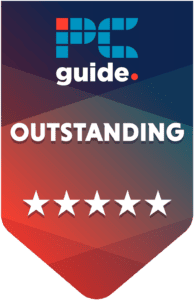
- Printer Output: Color
- Printer Type: InkJet
- Connectivity Technology: USB, WiFi Direct, Ethernet
- Duplex Printing: Yes
If instead of less varied prints you need more varied prints, this Epson printer is a large-format multimedia powerhouse.
- Large-format – capable of prints up to 13″ x 19″ in size, the ET-8550 is a tremendous asset.
- Highly ink-efficient, this EcoTank printer retains the tremendous value of Epson’s efficient printer range.
- Poor design choice – though it’s wireless functionality is ideal, you’ll still have to physically interact with the printer when loading specialist media into its poorly-located input tray.
As mentioned in our guide on the best printer for graphic design, the Epson EcoTank ET-8550 takes the versatility of the EcoTank range and expands upon it – literally. Ideal for wide wireless prints, this is a great investment for designers or artists.
With a maximum print size of 13″ x 19″, the ET-8550 is great for creating sizeable works. It supports the printing of borderless photos, glossy pictures, CD and DVD covers, cardstock, and more. And with the highly economic EcoTank rather than cartridges, this printer is far more efficient than a great many of its competitors. Even on the largest print formats, images still come out with crisp detail with the incredible 5,760 x 1,440 DPI.
We’d almost be tempted to crown this the best wireless printer, but the ET-8550 has a notably flaw: specialist media is inserted through a tray located under the output, which can be incredibly cumbersome to load. If you can stomach that slight inconvenience, then the ET-8550 is a highly worthwhile investment.

- Printer Output: Color
- Printer Type: InkJet
- Connectivity Technology: USB, WiFi Direct, Bluetooth, Cloud Printing
- Duplex Printing: No
If you want to go truly wireless, then the OfficeJet 250 is the right printer for you. Battery-operated without losing functionality, this compact printer is well worth the cost.
- All-in-one features – scan, copy and even fax from this portable print solution.
- Easy use – wireless setup and connectivity are easy and intuitive with the OfficeJet 250
- Poor ink economy – expensive and frequently-emptied ink can make this a less efficient purchase.
Taking our final place today is the HP OfficeJet 250, a sterling portable printer from HP. If you need a printer that’s both wireless and wire-less, this battery-operated unit is the pick for you.
Print results are rendered quickly, with a print speed of 19 prints per minute for color documents. With easy connection via Bluetooth or WiFi, you can take this printer practically anywhere. That’s made even easier by the design, which can fold down and easily fit in a modest bag. Allowing you to scan, fax and photocopy – as well as print – this is a tremendous productivity tool for remote workers or those who travel frequently.
However, if you're planning to use this printer frequently, it's worth noting that its ink economy isn't the most sterling. Due to the price of ink, this can make for higher ongoing costs. But for unparalleled wireless printing on the go, the OfficeJet 250 is an ideal option.
Features and Considerations
Looking into buying a different wireless printer? Consider the following first:
Print Method
“Wireless” printing encompasses a few different means of printing: there is the most reliable method of connecting printers to WiFi so that any device on the network can print, or WiFi Direct which creates a direct link between one device and the printer, or some manufacturers employ a companion app for remote printing. Additionally, using methods such as Apple’s AirPrint, Mopria cloud printing or other digital print services can be tricky to learn. Depending on the device you want to print from, consider what the listed wireless print methods are.
Printer Type
We've prioritized InkJet printers in our rankings today, as they offer the greatest variety of print materials, whilst also being accommodating for document printing. Laser printers, whilst efficient and affordable, are less versatile – consider what's more important to you before purchasing.
Printer Size
Similarly not crucial, but worth considering, is the size of your printer. Wireless printers can range from small desktop units to industrial-sized models for large tableaus. Factor in the space you have at your disposal to avoid overcrowding.
Ink Economy
“Ink economy” refers to the overall efficiency of your printer in terms of ink or toner. We often see it measured in “cost per print” as an average for the printer. Thankfully, this is measured in cents rather than dollars, but print costs can creep up if the ink is too expensive and runs out too quickly – and you may fall victim to the “razor-and-blades” model. We've chosen a selection of economical printers today, so if you're looking to invest in a different model, see what people say about the cost of ink.
FAQs
What is the “razor-and-blades” model?
“Razor-and-blades” is a business model – unsurprisingly modelled off the razor industry – where the primary device is relatively cheap, but the required accessories are more expensive. In the case of printers, the example would be a cheap printer with expensive ink.
How do I tell what resolution my image is?
Most digital photos have metadata that tells you the image resolution, and other useful information such as the time and date. On PC and Mac, you can access this by right-clicking and selecting “Properties”. On photo albums such as Google Photos or iCloud, there’s often an information tab that will display the resolution – either in Megapixels (MP) or Dots per Inch (DPI)
Verdict
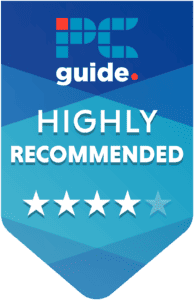
- Printer Output: Color
- Printer Type: InkJet
- Connectivity Technology: USB, Bluetooth, WiFi Direct
- Duplex Printing: Yes
- Printer Output: Color
- Printer Type: InkJet
- Connectivity Technology: USB, Wi-Fi Direct
- Duplex Printing: Yes
Though it’s default color reproduction leaves much to be desired, it’s quick to fix and appreciate the Epson EcoTank ET-2850 as the best wireless printer on the market in 2025. We’re huge fans of this printer, but all of our choices today are worthwhile picks.
Looking to print from a specific device? Check out our guides on the best printers for Apple devices, such as iPads and even iPhones.