Last Updated on
Apple watches have taken the tech world by storm and are a fantastic way of monitoring your health and fitness as well as staying up to date with your communications, both business and personal.
Sometimes you may need to unpair your Apple Watch – maybe you are selling it or you have purchased a new phone that you want to pair it to. Whatever the reason may be we’ll show you how to successfully unpair an Apple Watch.
There are two ways of unpairing your watch from your devices, and you can do this on the watch directly or using the Watch Apple app which you will have installed on to your phone to set up the watch initially. We explain both methods below.
How To Unpair An Apple Watch Directly On The Watch
Step
Settings App
Click on the Settings App on your Apple Watch Screen
Step
General Settings
Click into the General Settings Selection on the Menu by Tapping the Screen
Step
Select Reset
Simply select ‘Reset’.
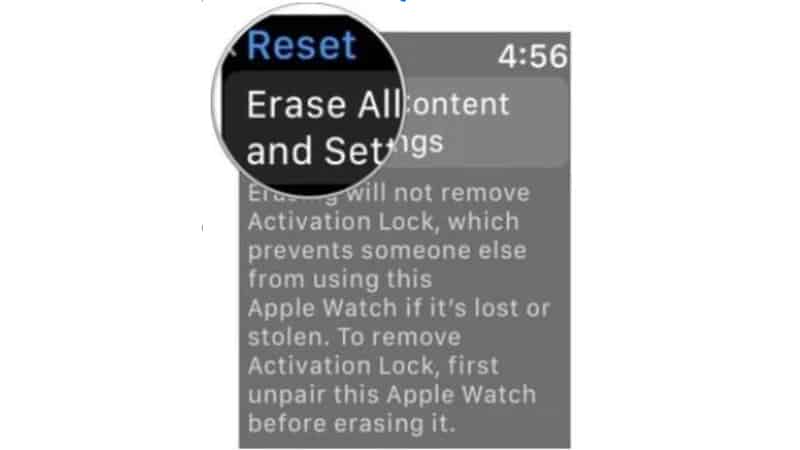
Step
Select Erase All Content and Settings
A pop-up menu will appear, select Erase All Content and Settings
Step
Passcode
You will then be asked to enter your passcode if you have this safety feature selected on your Apple Watch
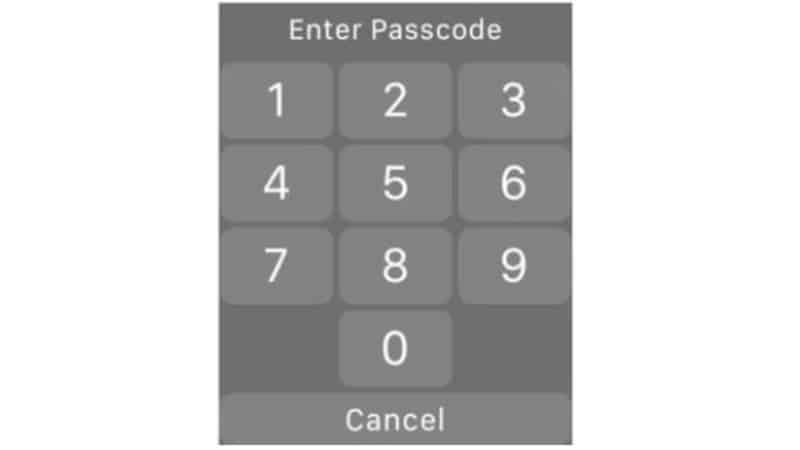
Step
Confirm
A message will appear asking you to confirm that you are happy to erase all content and settings, simply tap Continue to confirm
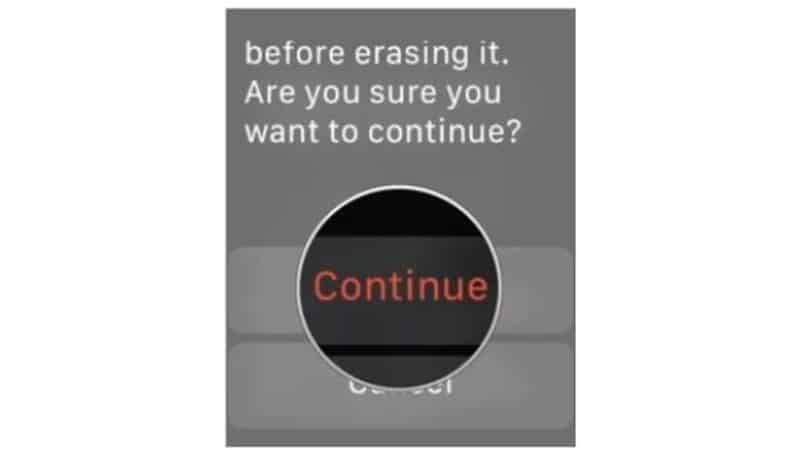
Step
Erase All
On the next screen, you will be shown other warning messages about what erasing your Apple Watch means, select Erase All. However, if you want to keep your cellular plan you will need to select Erase All and Keep Plan.
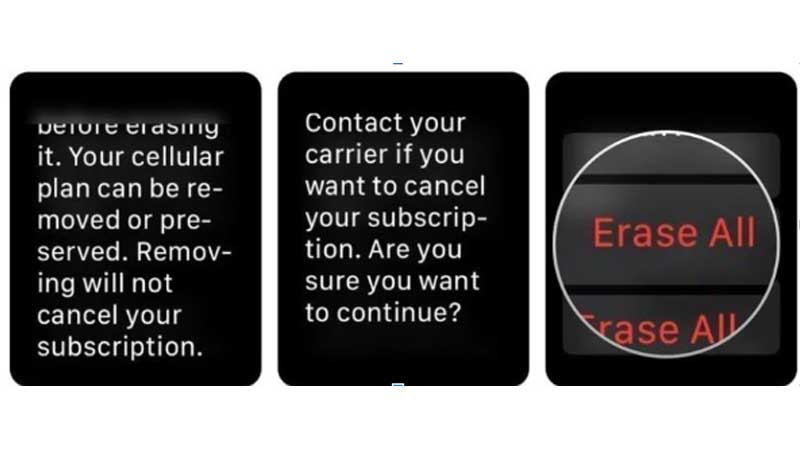
Step
Apple Watch Restores
The screen will now go black as the Apple Watch restores.
Step
Go to iCloud.com
Once the watch is finished restoring you will need to go to your computer, open your web browser of choice and go to iCloud.com
Step
Sign In with Apple ID
When you have gone onto the above website you will need to sign in with your Apple ID and password.
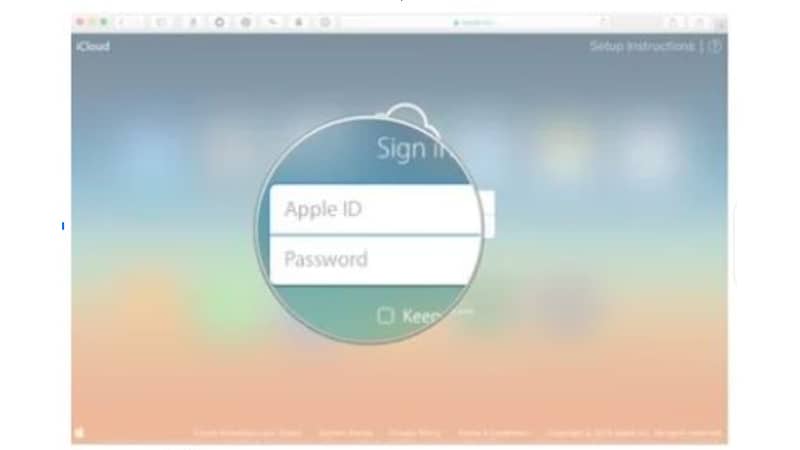
Step
Settings
Once logged in select Settings
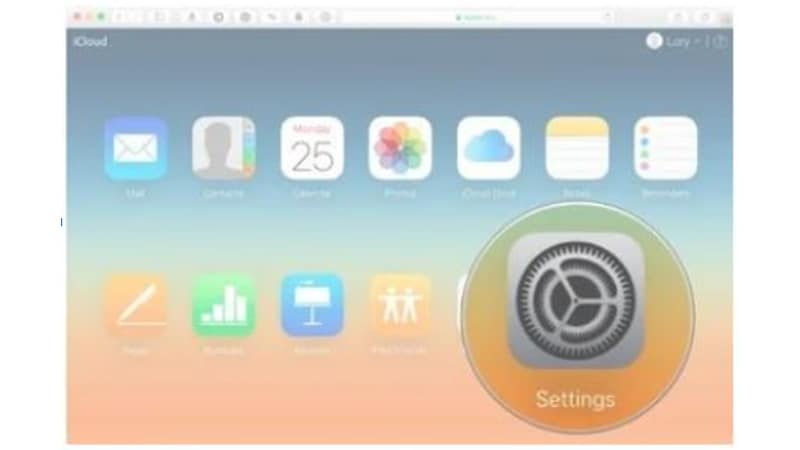
Step
Select your Apple Watch
Under the my devices tab select your Apple Watch
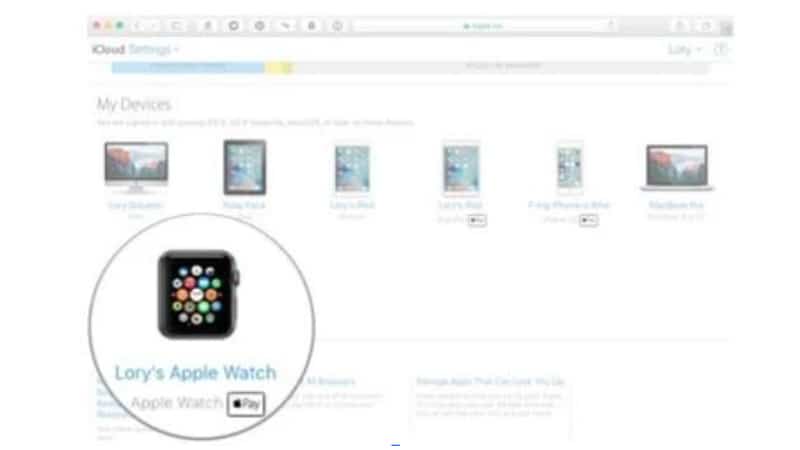
Step
Click on the X
Click on the X that is next to your Apple Watch to delete it from your devices, meaning it will no longer be a part of your iCloud or other Apple features such as keychain, iMessage, FaceTime, or anything linked to your Apple ID.
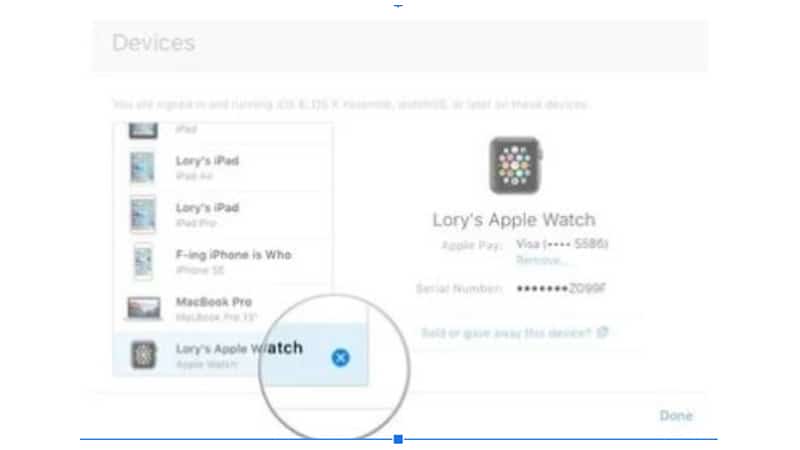
Step
Remove to Confirm
A menu will appear and you will need to click on Remove to confirm your request.
You have now successfully unpaired your watch and also disabled the Activation Lock on your Apple Watch. Using this method is the best as it automatically syncs and backs up the latest data on your Apple Watch before it restores to the original factory settings.
If you only do the steps outlined above from 1 to 8 then the backup will not happen and the Activation Lock will not be disabled, which means a new user cannot set up the watch for their use.
How To Unpair An Apple Watch Using The Apple Watch App
While this method is less time-consuming we do recommend the first method outlined above to ensure your data is backed up correctly. Follow the steps below to learn how to unpair your Apple Watch using the Watch App.
Step
Open your Apple Watch App.
Open up the Apple Watch app.
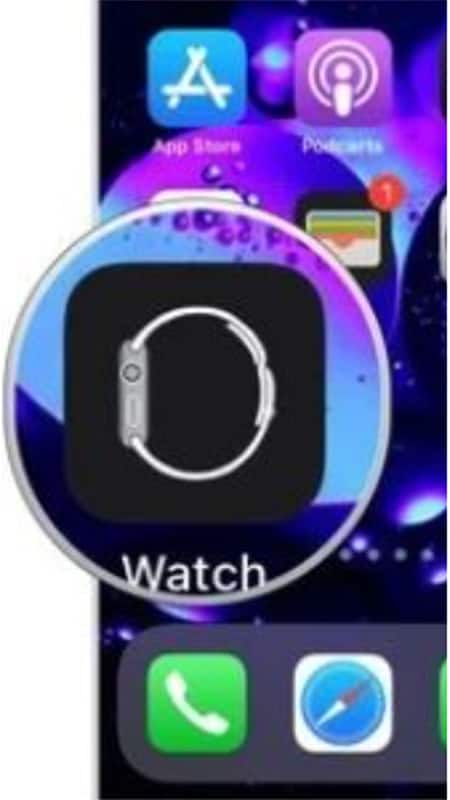
Step
Tap All Watches
At the top of your screen in the app, you will see All Watches, tap on this
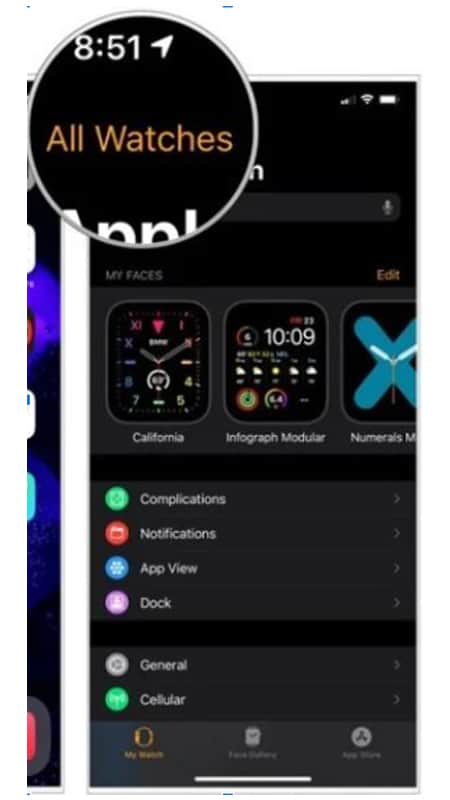
Step
Click on the Info button, the ‘i’ Symbol
When the All Watches screen loads click on the info button, the ‘i’ symbol, beside your watch.
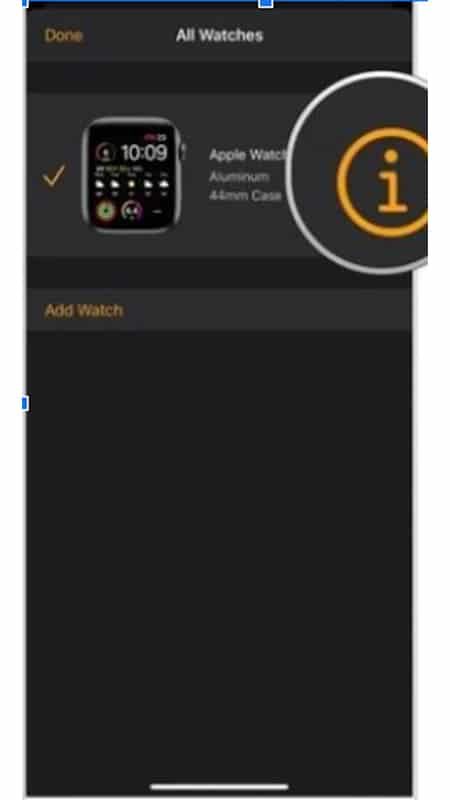
Step
Click Unpair Apple Watch
A menu will appear and at the bottom, you will see Unpair Apple Watch, tap on his selection
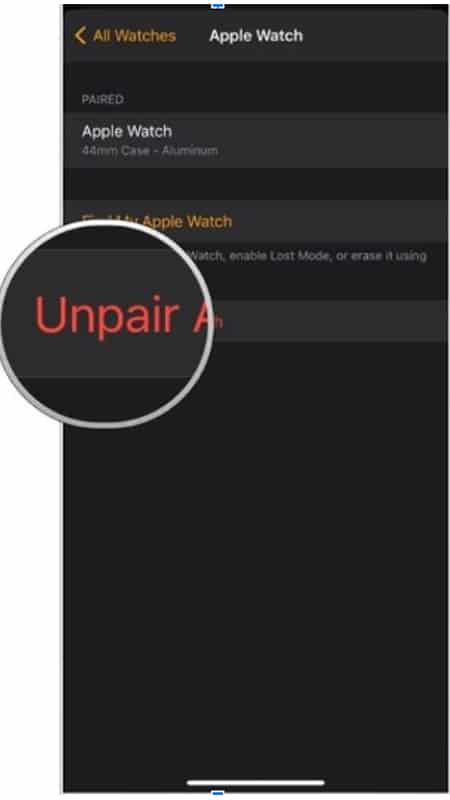
Step
Tapping Unpair (Watch name)
You will next be asked to confirm your choice by tapping Unpair (watch name)
Step
Select Keep or Remove
One final menu will appear where you are asked about a cellular service, if you do have a cellular service you will need to select Keep or Remove for your plan.
Step
Disable the Activation Lock
You will next need to disable the Activation Lock and will be prompted to enter your Apple ID password, after doing so press Unpair to complete the process.
The watch will start to back up the latest data from your Apple Watch to your iPhone.
When the process is finished the phone will no longer be paired to your iPhone. Remove any Apple Cards from the watch, delete active Bluetooth pairings, and clear the passcode from your watch also.
The phone will then restore itself to Apple’s original factory settings, meaning it is ready for a new owner.
Final Thoughts
If you need any additional support when unpairing your Apple Watch the Apple Support team has been specially trained to offer assistance, as have the staff at Apple stores.
By following the methods we have outlined above you should not encounter any issues and the process should be very straightforward.

