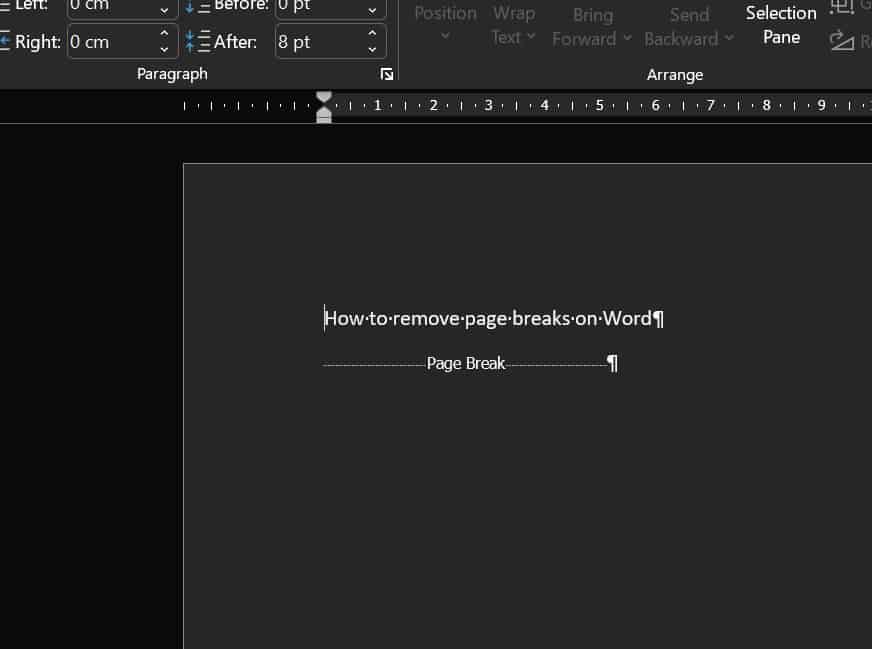Last Updated on
Microsoft Word is a great word processor. Most alternatives are mostly clones of current or older versions, with the exclusions featuring .DOC or .DOCX format compatibility at the very least. There are also some great tools included for both casual and technical writers, with one of those tools being page breaks.
Page breaks are for ending text input on a page before the maximum number of characters has been inserted. Think about how a chapter of a book ends mid-way down a page, that’s what a page break is in a nutshell, although it has more applications depending on the line of work or interests.
How to remove page breaks in Word
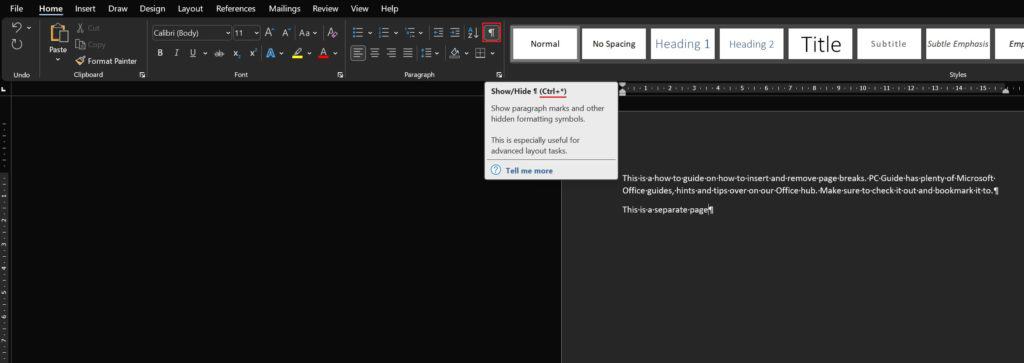
Before getting into removing page breaks, let’s quickly run through how to insert them. There’s currently three ways to insert page breaks as shown below, but first, toggle on the show/hide button pictured here. This will make page breaks visible and will come in handy when deleting them later.
Insert Page Breaks via Insert Tab
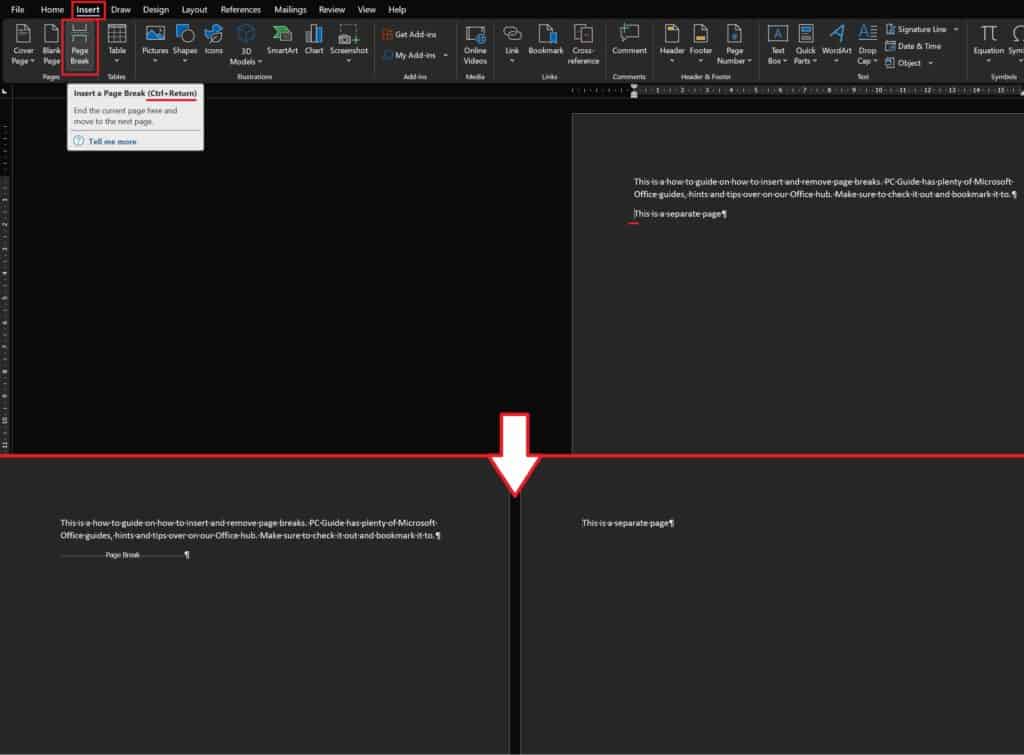
Make sure you’ve clicked next to the sentence you’d like the page break to start with and go to the Insert tab on the top ribbon of Microsoft Word. Next, click ‘Page Break’ inside the pages group. Quick hint, you can also insert a page break by pressing CTRL+Return too.
Insert Page Breaks via Layout Tab
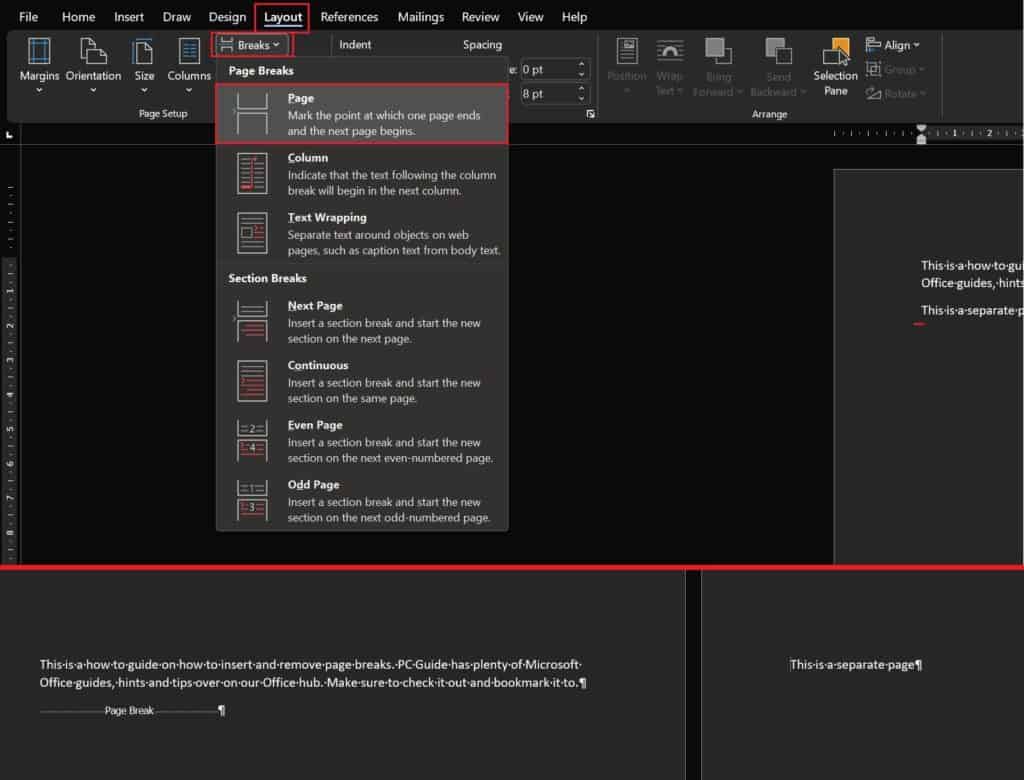
Again, making sure you’ve moved the cursor to the beginning of the sentence the page break needs to start on, go to the Layout tab in the top ribbon and select ‘Breaks’ in the page setup group. Then, select ‘Page’ to perform a page break.
How to remove page breaks in Word
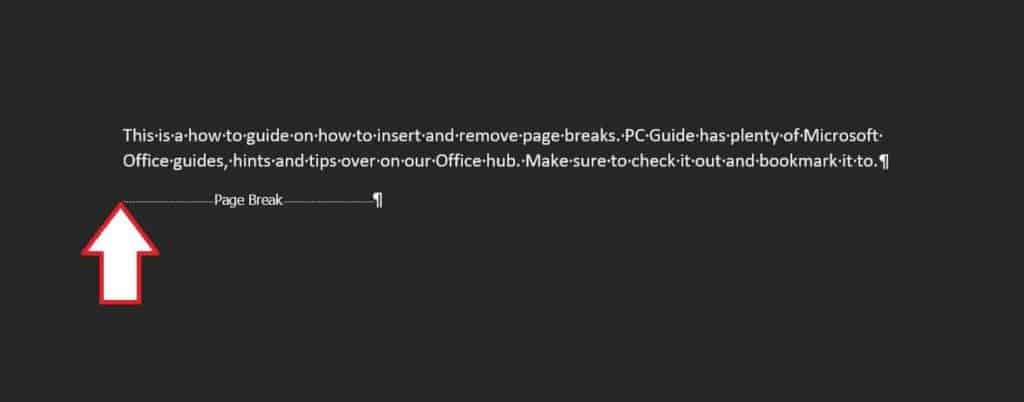
This is the easy part. Move the cursor to the start of the page break line and hit Delete on your keyboard. Simple, right?
Thanks for choosing PC Guide for help with how to remove page breaks in Word. For more help with Windows and Office, check out and bookmark out Windows 10, Windows 11, and Office hubs.