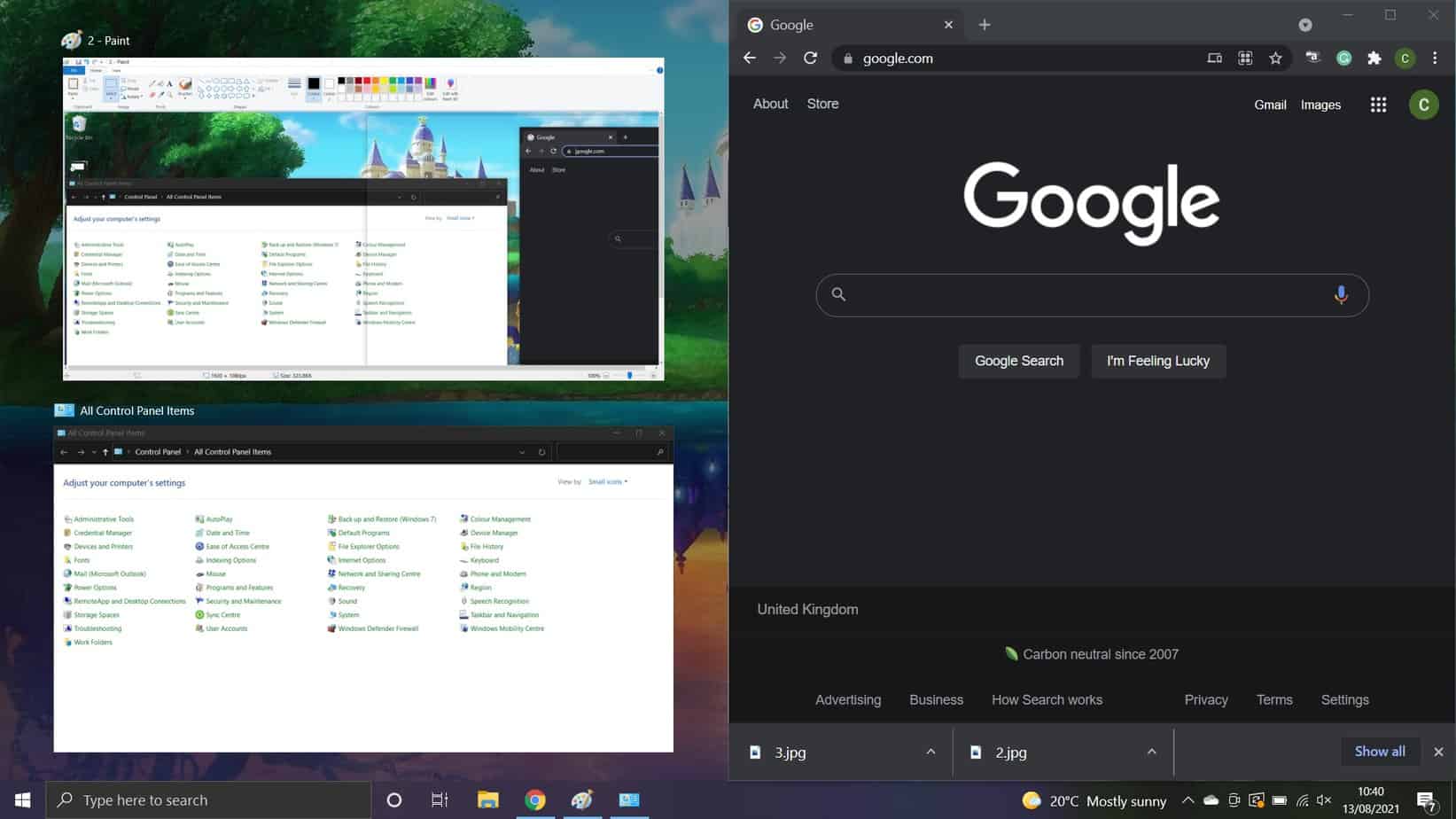The irql_not_less_or_equal error in Windows 10 is one of the more common error codes that you might see as a Windows owner.
However, once it comes up in its ominous white writing against the blue background, you might be worried about how to fix it.
Don’t worry too much, as there is a quick fix that will get your computer back up and running. We are going to be looking at what this stop code means and how you can fix it.
What Does Irql_Not_Less_Or_Equal Mean?
irql_not_less_or_equal (otherwise known as IRQL) simply means that there has been a ReQuest Line interrupted, and this, in turn, has told the PC to tell the user that there is a matter of importance that requires attention.
The issue it will be referring to is usually one relating to the memory of your laptop. The issue with memory will occur if the device driver or system process cannot access the memory due to it not having access to that part of the computer.
The ‘not_less_or_equal’ means that the computer attempted to access an address that was higher than the boundary set for the value.
What Does It Mean For Your Computer?
Once the irql_not_less_or_equal stop message is sent out through your computer, it triggers a blue screen to immediately pop up and stop everything that you were previously doing.
This is commonly known as the Blue Screen Of Death (BSOD), as the computer is protecting itself while running forensics behind the scenes.
Once the forensics have collected all necessary data, the computer will reboot itself but likely still show the BSOD.
Why Are You Seeing The Irql_Not_Less_Or_Equal Error Code?
There are a number of reasons why you might be seeing the irql_not_less_or_equal code, so it might not be an easy fix right away. You should consider what has changed on your laptop recently – here are a list of things that might have knocked your computer into error code territory:
Step
Your Files Have Been Corrupted
If you think that your system files might have been corrupted recently, you can find them by following this code in your folders: DISM / Online / Cleanup-Image / CheckHealth.
This will allow you to run an administrative prompt to see if any of your files are corrupted.
If the command is successful in finding something, now you can use this code – DISM / Online / Cleanup-Image / RestoreHealth – to fix it.
Now run the system file checker again until it assures you that there is nothing within your files to fix. This might take a few repetitions to achieve.
To run the system file checker, type in: SFC/SCANNOW. If this was the issue, the irql_not_less_or_equal will often be fixed.
Step
Your Device Driver Is Incompatible
This could be the cause of the irql_not_less_or_equal message if you have recently installed a new driver. If this is the case, uninstall the upgraded driver and go back to the old one.
To do this, open Device Manager by hitting Windows + X together, right-click on the new driver, click properties, find the driver tab, and select Roll Back Driver.
If you cannot press this button on account of it being gray, you might need to uninstall the new driver altogether and reinstall the old version manually.
Step
Your Computer’s Hardware Could Be Faulty
Error codes are often seen when a device is failing, so it’s not uncommon for the irql_not_less_or_equal code to show up when the computer is malfunctioning. To see if this is the case you need to open the Reliability Monitor by typing perfmon /rel into the Run box.
If this confirms that your hardware is malfunctioning, you’ll need to get it replaced. If it is a piece of external hardware such as a mouse or a keyboard then you can simply unplug it and get a new one.
However, if it is internal hardware, you should take your computer to an expert who can fix it for you.
Summary
The irql_not_lessthan_or_equal error code is fairly common, especially with laptops. It is usually caused by a problem with either your motherboard or your hard drive.
The best thing to do would be to contact your manufacturer for help. They may be able to assist you directly or they may recommend a local repair shop.
However, if you don’t want to go through all of this hassle before trying a few methods yourself, hopefully, our article has left you with a few good methods to try to remove the error code. Good luck!