Last Updated on
It’s been a bumpy ride for Apple and iOS 15. As soon as it was released, iOS 15 saw its first beta soon after to address disappointed fans’ concerns regarding missing features. Some features are still only just releasing nearly three months later on public builds, with SharePlay making its official debut and finally coming out of beta builds.
How To Fix Common iOS 15.2 Bugs and Errors

The internet is quick to cover all the issues and shortcomings of a new product,, but what about how to fix them? For a full list of features, click here. We wanted to gather some quick troubleshooting tips to help our readers deal with some common issues from iOS 15.2. Are you having trouble with iOS 15.2 bugs? Let’s get it sorted!
Draining Battery
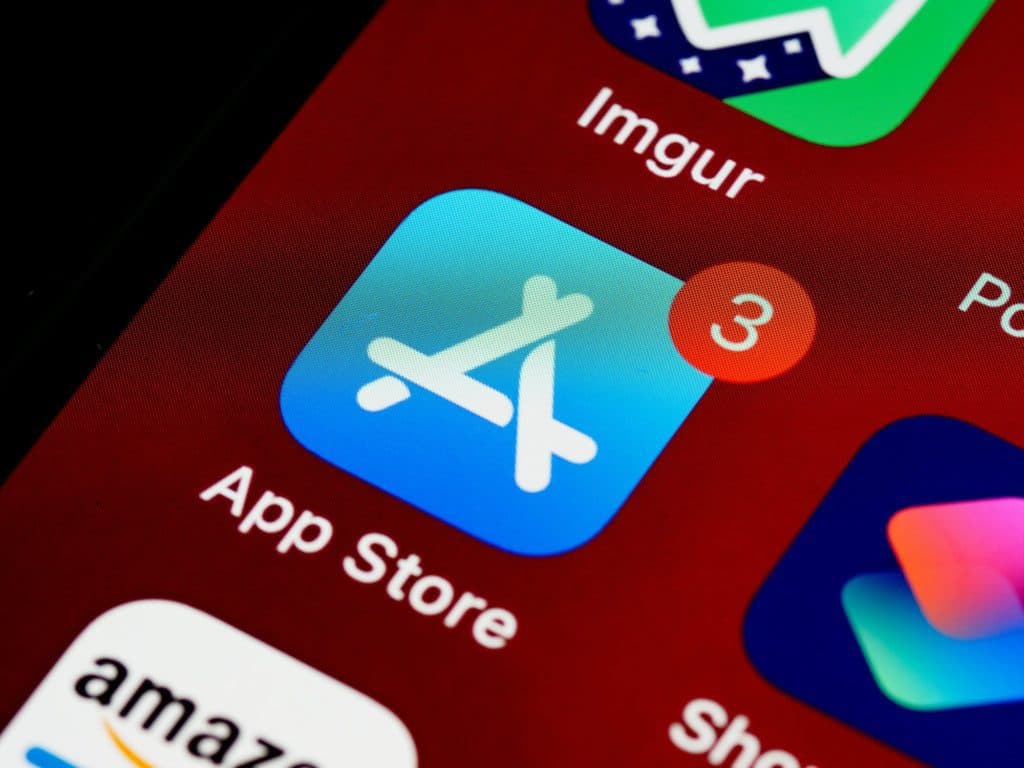
Finding your battery life going fast after updating? First, go to Settings > Battery > Battery Health > Maximum capacity to check the status of your battery. If that’s all good, enable optimized battery charging.
Another reason may be high-demand apps are running in the background when you don’t need them open. Swipe up and hold to bring up currently open apps, close whatever apps you’re not using. Alternatively, long-press app icons and remove the app.
If you know why your battery is draining fast and you can’t stop using the app or process in question, you can go to settings and disable features such as auto-brightness and activate low power mode.
Unable to Update
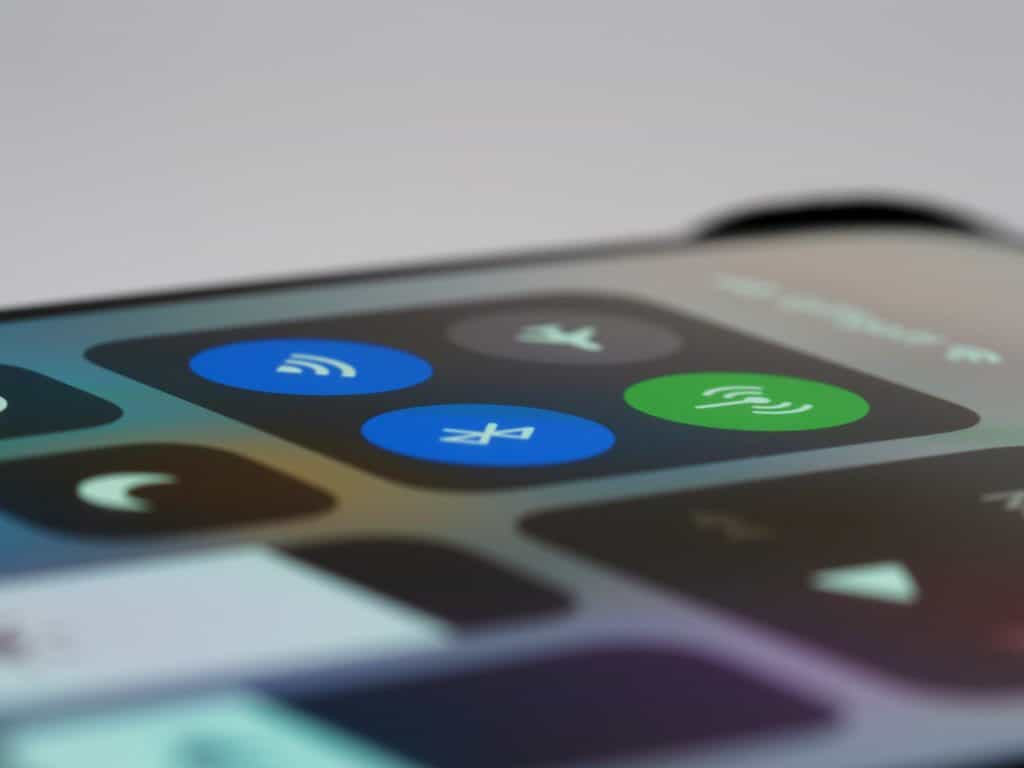
If you’re having issues seeing iOS 15.2 update to completion, use a file explorer app to delete the.IPSW file that contains the update. If you’re updating via data or WiFi, check the strength of your signal and restart both your iPhone and router.
Freezing update screens may be a system issue, check by using the iOS system recovery tool. Finally, make sure you have enough space. Deleting apps is probably the best way to go, simply install them again after the update has finished.
Bluetooth
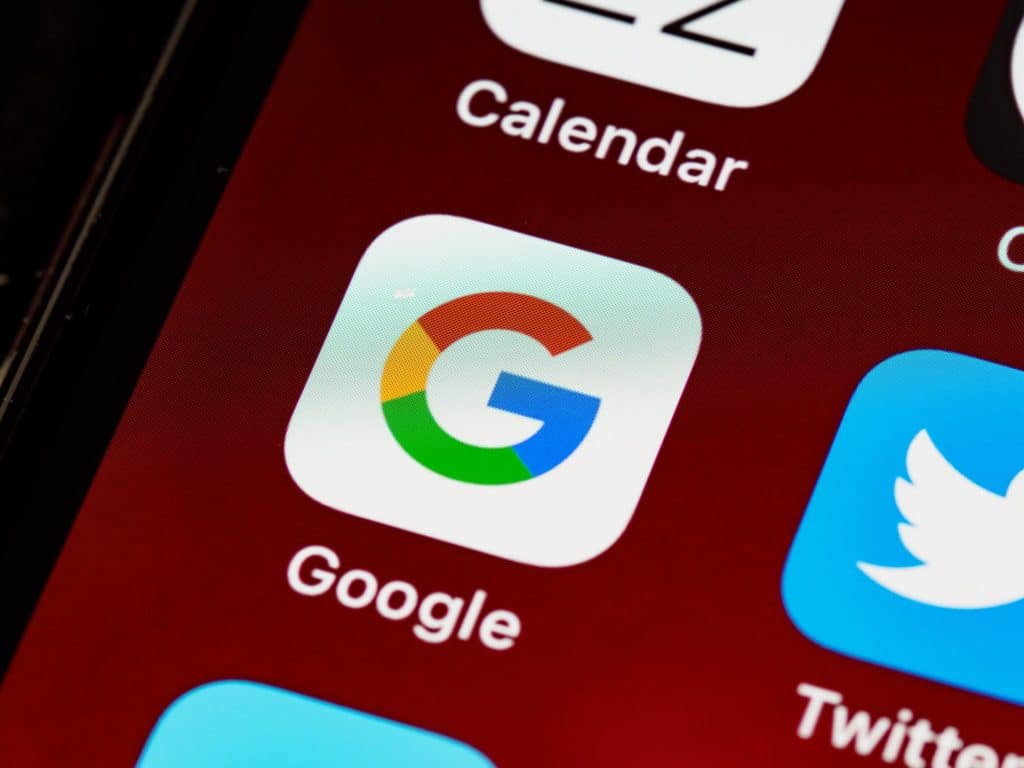
iOS 15 and up is currently struggling with Bluetooth connectivity, and it seems sporadic for the most part. Whilst Apple is yet to publicly acknowledge this, we can help with some tips. First, make sure your Bluetooth device and iPhone are in range of each other.
Check the compatibility of the app that’s used to power the Bluetooth device, if applicable. Finally, delete and re-pair the device, a restart will help drop temporary files too. It’s also good practice to check the Bluetooth device manufacturers’ FAQs to cover the situation from all angles.
WiFi

Not everyone has unlimited data as standard on their mobile plans yet, so it’s not ideal when iPhones stop connecting to WiFi signals. It sounds obvious, but make sure your router is working OK. You’ll normally be able to tell if another tech isn’t connected to WiFi for example.
After resetting your router and turning airplane mode on and off, you can also reset network settings. Go to Settings > General > Reset > Reset Network Settings to set network settings back to factory settings.
Camera
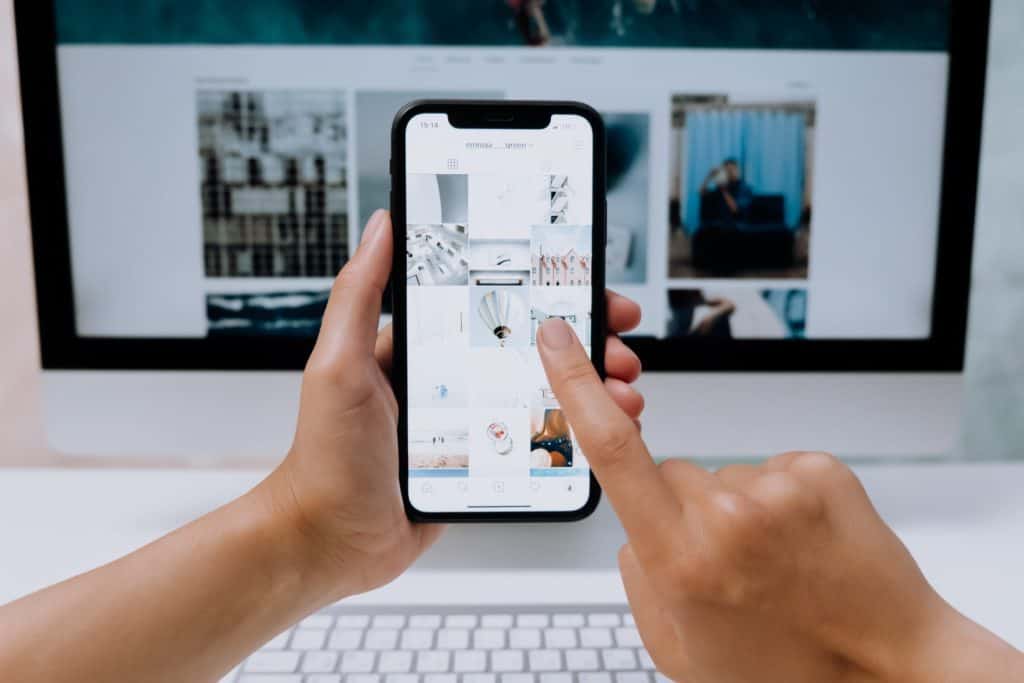
If any piece of hardware stops working around the home, a restart usually fixes things, the iPhone camera is no exception. The quickest way to test the camera is to open up FaceTime and swap cameras. Still not working? Check there are no updates to iOS available.
Overheating

iPhones will feel warm from time to time, especially when running high-demand tasks such as games. If your iPhone feels hot to the touch, get in touch with Apple straight away, but you can also make sure there are no unnecessary background apps running by dragging up and holding down on the home screen.
Freezing

If it’s an app that’s frozen, just open your current apps by dragging up and holding on the home screen then close it. If the behavior keeps happening, make sure to get in touch with the app developer for the next steps.
If it’s iOS that keeps freezing, force restart by holding the volume up and power button. Still getting issues? Check for updates, then restore your iPhone by going to Settings > General > Reset.
Need help with something more specific? We’ve got you covered with our iOS hub here on PC Guide. Make sure to bookmark and check it out, and of course, thanks for choosing us to help you with learning how to fix common iOS 15.2 Bugs and Errors.



