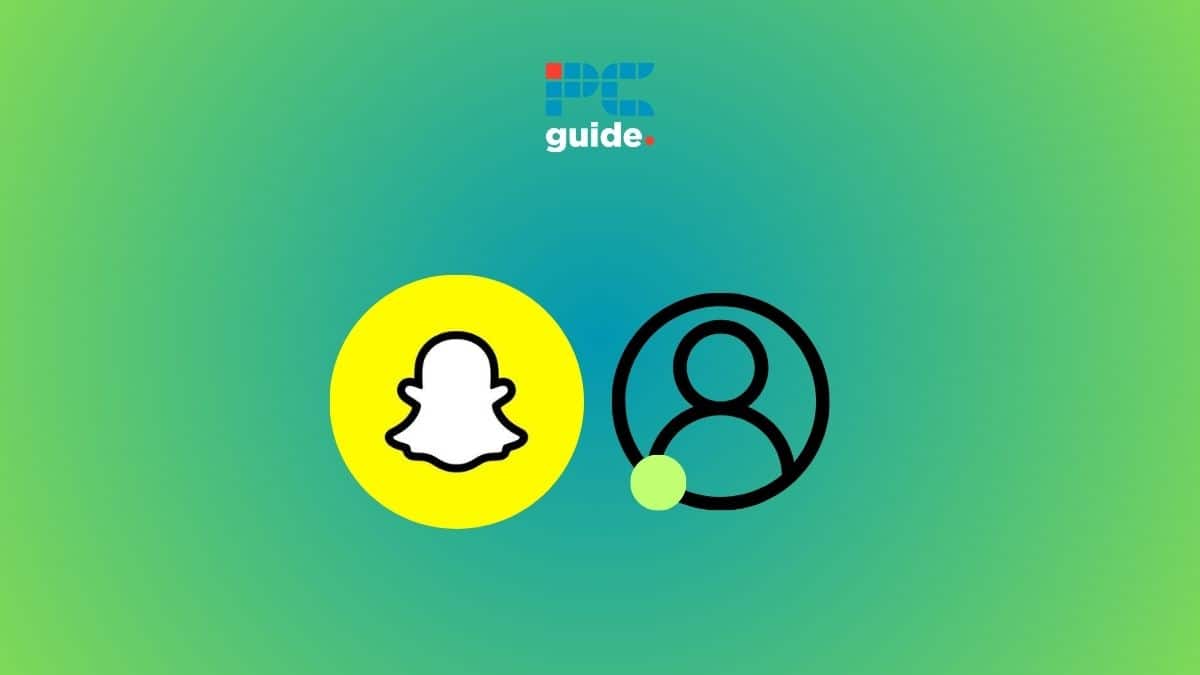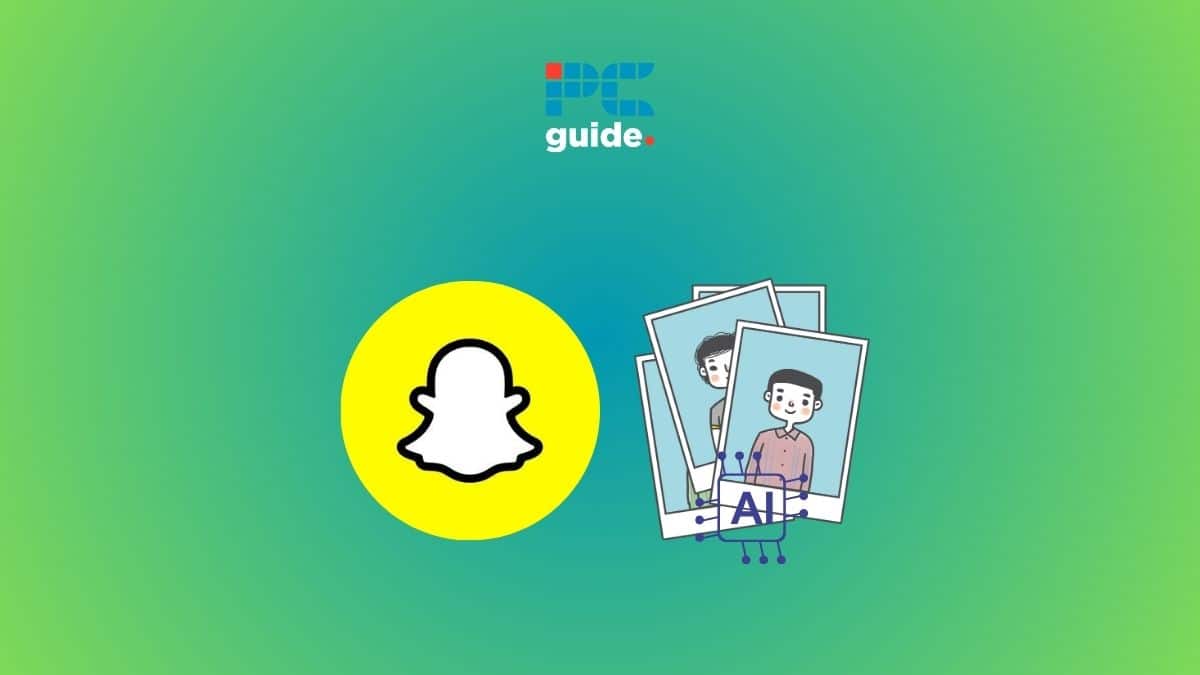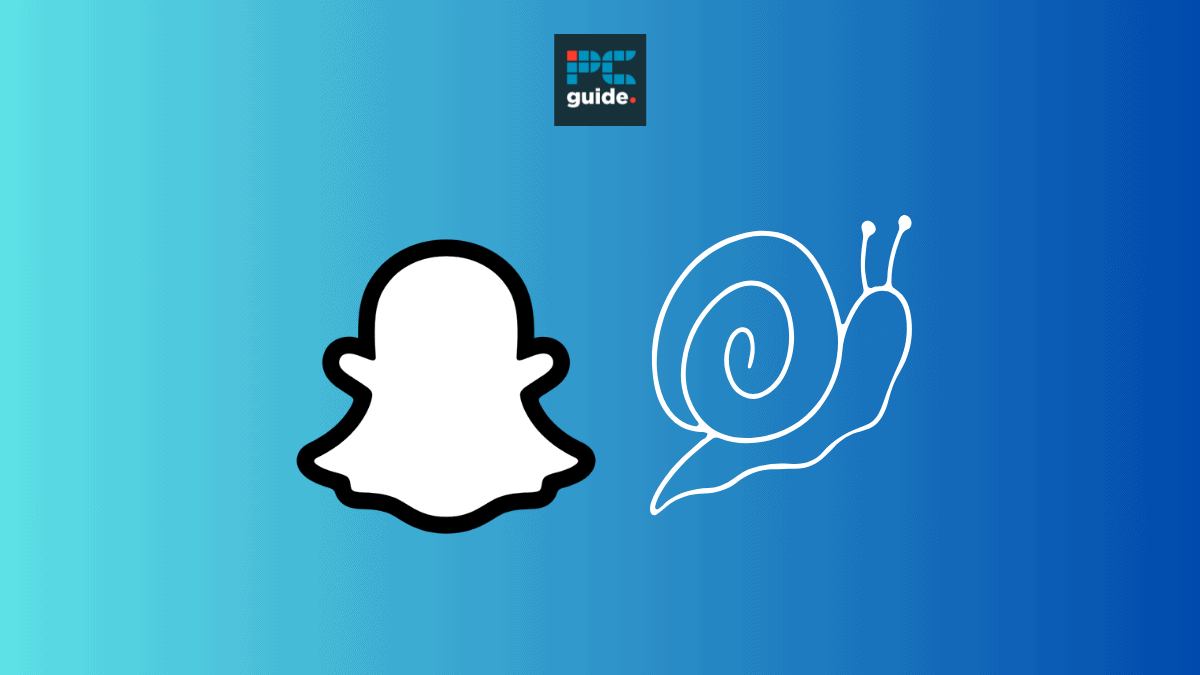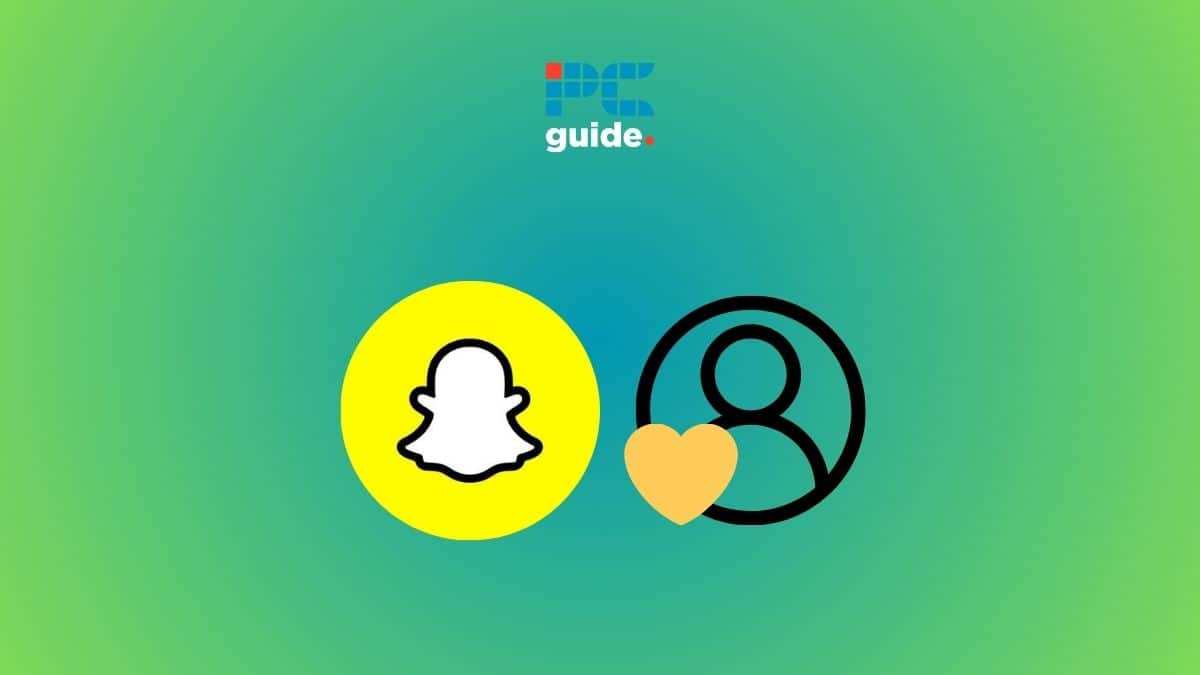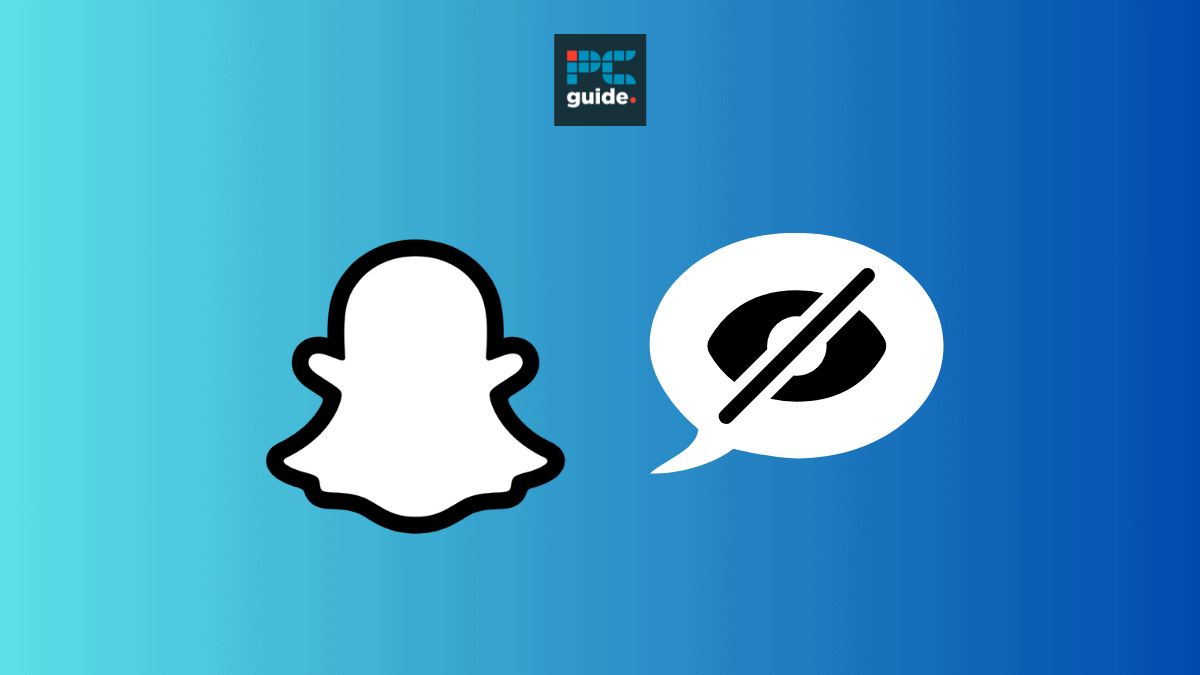If you’re seeing a green dot next to a profile on Snapchat and want to know what it means, then we have you covered right here.
If you pay a quick visit to the ‘Add Friends’ section, you will see a list of pending requests as well as suggestions for adding friends on Snapchat. Right beside the users’ profile pictures, you will see a tiny green dot.
In this guide, we will be explaining where you can see the green dot, what it means, and how you can turn it off for your profile.
Quick Answer
The Activity Indicator, also known as the ‘green dot,’ appears next to the profiles in the ‘Quick Add’ section. It indicates that a user has been active on Snapchat recently.
Green dot on Snapchat – explained
First of all, to see these green dots, you need to open the ‘Add Friends’ section. As mentioned earlier, you will see green dots next to the profile pictures.
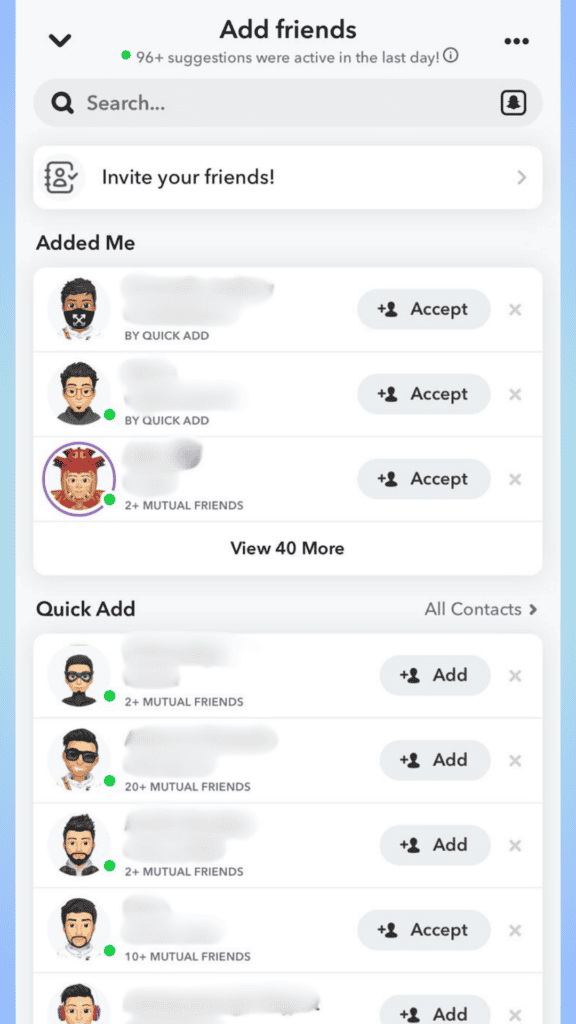
These green dots, a.k.a. the Activity Indicator, mean that the user was recently active. The logic here seems to be that you can quickly add users as friends if they are active and you share mutual friends with them.
Now, the green dot does not mean that the user is currently active – it just means that the person has recently used the app. Snapchat does not mention how recent of an activity the green dot indicates. This means the profile might have been active for the last hour, the last day, or maybe more.
In addition to this, Snapchat also shows you how many of the suggested friends were active in the last. For example, you can see at the top that 96+ suggestions were active during the last day.
How do I turn off the green light on Snapchat?
This also means that if your profile appears in ‘Quick Add,’ users can get an idea of your recent activity on Snapchat. For better privacy, you can turn off the Activity Indicator.
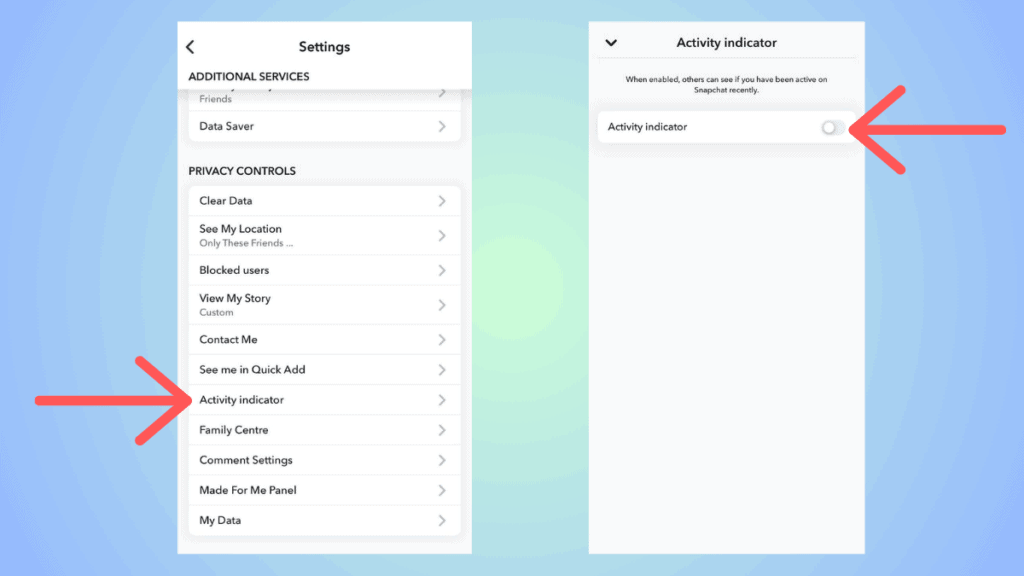
To do this, go to your profile > Settings > Scroll down to ‘Activity Indicator’ > Turn it off. You can also consider turning off ‘See me in Quick Add’ if you don’t want your profile to appear in Quick Add.
Conclusion
To sum up, the green dot on Snapchat is the Activity Indicator – it tells you that a user has been active on the app recently. You can turn it on or off from Settings, depending on your preference.