Last Updated on
If you’ve got an Apple Watch either paired up to your iPhone or have a sim card inserted, you’re likely receiving a bunch of notifications. Now, as your Apple Watch has built-in speakers and isn’t muted by default, these notification sounds are likely causing a bit of an annoyance, especially if you’re in the workplace.
So, with that in mind, we’re going to be running you through how to silence an Apple Watch, allowing you to go incognito with those notification sounds.
How to Silence Apple Watch
Enable Do Not Disturb
Press this icon to enable Do Not Disturb. Press it a second time to disable.
How to silence Apple Watch via Theater Mode
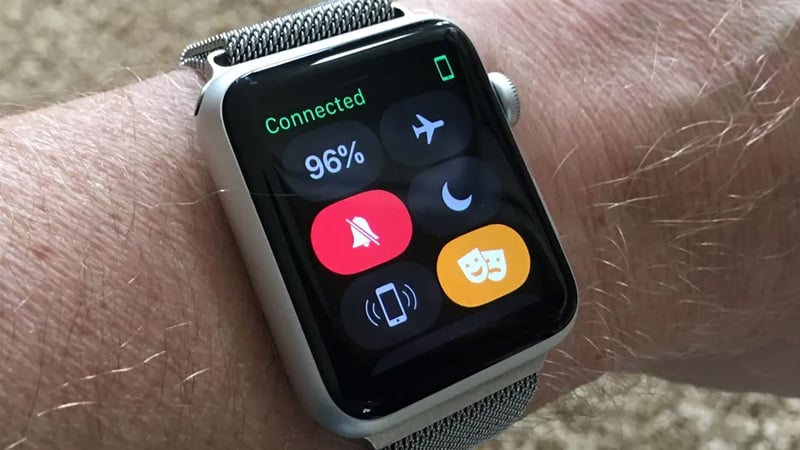
One convenient little addition to the Apple Watch is Theater Mode which, as you would expect, preps your device for the theater and movies by preventing outgoing sounds. It also disables the Wake Screen and Wrist Raise features to prevent any bright lights.
If you want to utilize this feature to silence your Apple Watch here’s how.
Open Control Center
Swipe up on your Apple Watch to open the Control Center.
Locate Theater Mode icon
Locate the icon that looks like two masks.
Enable Theater Mode
Press this icon to enable Theater Mode. Press it a second time to disable.
So there we have it, three ways to silence your Apple Watch and get rid of those notification sounds distracting you or your work colleagues!
There are actually a few different ways you can silence an Apple Watch and below, we’ll be detailing those. All of the below are pretty simplistic too so getting your Apple Watch on mute will be done extremely efficiently. Let’s get into silencing that Apple Watch!
How to silence Apple Watch via Silent Mode
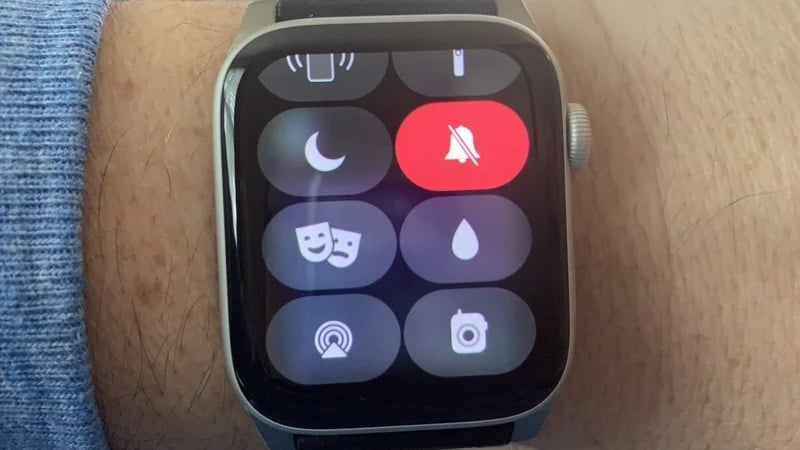
Using Silent Mode to mute your Apple Watch is probably the go-to for many as it completely eliminates sounds other than alarms or timers. Here’s how to do it.
Open Control Center
Swipe up on your Apple Watch to open the Control Center.
Locate the bell icon
Locate the icon that looks like a bell.
Enable Silent Mode
Press this icon to enable Silent Mode. Press it a second time to disable.
How to silence Apple Watch via Do Not Disturb

If Silent Mode on your Apple Watch isn’t for you, you can try the trusty Do Not Disturb method that you’ve probably been using on your iPhone for years. Here are all the steps you need to follow.
Open Control Center
Swipe up on your Apple Watch to open the Control Center.
Locate the Do Not Disturb icon
Locate the icon that looks like a a crescent moon.


