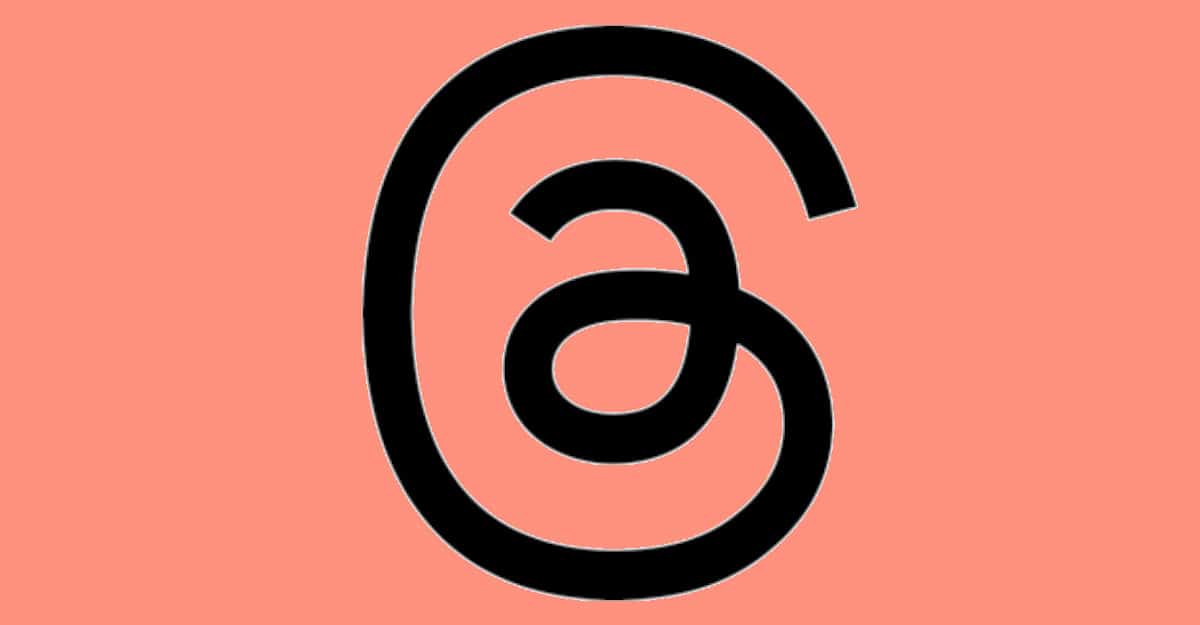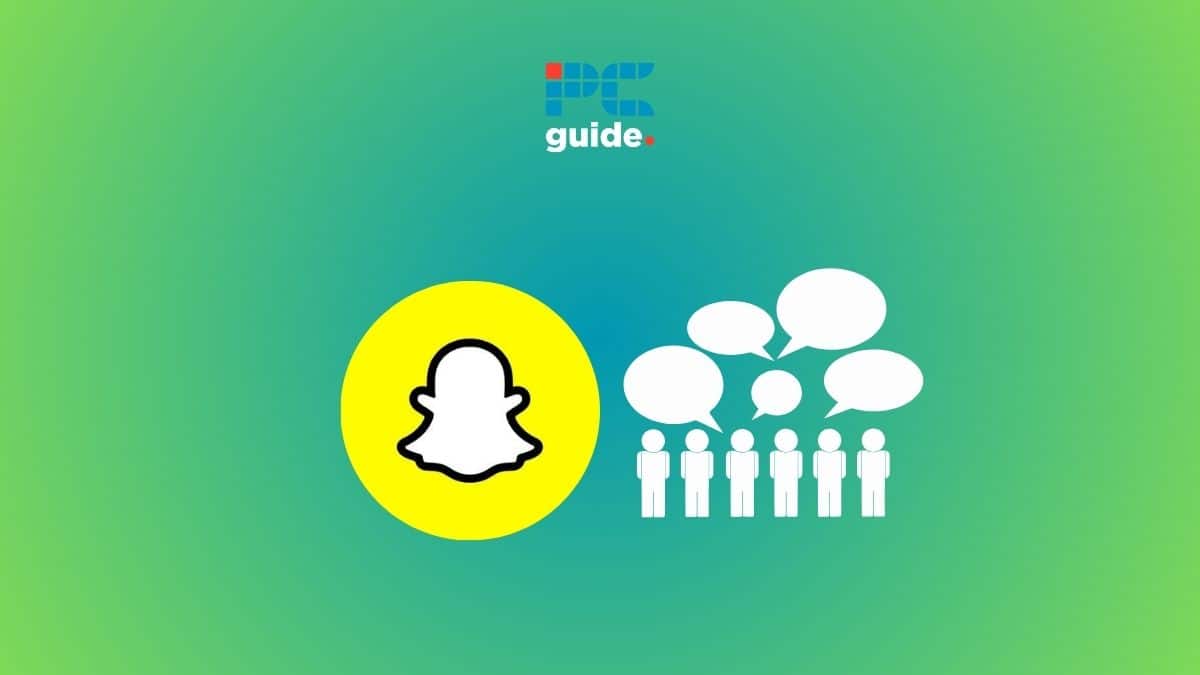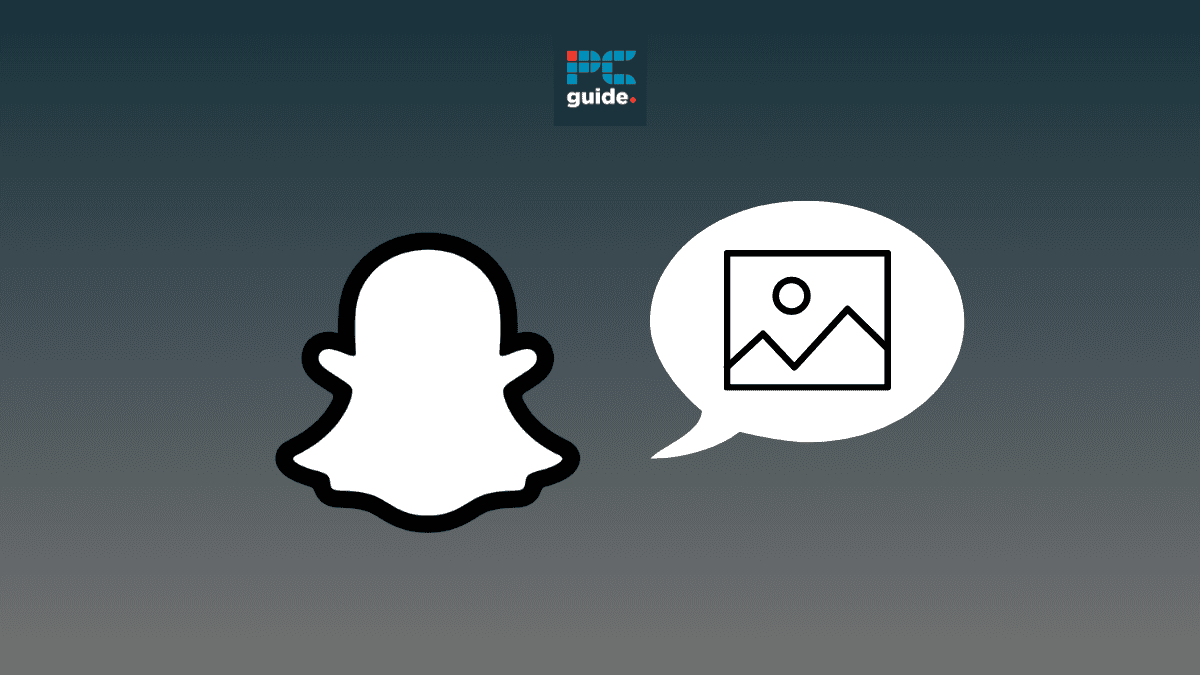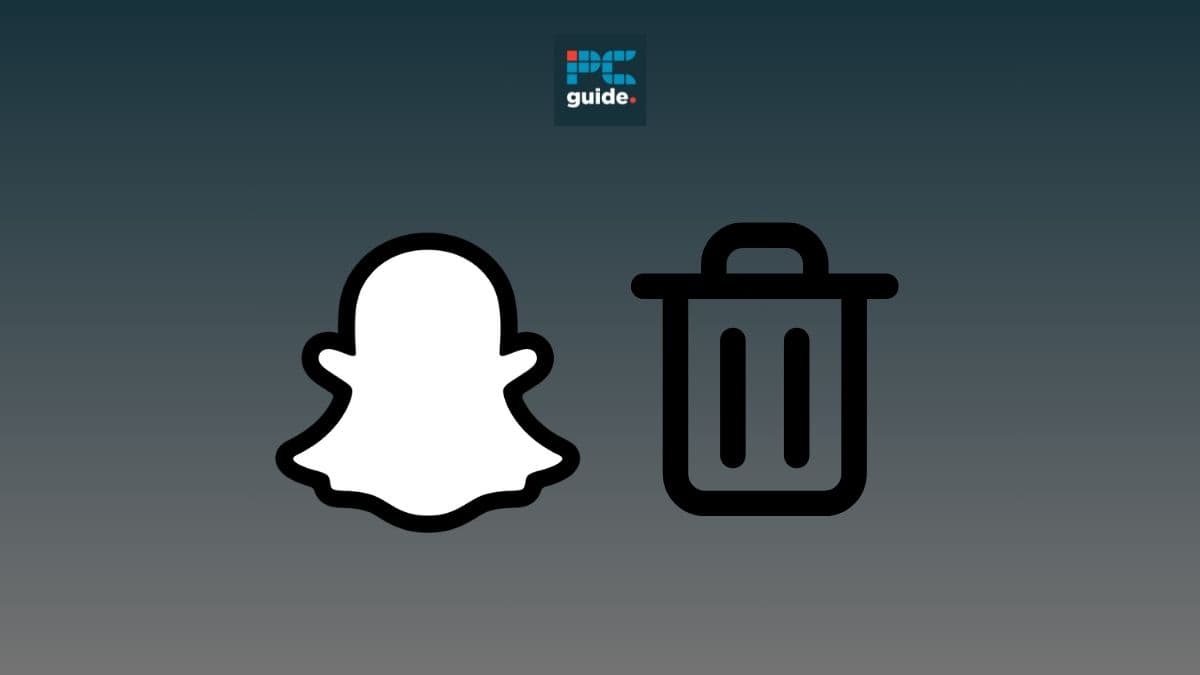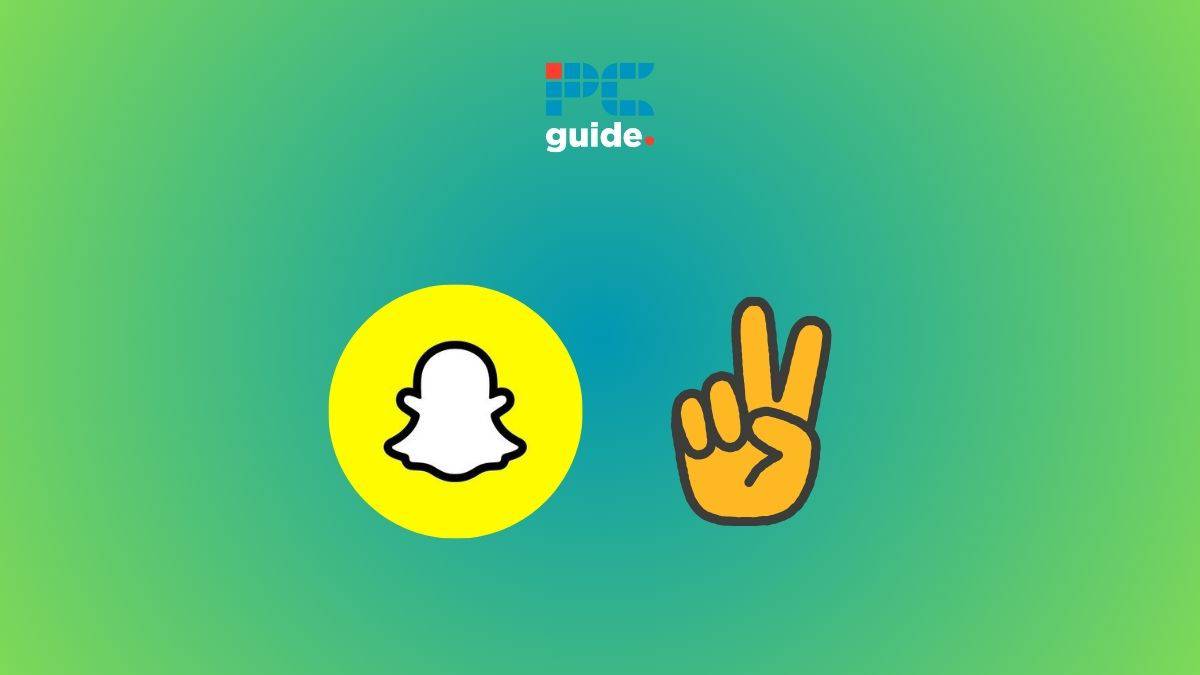Wondering how to search in Threads? You’re not alone. Instagram Threads has taken the world by storm and has become a popular social media app in a matter of days. With so much going around Threads, the users are eager to learn how to work with this new app. This article focuses on how to search in Threads to find people and brands that interest you!
How to search in Threads: Introduction
Meta has the run of the social media world, with control of some major apps, including WhatsApp, Instagram, and Facebook. And it has done it yet again with Instagram Threads, which has amassed 100m sign-ups since its launch last week. With this Twitter alternative, Meta is aiming to enhance real-time text-based conversations. Though Threads is similar to Twitter, its makers assure that it doesn’t want to replace Twitter like-for-like. It is intended to be a more relaxed and light-hearted platform, with less of the fighting and hate speech which has permeated Elon Musk’s platform.
You can set up your Threads account using your Instagram account login details. Basically, it functions as an extension of your Instagram account, using your Instagram username and password.
Searching in Instagram Threads
Finding what you’re looking for within any platform is essential, and Instagram Threads is no different. While the app is focused primarily on close friends interactions, its search functions allow you to discover more.
Here’s how it currently works:
Before you start
- Get the App: The Threads app is separate from the main Instagram app. Download it from the Apple App Store or the Google Play Store.
- Set Up Account: Log into Threads using your Instagram credentials.
Searching for users
Step
Tap the magnifying glass
In the top navigation bar of the Threads app, look for the magnifying glass icon and tap it.
Step
Type in a username
Enter the full or partial username of the person you want to find. As you type, Threads will show profile suggestions.
Step
Explore profiles
Tapping on a profile reveals limited information:
- Private profiles: Only their profile picture, name, and bio are visible.
- Public profiles: You can see recent public Threads they have created.
Important: What you can’t (yet) search for
- Keywords Searches: Currently, searching based on words within posts or topics is not supported. However, this useful feature may be added by Meta in the future.
- Hashtags: Searching via hashtags, common on the main Instagram app, is not yet available in Threads.
The future of Threads search
Meta has plans to expand the search capabilities of the Threads app. While a timeline for these features is unclear, keyword and potentially hashtag searching are exciting additions to anticipate! The app’s focus on close connections might prioritize features that aid in finding friends, groups, or specific conversations within your established Threads community.
Conclusion
Until now, Threads has been breaking every record and ruling over social media. This grand entry from tech giant Meta has already got everyone’s expectations sky-high. And a lot more is coming up to offer a richer communication experience. So, stay tuned to PC Guide for all the key updates.
How soon will Meta roll out the keyword search feature for Threads?
The keyword search feature is still in the pipeline. It will be just a matter of time before you can search on Threads as easily as you can on Instagram.
Is hashtag search possible in Threads?
Hashtag search is not possible in Threads yet. But Meta is going to roll out its new features soon. This feature will probably be one of the latest updates.