Last Updated on
The ‘iOS 15 Failed Verification Not Connected To Internet’ error normally happens whilst performing an iOS 15.1 update or any iOS update. You may also get an ‘Unable To Verify Update iOS 15’ error also, both are linked to connection issues over WiFi, Data, or even your networker provider.
iOS 15 Failed Verification Not Connected To Internet – How To Fix
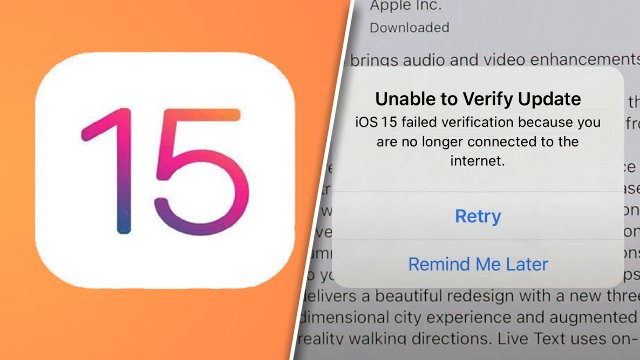
We want to get you back up and running on the latest update of iOS 15. Let’s waste no time and get straight to troubleshooting.
Check WiFi

iOS 15, iOS 15.0.1, iOS 15.1, and Public Beta 2 range from around 800MB to 3GB in size, so it’s important you have a solid internet connection. The first port of call would be to double-check your router, try restarting your router, and trying to update again. If all other WiFi devices are working ok, let’s try something else:
Airplane Mode

Turning Airplane mode off and on again in Settings refreshed your connection with your network provider. It doesn’t sound like much, but this can really fix the verification issue sometimes.
Restart

Turning your iPhone off and on again could really fix this issue. Restarting dumps all temporary files and gives your iPhone a fresh start.
Reset Network
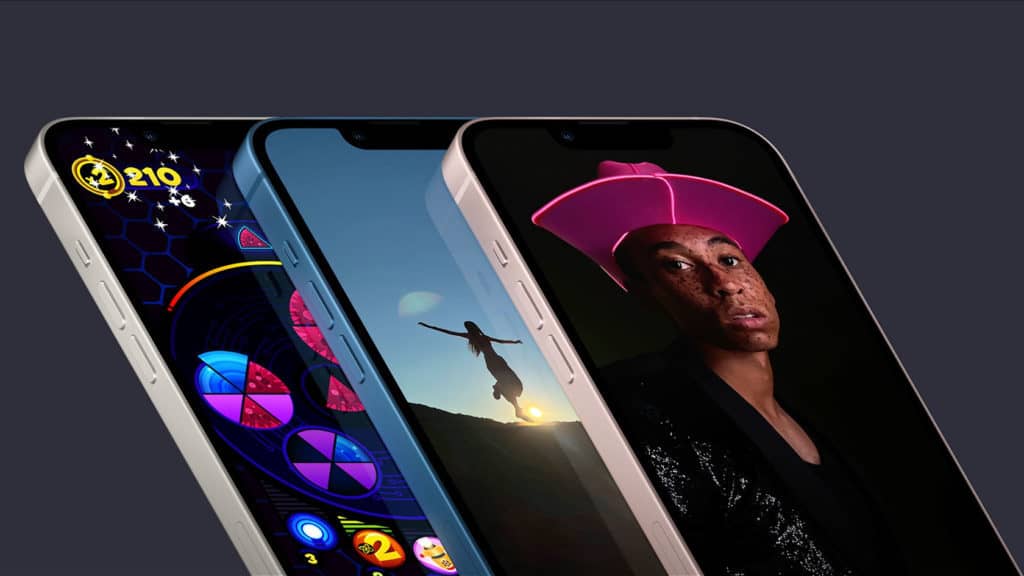
Let’s assume there’s an issue with verification on a network level, this could be due to an error on the network’s side or the update verification process is clashing with your current settings. Go to Settings > General > Transfer or Reset iPhone > Reset > Reset Network Settings to set all network setting back to default. Once this has been completed, try to update again.
Update Via PC/Mac
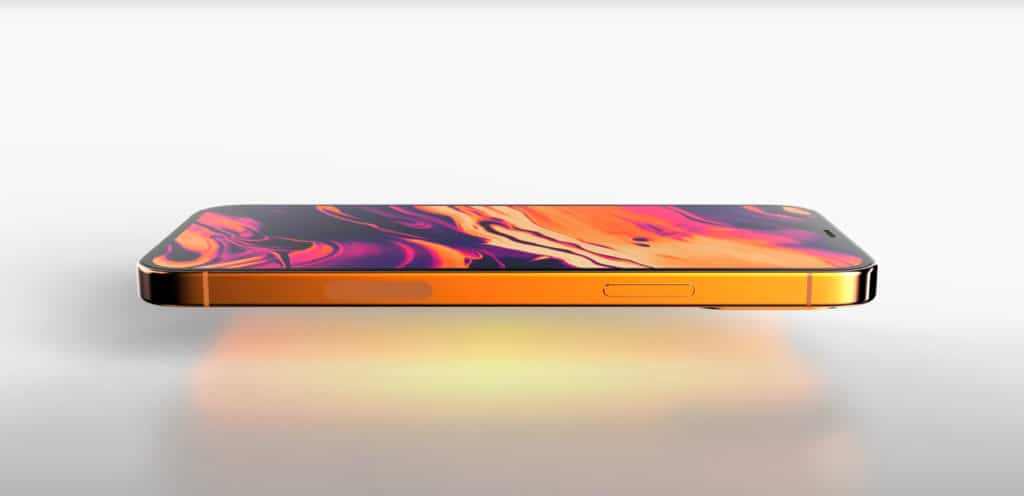
If you’re struggling to update over-the-air on your iPhone, plugging into a PC/Mac and updating via iTunes or Finder would be the next step. With verification and updates going ahead via a wired connection, this eliminates any network or wireless interference.
Book A Genius Appointment

Apple insists on taking care of its products themselves. Regardless of in you are in warranty or not, book an appointment and head to your local genius bar the Apple store so they can run some diagnostics.
For all things iOS, bookmark and check out our iOS Hub.



