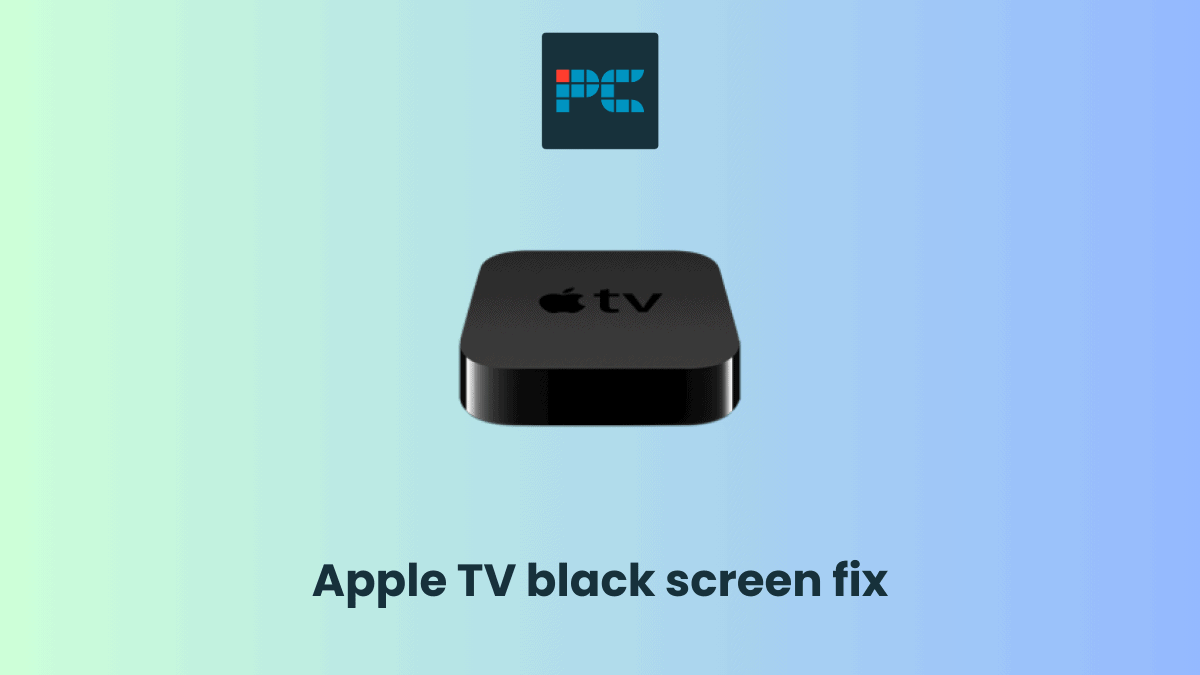If you’ve come across an Apple TV black screen, we’re here to help.
Getting the Apple TV black screen can be due to a number of reasons, including software glitches, physical damage, cracked cables, and more.
Let’s take a look at what could be causing your Apple TV to show a black screen and some of the solutions you can try to get things working again.
What causes Apple TV black screen?
As mentioned, there are a few things that could be causing the issue. Here are some of the most common.
HDMI Connection Issue
A common reason for a black screen on Apple TV is a problem with the HDMI connection. If the HDMI cable isn’t properly connected to both the Apple TV and the TV or display, it can cause a lack of signal. This usually shows up as a black screen because the TV doesn’t detect any input.
TV Input Settings
Incorrect TV input settings are another common culprit. If the TV is set to the wrong input source, even if the Apple TV is working correctly, you won’t see any pictures. Often, TVs automatically switch inputs, but if it doesn’t, manually selecting the correct input is necessary.
Power Issues
Power-related problems can cause the Apple TV to display a black screen. This could be due to a faulty power cable, a loose connection, or issues with the power outlet. If the Apple TV isn’t receiving power, it won’t boot up, resulting in a black screen.
Hardware Issues
In some cases, a black screen could be caused by underlying hardware problems within the Apple TV itself. Faulty internal components, damaged ports, or other hardware-related issues might prevent the device from functioning correctly, leading to a continuous black screen.
How to fix Apple TV black screen
Step
Restart the Apple TV
Apple TV doesn’t include a Power Button in the remote control to turn it on and off. If you want to restart the TV through the remote, follow the below steps.
- If you have Siri or Apple TV remote, press the ‘Menu’ and ‘Screen Icon’ buttons simultaneously and hold them for 5 to 10 seconds until the device light flashes on.
- When the light blinks, release the buttons and you’re TV will automatically restart.
- For the Apple remote, press the ‘Menu’ and ‘Down” buttons simultaneously for a few seconds and wait for the blink on the screen, once it appears, the device will restart.
Alternatively, you can restart it by unplugging the Apple TV from the power source and plugging it back. Just wait for a few minutes before plugging it back.
Step
Check the HDMI Cable and Power Cable
HDMI
- Disconnect both ends of the HDMI cable from the TV and Apple TV, then plug it back in. If it doesn’t work use a different HDMI cable and connect it to both devices to see if the issue resolve. Use Premium high-speed cable for HDMI 2.0 and Ultra High-Speed cable for HDMI 2.1. On your TV, select the HDMI input that your Apple TV is connected to. Also, Try a different HDMI port to connect devices.
Power Cable
- Check if the power cable gets enough voltage or cable is properly plugged in. If the Power cable is torn or frayed it might supply inconsistent power which can result in a black screen as it’s not staying on long enough to produce a display.
Step
Change Video Resolution
If you suspect the issue might be with video output, you can try resetting your Apple TV’s video resolution. If the TV shows the Apple Logo appears and then switches to a black screen, potentially the issue is caused by the Video resolution. On the Siri Remote, press and hold the Back button and Volume Down buttons simultaneously for six seconds, then release them when your Apple TV switches to a new resolution. Every 20 seconds, Apple TV will show you a new resolution, you can pick any by pressing OK or Cancel to quit.
Step
Check for updates
Make sure your Apple TV’s software is up to date. Open ‘Settings’, find ‘System’, and then ‘Software updates’. If the page shows update is available, select update software and download it.
Step
Factory reset from TV or iTunes
Sometimes unstable updates or minor changes in TV’ settings can potentially cause a black screen. Reversing these settings does not always mean the issue will be resolved, so restoring Apple TV to its original settings can fix the issues related to software updates.
Reset TV from settings
- On your Apple TV press the ‘Menu’ button and find Settings. Check for ‘System’ and then find the ‘Reset’ option. By picking Reset, it will restore TV settings to the original settings.
- If you have a 3rd or earlier-generation Apple TV, press the Menu button, go to settings, pick General, and find the Reset option.
Remember, resetting Apple TV will erase all your data, accounts, and Apps.
Reset TV From iTunes
- If the TV screen doesn’t appear at all, unplug the Apple TV from the TV and connect it through USB-C or Micro-USB cable to your laptop or PC. Download the latest version of iTunes on your PC or laptop. Once Apple TV and Laptop are connected, a summary page will appear, click on ‘Restore Apple TV’ to reset the TV. After the reset is completed, you can reconnect Apple TV to your TV.
Step
Connect Apple TV with another display
Maybe your Apple TV works fine, but the connected display is malfunctioning. To identify the issues between Apple TV and Display, connect Apple TV to another device to see if it works properly.
Step
Contact customer support
If any of these methods don’t work, contact Apple Executive for guidelines. If your device comes within the warranty period, claim the warranty by contacting Apple Customer Support
Getting the dreaded black screen on any TV can be super frustrating, so hopefully these steps have helped. For more tips and tricks on all things tech, be sure to check back in with us soon.