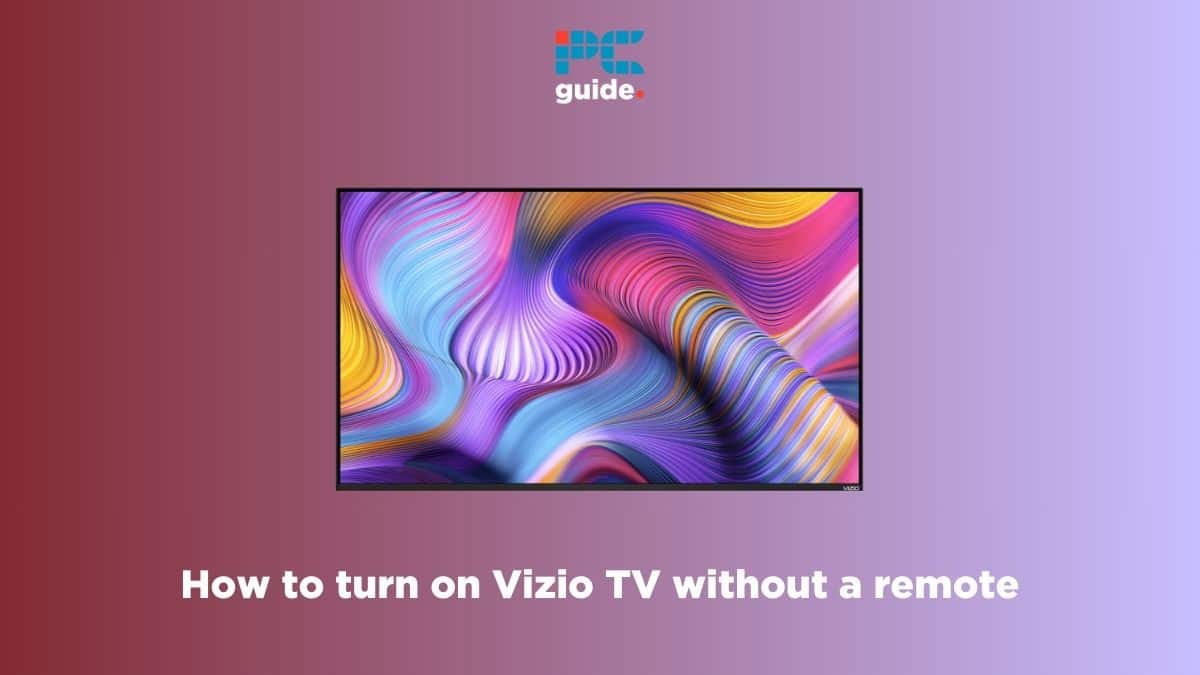If you’re confused about how to turn on Vizio TV without a remote, we’ve got you covered.
Turning on a TV is a pretty straightforward task, as you just have to press the power button on the remote. But what if your Vizio TV remote is not working or you lost it somewhere? Can you no longer watch your favorite shows on your TV? Or is there another way to turn it on?
This is where we come in. In this guide, we’ll walk you through how to turn on your Vizio TV without using a remote.
How you can turn on a Vizio TV without a remote
Here are different methods that can help you manually turn on your Vizio TV.
Step
Use the manual power button
Every Vizio TV has a number of buttons that can be used to perform different tasks, including a power button. These can be found on the back of the TV, usually in the bottom right or bottom left corner. You can simply press the power button to turn the Vizio TV on. However, some models may require you to hold the power button for around three seconds.
For some models, the power button may be located on the bottom of the TV instead of the back.
Step
Use the Vizio SmartCast App
Another way to turn your Vizio TV on without a remote is by using the SmartCast app. This can be downloaded on your phone and works flawlessly.
- Go to Google PlayStore or App Store (on iOS) and download the Vizio SmartCast app from there.
- Once downloaded, open the app, select Devices, and tap on Add.
- Now, hold your phone near your TV for a short time to pair it, and then select Control.
- Finally, open Devices again and choose your display.
You can now control your Vizio TV using the app and perform tasks like turning it on, adjusting the volume, and more.
If you already had the app in your phone but it isn’t working, make sure it’s updated to the latest version.
Step
Use any HDMI-CEC device
Your Vizio TV can also be turned on via other devices if they are HDMI-CEC compatible. For this, you need to enable HDMI-CEC on your TV first.
- Use the manual buttons on your Vizio TV to access the Menu.
- Go to System > CEC.
- Make sure both CEC and ARC are turned on.
Next, you need to head over to the settings of your connected device and enable CEC from there. For instance, if you have a PS5 connected to your Vizio TV, you can go to your PS5 Settings > HDMI and enable HDMI Device Link, One-Touch Play, Power Off Link, and HDCP from there. Similarly, you can go to the TV, Display, or HDMI settings of your respective consoles to enable it – though keep in mind that Xbox One does not support HDMI CEC.
Once done, your Vizio TV will automatically turn on whenever you turn on your game console or any other connected device.
Step
Use a universal remote
If you have a universal remote at home, you can connect it with your Vizio TV and use it as a replacement. Just follow the instructions provided in the manual of the remote to pair it with your Vizio TV.
Make sure the remote you’re using is compatible with Vizio TVs, as it won’t work otherwise.
Step
Use voice commands
If there’s a smart device or smart speaker connected to your Vizio TV, you can turn it on using voice commands. But for this to work, both devices should be connected on the same network. You can then use voice commands to turn on your Vizio TV without a remote.
Where is the power button on Vizio TV?
The power button is located either at the back of the TV, in the bottom left or right corner, or at the bottom.
Can I use any universal remote with my Vizio TV?
You can use any universal remote with your Vizio TV, but make sure it supports the brand. Also, you will need to program it before you can use it.
Conclusion
As you can see for yourself, turning on a Vizio TV without a remote isn’t a difficult task, but the methods may take more time than simply using a remote. The easiest way to turn it on is by using the manual power button, but you can also use the SmartCast app, HDMI-CEC compatible devices, a universal remote, or voice commands.
If your Vizio TV is not turning on through any method, there may be something wrong with its power cable or hardware. In such a case, if you need to replace your device, we recommend checking out our top picks for the best Vizio TVs.