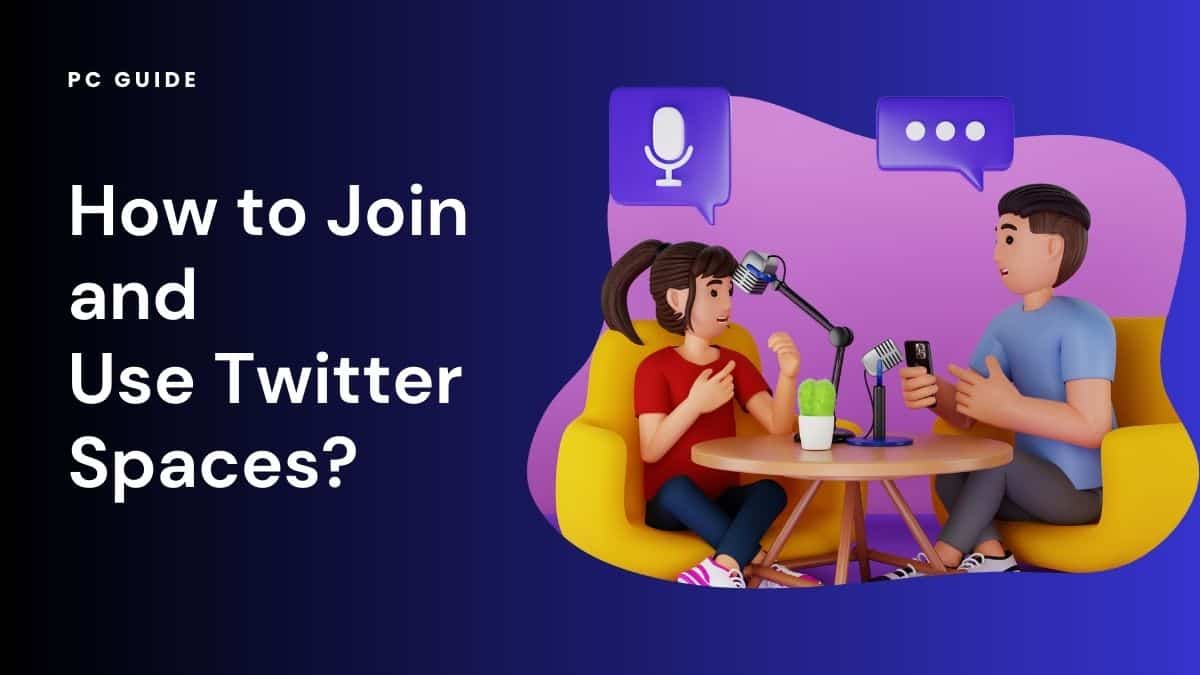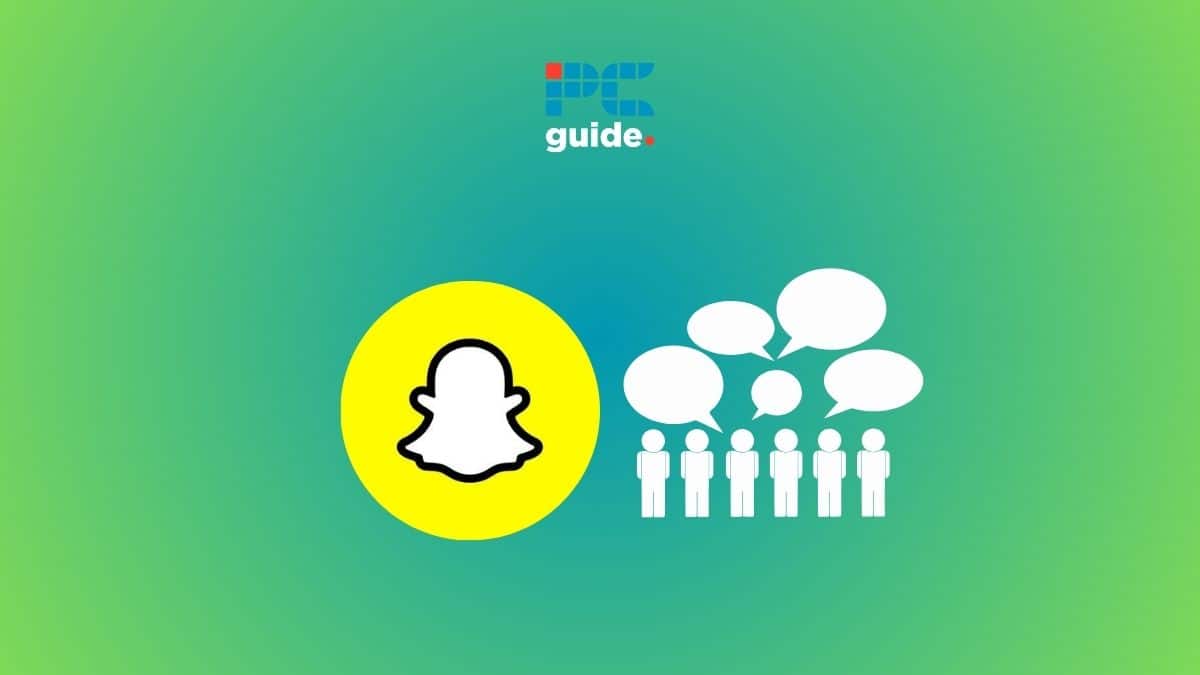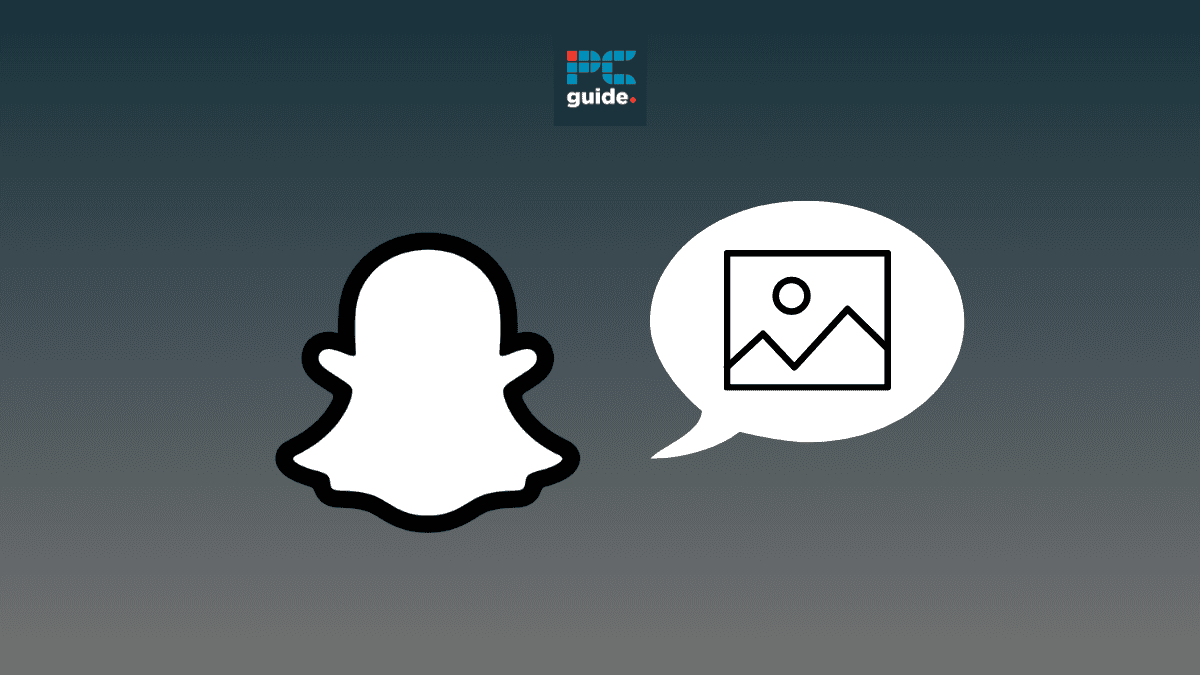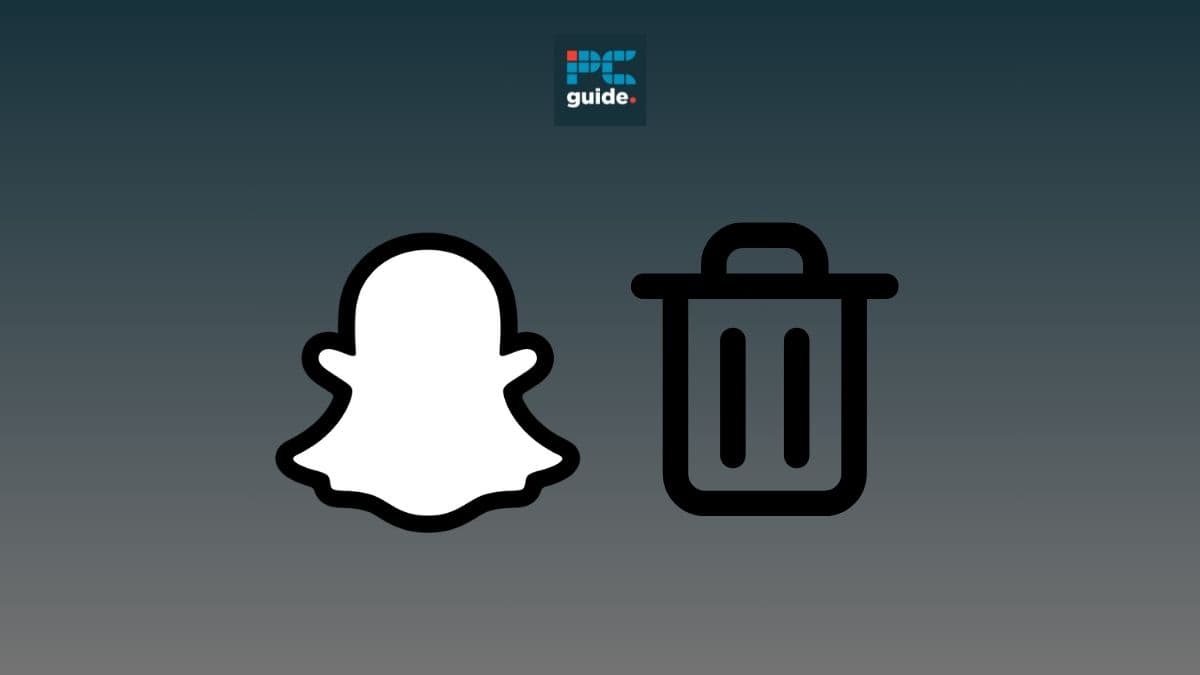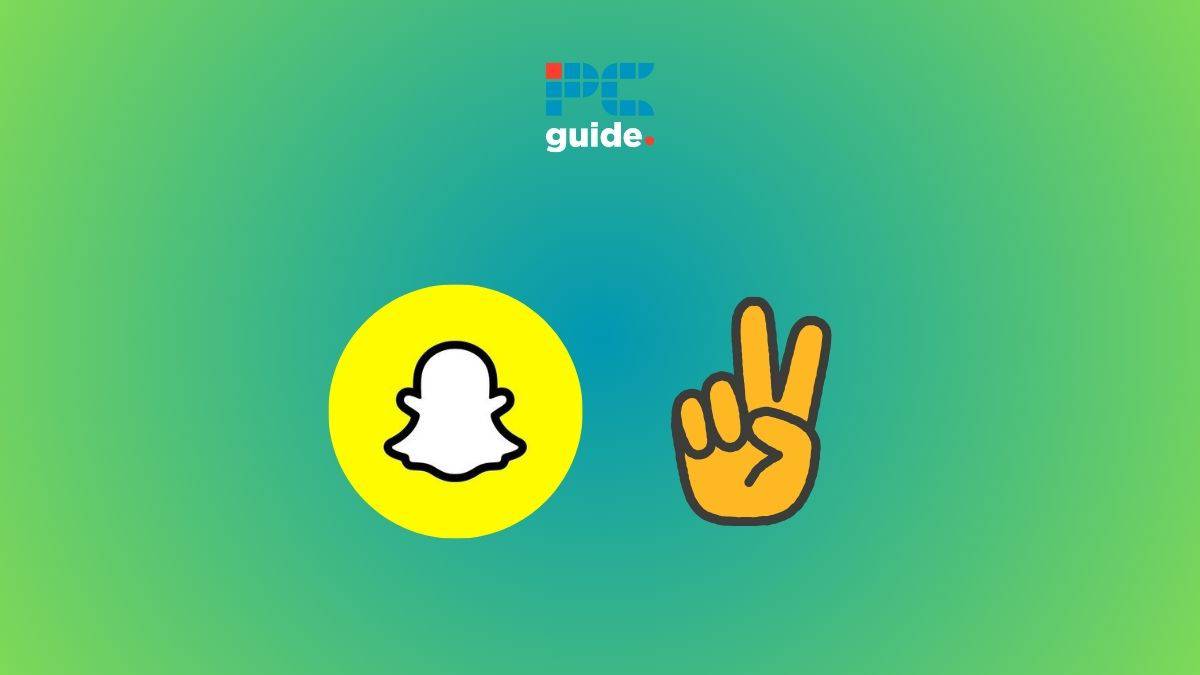Twitter Spaces, a feature that has transformed Twitter into a platform for live audio chat rooms, is a great way to connect with others and have real-time conversations on various topics. Much like sending a direct message or posting a photo on Instagram, using Twitter Spaces is a straightforward process once you get the hang of it. Whether you’re accessing Spaces from the fleets section or by long pressing the create tweet button, you’ll find that joining and participating in a Space is as easy as sending a tweet. In this article, we will guide you through the process of how to join and use Twitter Spaces step by step, from download to purchasing tickets for exclusive Spaces.
Let’s dive in!
Starting Your Journey with Twitter Spaces
To start listening to live audio conversations on Twitter Spaces, you need to tap on the Spaces tab on your mobile device or click on it from your desktop. You’ll see a list of ongoing Spaces that you can join. You can also access Spaces by clicking on a purple bubble around someone’s profile picture in your fleet.
Co-hosting and Scheduling in Twitter Spaces
Twitter Spaces allows you to invite co-hosts to manage the Space with you. This can be particularly useful for larger discussions. You can also schedule a Space in advance, allowing you to promote it and invite people ahead of time.
Enhancing Accessibility with Captions
One of the new features of Twitter Spaces is the ability to enable captions. This makes the platform more accessible, allowing more people to join the conversation.
Ticketed Spaces: Monetizing Your Conversations
Twitter has introduced Ticketed Spaces, a feature that allows you to charge for access to your Space. This can be a great way to monetize your content on the social media platform.
Using Pinned Tweets in Your Space
Pinned tweets are a useful feature in Twitter Spaces. They allow you to share relevant content with your listeners, adding more context to your live audio conversations.
Joining & Using Twitter Spaces
Sign in to Twitter:
To start, open the Twitter app or website and sign in to your account.
Check for Spaces:
Look for the purple icon with three people at the top of your Twitter timeline. This indicates that there are active Twitter Spaces available for you to join.
Join a Space:
Tap on the Spaces icon to explore the available Spaces. Find a Space that interests you and tap on it to join the conversation.
Participate in the Conversation:
Once you’re in a Space, you can actively participate in the conversation. Share your thoughts, ask questions, or provide feedback. Remember to be respectful to other participants.
Features of Twitter Spaces
Use Emojis & Reactions:
Express yourself using emojis and reactions. You can tap on the smiley face icon to access a variety of emojis. Reacting to what others are saying adds an interactive element to the conversation.
Raise Your Hand:
If you want to speak in a Twitter Space, you can request the mic and raise your hand by tapping the hand icon in the bottom-right corner. The host will then let you speak.
Control Your Audio
When you become a speaker in a Space, mute and unmute your microphone as needed. You can do this by tapping the microphone icon on the screen.
Explore Other Spaces
After participating in one Space, you might want to explore more. Return to the Spaces screen by tapping the “Leave” button and find new conversations to join.
Follow Spaces & Hosts
If you enjoy a particular Space or find a host interesting, you can follow them to stay updated on their future Spaces. Tap on the host’s profile and then the “Follow” button to receive notifications.
Report & Block
You can report and block that profile if you encounter inappropriate content or abusive behavior in a Space. Tap on the participant’s profile, select the three dots icon, and choose the appropriate action.
FAQs
How Can I Find Twitter Spaces?
To find Twitter Spaces, look for the purple icon with three people at the top of your Twitter timeline. Tap on the icon to explore the available Spaces and join the conversations that interest you.
Can I Join Twitter Spaces if I Don’t Have a Twitter Account?
No, you need a Twitter account to join and participate in Twitter Spaces. If you don’t have an account, you can create one for free by downloading the Twitter app or visiting the website.
On the contrary, if someone has shared a space link with you, it’s not difficult to join incognito. Simply copy and paste the link into your browser and click enter. You will not be visible to anyone, yet you will hear everything.
Can I Host My Own Twitter Space?
If you have an active Twitter account, you can host your own Twitter Space. Tap the Spaces icon and select “Create a Space.” Customize your Space, invite participants, and start hosting engaging conversations on the topics of your choice.
How Many Participants Can Join a Twitter Space?
Twitter Spaces can accommodate many participants. While there is no specific limit, the number of participants visible on the screen may vary depending on the device and screen size. However, Twitter continues to improve the user experience to allow more people to join and participate in Spaces.
Conclusion
Twitter Spaces, much like Clubhouse, offers a unique opportunity to engage in live conversations and connect with people worldwide, right from your home timeline. It’s as easy to use as posting an update on LinkedIn or composing a tweet. By following the steps outlined in this guide on how to join and use Twitter Spaces, you can easily navigate this feature from your web browser or mobile app.
Remember to respect the platform’s rules to avoid violations, and always seek permission before speaking in a Space. While some Spaces may charge fees for entry, the wealth of free Spaces ensures you can always find interesting conversations to join.
So, find a Space that piques your interest, raise your hand, and let your voice be heard!