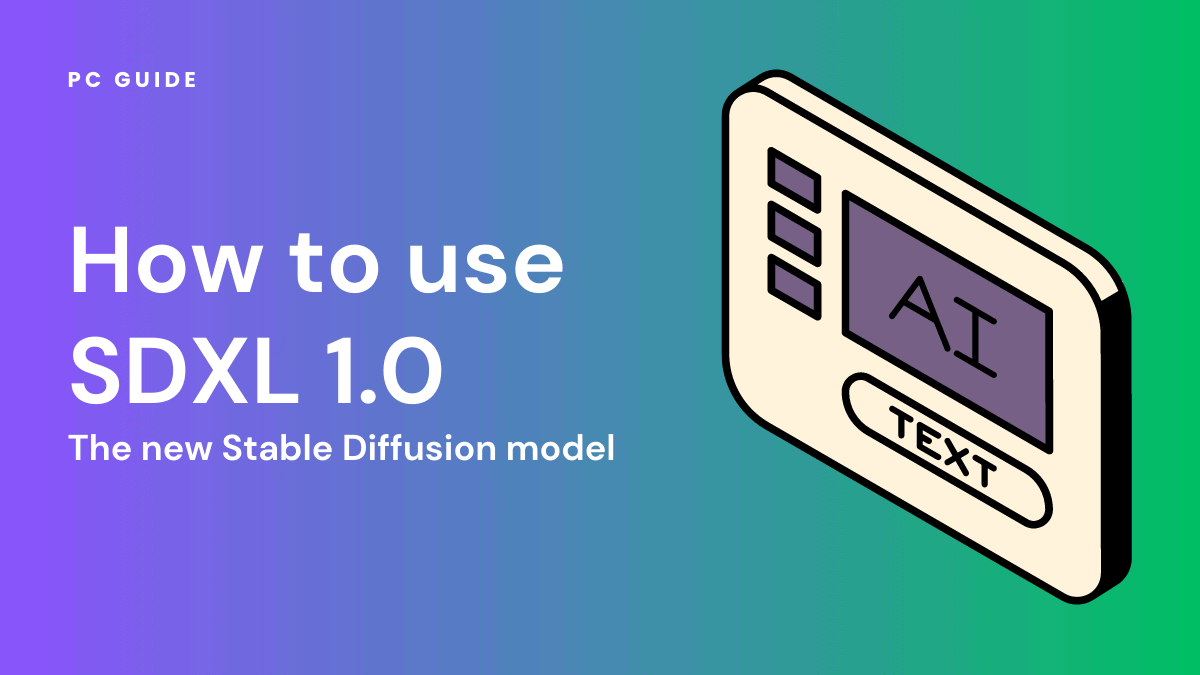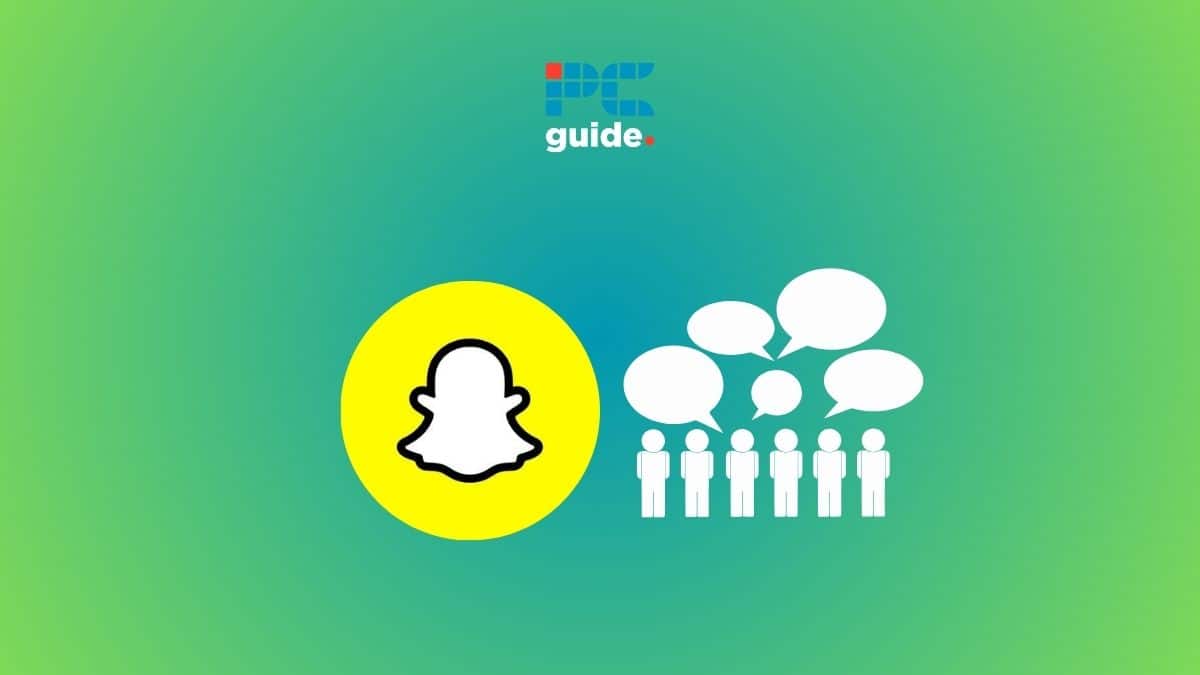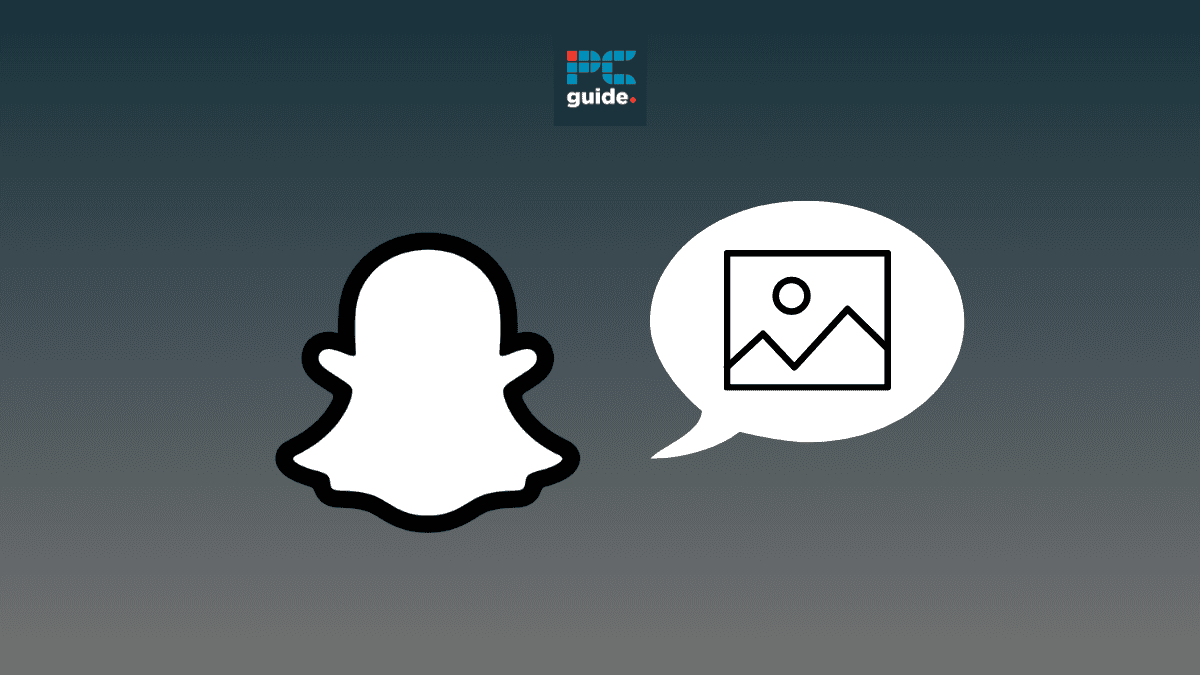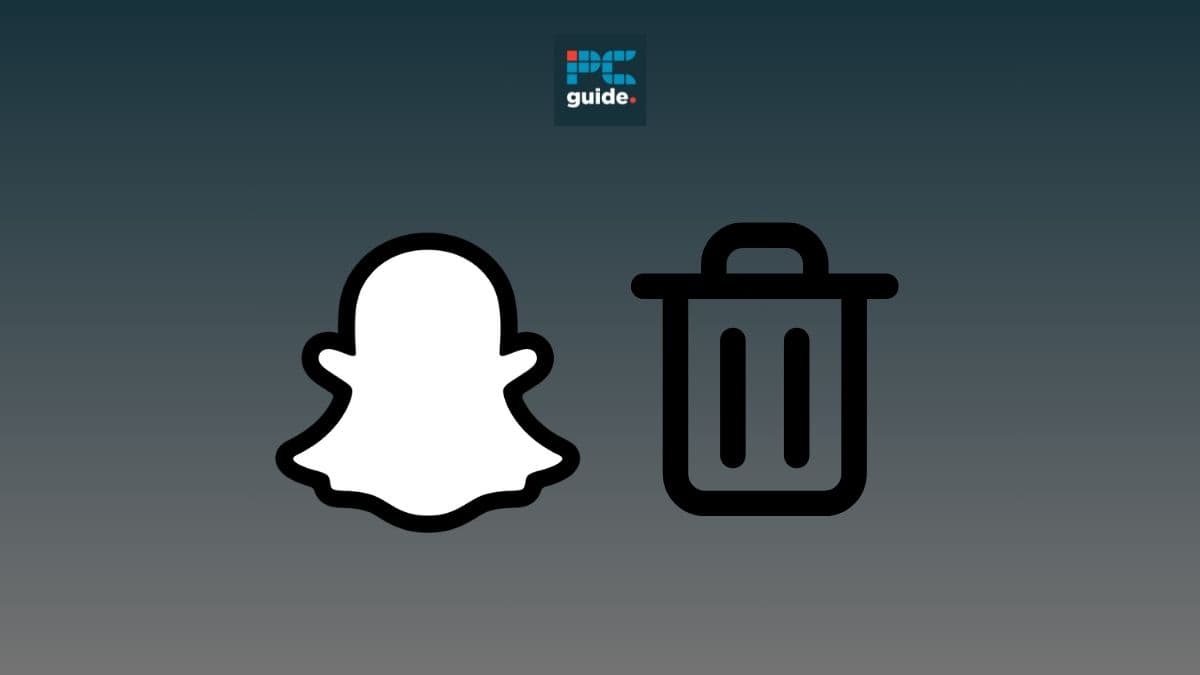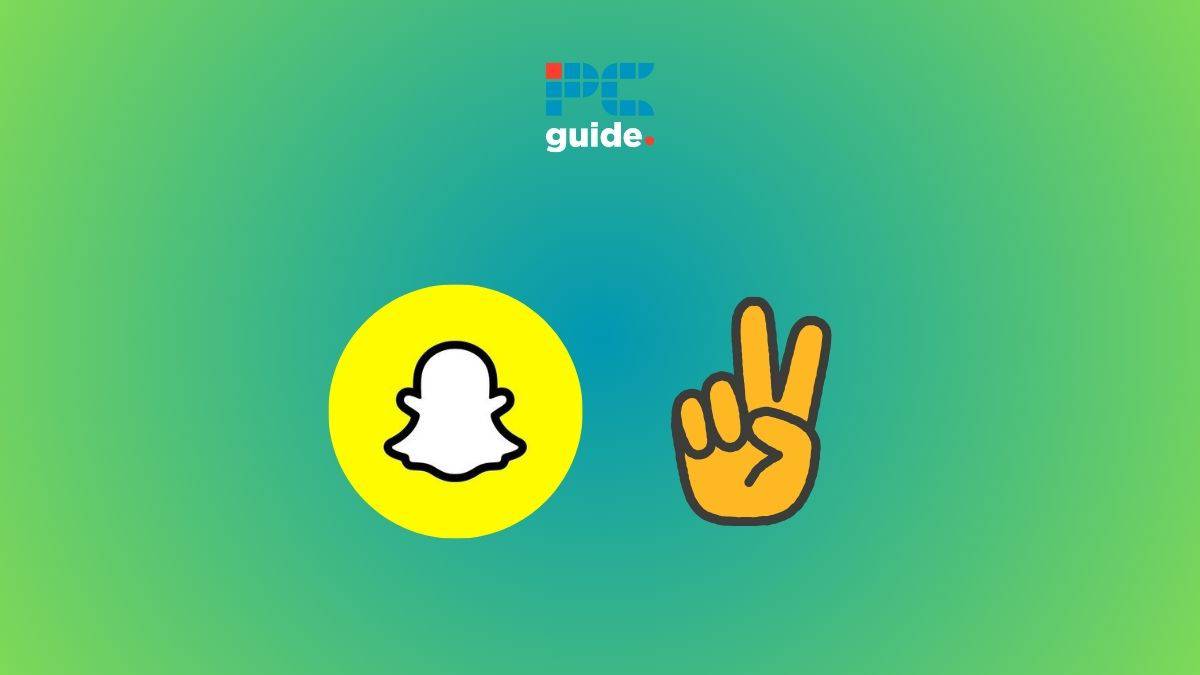AI tools have profoundly impacted the design sector. It has transformed the creative process and improved an artist’s capabilities to bring ideas to life. With AI tools like Adobe Firefly, Designs.ai, and Adobe Sensei, designers can now expand their creative horizons and sharpen their design abilities. This blog features the new Stable Diffusion model and everything you need to know, especially how to use SDXL 1.0.
What Is SDXL 1.0?
SDXL or Stable Diffusion XL is an advanced model developed by Stability AI that allows high-resolution AI image synthesis and enables local machine execution. SDXL 1.0 offers better design capabilities as compared to V1.5.
For instance, SDXL produces high-quality images, displays better photorealism, and provides more Vram usage. It is the most advanced version of Stability AI’s main text-to-image algorithm and has been evaluated against several other models.
How To Use SDXL 1.0?
You can use SDXL with three different platforms, namely AUTOMATIC1111 extension, AUTOMATIC111 Web UI, and sd.next. (Windows). Let’s look at how to use SDXL 1.0 with each of them.
Steps to use SDXL with AUTOMATIC1111
Step
Download the SDXL 1.0 Model
The first step to using SDXL with AUTOMATIC1111 is to download the SDXL 1.0 model. This base model is available for download from the Stable Diffusion Art website.
It’s important to note that the model is quite large, so ensure you have enough storage space on your device.
Step
Generate an API Key
After downloading the SDXL 1.0 model, you’ll need to generate an API key. This can be done by registering an account on Dreamstudio. Once you’ve registered, you can generate your API key.
Be sure to copy this key, as you’ll need it for the rest of the code.
Step
Install the SDXL Demo Extension
The next step is to install the SDXL demo extension on AUTOMATIC1111 Web UI.
To accomplish this, navigate to the extensions page in AUTOMATIC1111 and select the installation from the URL tab.
Enter the following URL in the empty field: https://stable-diffusion-art.com/SDXL-demo.zip3.
Step
Enter Your Access Token
Once you’ve installed the SDXL demo extension, navigate to the settings page in AUTOMATIC1111 Web UI.
Here, you’ll find the SDXL demo section. Enter your access token in the provided field.
Step
Follow the Instructions on the Stable Diffusion Art Website
After completing the above steps, you’re ready to start using SDXL with AUTOMATIC1111. For detailed instructions on how to use the model, refer to the guidelines provided on the Stable Diffusion Art website.
Using the SDXL 1.0 Model for High-Resolution Images
One of the key features of the SDXL 1.0 model is its ability to generate high-resolution images. This makes it an excellent tool for creating detailed and high-quality imagery. Whether you’re looking to create a detailed sketch or a vibrant piece of digital art, the SDXL 1.0 model has you covered.
Understanding the Parameters of the SDXL 1.0 Model
The SDXL 1.0 model comes with a range of parameters that you can adjust to fine-tune your generated images. These parameters allow you to control various aspects of the generated image, including its resolution and aspect ratio. By adjusting these parameters, you can ensure that your generated images meet your specific needs.
Exploring the Capabilities of the SDXL 1.0 Model
The SDXL 1.0 model is more than just a tool for generating images. It’s a powerful platform that allows you to explore the capabilities of AI-generated art. From creating unique designs to experimenting with different styles, the SDXL 1.0 model offers a range of possibilities for artists and designers alike.
Using the SDXL 1.0 model with AUTOMATIC1111 involves a series of steps, from downloading the model to adjusting its parameters. By following these steps, you can unlock the full potential of this powerful AI tool and create stunning, high-resolution images.
Steps to use SDXL with an AUTOMATIC1111 extension
Step
Download the SDXL Model
Kickstart your journey with the advanced SDXL 1.0 model by downloading it from the Stable Diffusion art website. This gigantic model is the base for generating high-resolution images.
Step
Install the SDXL Demo Extension
Next, install the SDXL demo extension on AUTOMATIC1111. Navigate to the extensions page and select the ‘Installation from URL’ tab.
Enter the following URL: https://stable-diffusion-art.com/SDXL-demo.zip4.
This step makes the tools for using SDXL manageable within the AUTOMATIC1111 platform.
Step
Enter Your Access Token
After installing the extension, go to the settings page in AUTOMATIC1111. Find the SDXL demo section and enter your access token in the provided field.
This step ensures you have the necessary access to use the SDXL model.
Step
Follow the Instructions on the Stable Diffusion Art Website
With all the previous steps completed, you’re ready to generate some stunning AI imagery. Follow the instructions provided on the Stable Diffusion art website to run the model.
Remember, the aesthetics of the generated images can be influenced by adjusting various parameters.
Setting Up Your Environment: Python and Git (Windows)
Step
Download and Install Python
Start by downloading the latest version of Python from the official website and install it on your Windows machine. Python is the bedrock of many AI communities and is essential for running the SDXL model.
Step
Download and Install Git
Next, download Git from the official Git website and install it on your Windows machine. Git is a controlnet for your project, allowing you to manage versions and collaborate with others.
Cloning the Repository and Navigating Directories
Step
Clone the sd.net Repository
Open a command prompt or terminal and clone the sd.net repository using the following command:
git clone https://github.com/stability.
This repository is the predecessor to the SDXL model and contains essential files for running the model.
Step
Navigate to the sd.next Directory
Navigate to the sd.next directory by changing your current directory to the sd.next directory by running the following command: cd sdnext
This directory is where the magic happens, it’s the landscape of your project.
Installing Dependencies and Downloading the Model
Step
Install Dependencies
Install dependencies by running the following command:
pip install -r requirements.txt.
This command installs the necessary Python packages for running the SDXL model, setting up your pipeline for success.
Step
Download the SDXL Model
Download the SDXL model from the Stable Diffusion art website. This model is the latest in AI technology, a stable doodle of algorithms that can create stunning designs.
Running the SDXL Model
Step
Running the SDXL Model
Once you have downloaded the SDXL model, you can run SDXL using the sd.next command-line interface.
Follow the instructions in the sd.next documentation or the readme file in the sd.next repository to run the SDXL model.
This step involves the fine-tuning feature of the model, allowing you to adjust the model’s parameters for optimal results.
Step
Create with SDXL
Now, all you have to do is let the creative juices flow, provide text prompts, and immerse yourself in the process to create a stunning design. Whether you’re creating a beta version of a project or a final product, SDXL offers the tools you need to succeed.
Remember, the AI community is a vast resource. Tools like Clipdrop can help you refine your models, and platforms like Amazon Bedrock offer a solid foundation for your AI projects. Happy creating!
Step into the Revolution with SDXL 1.0
In the world of design, innovation is key. Tools like SDXL 1.0, with its advanced rendering capabilities, are here to transform the industry. Whether you’re a startup, a hobbyist, or a professional designer, SDXL 1.0 offers a new way to create stunning artwork.
This tool, released as an open-source by Stability AI, is a game-changer. It’s not just about creating anime art or other specific styles; it’s about the ability to generate any image you can imagine. The refiner model in SDXL 1.0 is a testament to the power of machine learning, capable of fine-tuning images to near perfection.
But let’s not forget the human element. No matter how many AI tools come and go, human designers will always remain essential in providing vision, critical thinking, and emotional understanding. These tools are best used as complementary to human designers, enhancing their capabilities rather than replacing them.
One of the key features of SDXL 1.0 is its compatibility with Amazon Sagemaker Jumpstart, a service provided by AWS. This allows for seamless integration into your existing workflows, making it easier than ever to start using SDXL 1.0.
To learn more about such AI tools, keep watching this space. The revolution is just beginning, and you won’t want to miss what comes next.
FAQs
Is Stable Diffusion Free to Use?
Yes. Stable Diffusion is offered in both free and paid editions. For the free plan, there is no subscription or licensing fee, however, for commercial plans, there are different price options.
Can Stable Diffusion be Used Offline?
As Stable Diffusion is internet-dependent, it can be used offline as well.