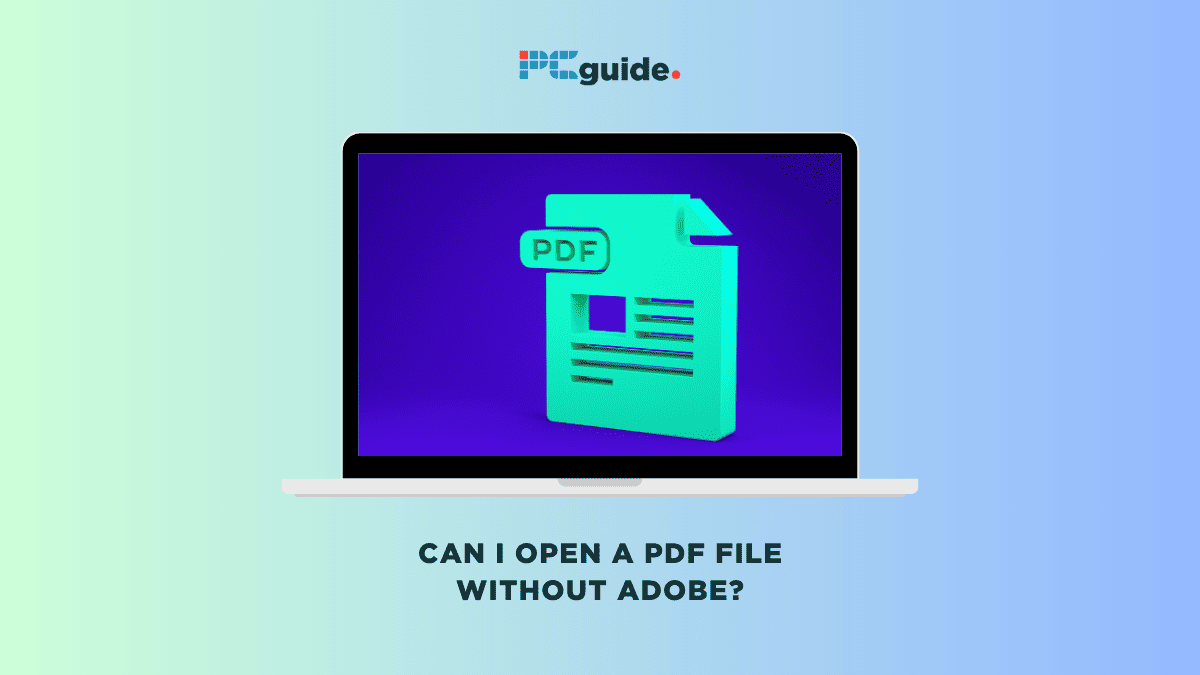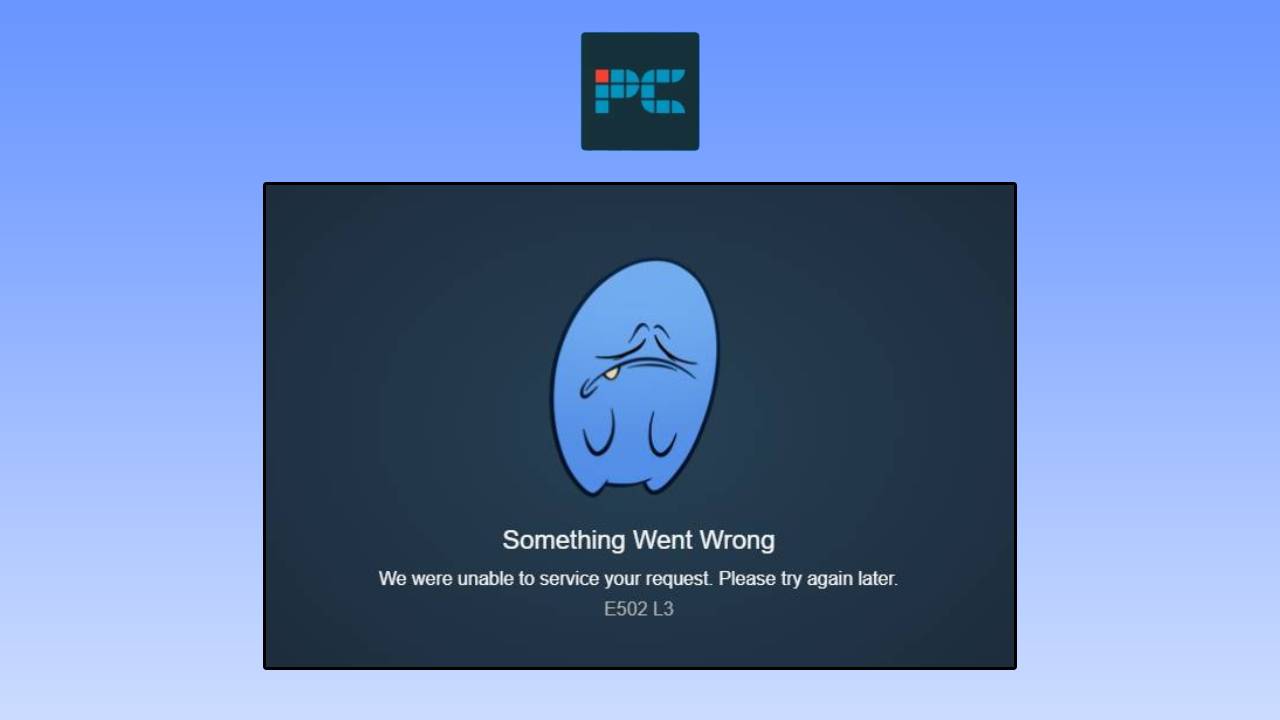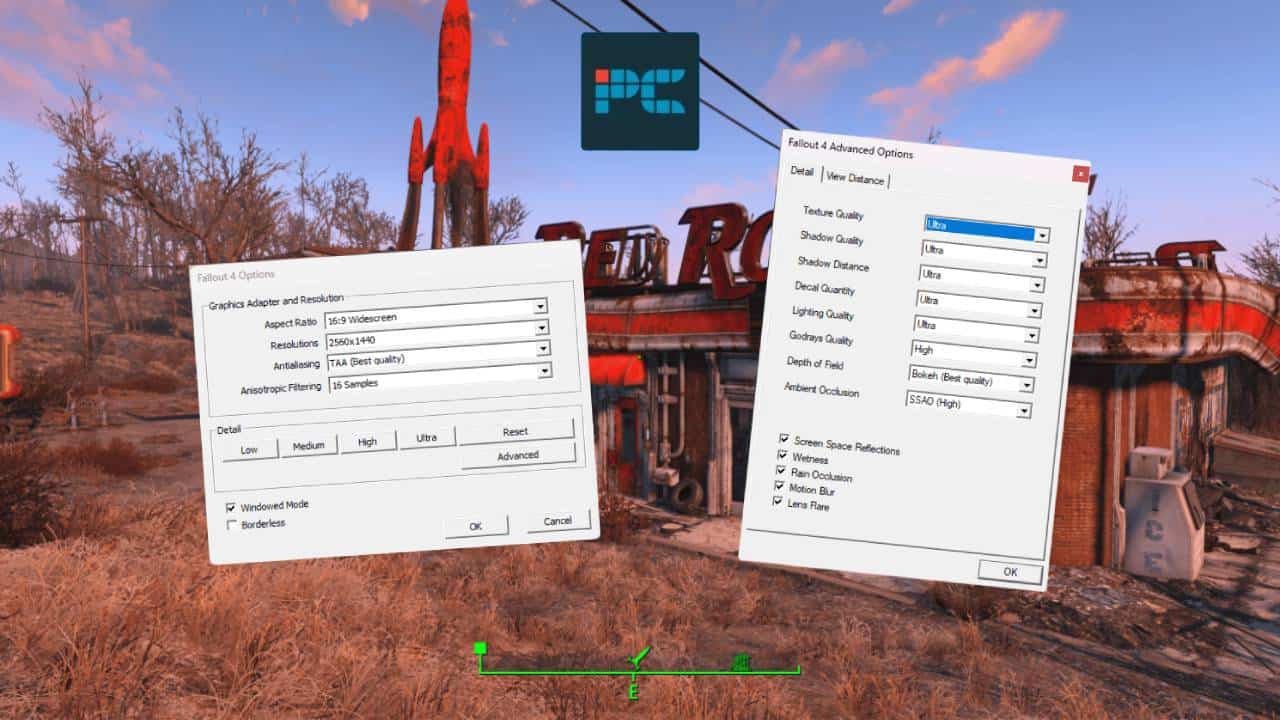It is no news that Adobe is a popular and widely used software for viewing and editing PDF documents. Adobe Acrobat offers a range of specialized tools tailored to working with PDF documents in different ways.
But what happens when you can’t access Adobe – would you be able to open PDF files?
In this post, we shall see whether you can open a PDF document without Adobe Acrobat. So stick through to the end to find out!
Can I open a PDF File without Adobe?
The answer is yes. You can open a PDF file without using Adobe Acrobat. While Adobe pioneered PDF software, many free and accessible options now exist for opening, viewing and utilizing PDF files without requiring paid subscription. Below are several alternative PDF viewers and tools available that offer similar or even enhanced functionality as Adobe Acrobat:
Built-in PDF viewers
Today’s digital landscape offers an array of built-in PDF viewers that eliminate the necessity of downloading additional software just to open a PDF file. Let’s delve into how modern web browsers and operating systems have embedded this functionality, simplifying access to PDF documents.
Web browsers
Many web browsers, including Google Chrome, Mozilla Firefox, and Microsoft Edge, come equipped with built-in PDF viewers. These browsers have simplified the process of viewing PDF documents, making it a hassle-free experience. When you stumble upon a PDF link online and click on it, the document will open directly in your browser, courtesy of the in-built PDF viewing feature.
Chrome PDF viewer
Google Chrome, for instance, houses a Chrome PDF viewer that springs into action the moment you click on a PDF link. This built-in viewer provides basic PDF tools, allowing you to view, zoom, and navigate through PDF pages seamlessly. While it may not have a robust set of editing tools, it certainly suffices for basic viewing needs.
Web browser Tools panel
Besides, modern web browsers come with a tools panel that often houses additional functionalities. For instance, enabling the tools panel in your web browser could unveil features like zoom, save, print, or even basic annotation capabilities.
Although these features are quite basic, they provide a level of convenience for users who need to interact with PDF documents without venturing beyond their web browser.
Operating systems
On the other hand, some operating systems like Windows 10 and macOS are also well-equipped with built-in PDF viewers. The process is as simple as double-clicking a PDF file, and voilà, it opens up for you.
Online PDF editing services
For those looking to do more than just view PDFs, there are online PDF editing services that offer a range of editing functionalities. These services provide a platform for users to edit, annotate, and even convert PDF documents, all from the comfort of their web browser.
Third-Party PDF Viewers
Dedicated PDF reader apps that can substitute for Adobe Acrobat Reader are freely available. Examples include SmallPDF, Foxit Reader, Nitro PDF Pro, SumatraPDF, and CutePDF, among others.
These PDF editors typically support key functionalities like bookmarking, annotations, searching, and forms. These alternatives will cover most everyday PDF uses for free without requiring Adobe Acrobat.
Office suites
Many office suites, like Microsoft Office, Apple’s iWork, LibreOffice and WPS, are PDF viewing, editing, and creation tools.
Does Microsoft have a PDF app?
Certainly, Microsoft provides numerous dedicated PDF apps catering to different user needs. The spectrum of solutions ranges from free built-in apps to standalone offerings, and extends to more advanced features through a Microsoft 365 subscription.
Before diving into the Microsoft realm, it’s essential to understand that a PDF (Portable Document Format) viewer is a default application set to open PDF content on your device. This default setting ensures that every time you double-click a PDF file, it opens with the designated viewer. However, the beauty of modern technology is the freedom to choose and set a different PDF viewer based on personal preferences or device capabilities.
Integrated offerings
Microsoft Edge, the default internet browser on most Windows devices, comes with a built-in PDF viewer. It’s a handy feature that allows you to open, view, and even edit PDF files without any additional download. The ease of accessing PDF content right from your internet browser makes it a convenient choice for many users.
By utilizing Microsoft Edge, you can view online PDFs and annotate them using basic editing tools. This feature is especially useful for individuals who need to review and mark up documents on the go.
Standalone Microsoft PDF Reader
For a more dedicated solution, Microsoft offers a standalone app known as Microsoft PDF Reader. This app provides a straightforward platform to open and view PDF content. Although it might not have advanced editing features, it serves the purpose of a reliable PDF viewer.
Microsoft 365: An advanced solution
For users requiring more sophisticated tools to edit PDF files, a Microsoft 365 subscription is helpful. It includes a robust PDF editor, allowing a wide range of editing capabilities from text alterations to adding images and much more.
Third-party apps in Microsoft Store
Venturing beyond Microsoft’s in-house solutions, the Microsoft Store houses a “PDF” category, showcasing various third-party PDF apps curated by Microsoft.
Among these, Foxit PhantomPDF and Drawboard PDF are notable mentions. They provide extensive PDF editing features, making it easier to manipulate PDF content to your liking.
These third-party apps often come with additional add-ons, enhancing the user experience by offering functionalities like digital signing, form filling, and others that go beyond basic viewing and editing.
Exploring Microsoft’s array of PDF solutions presents a well-rounded picture of the alternatives available to Adobe Acrobat. Whether you prefer a simple viewer or a comprehensive pdf editor, Microsoft’s ecosystem has something to cater to your PDF handling needs.
Conclusion
Although Adobe Acrobat Reader offers fantastic tools for working with PDF documents, other alternative PDF editors are now available – the choice comes down to needs and preferences. Occasional users can rely on a free PDF reader or browser, while heavy users can benefit from the advanced features in Adobe and other sophisticated PDF viewers mentioned in the article.