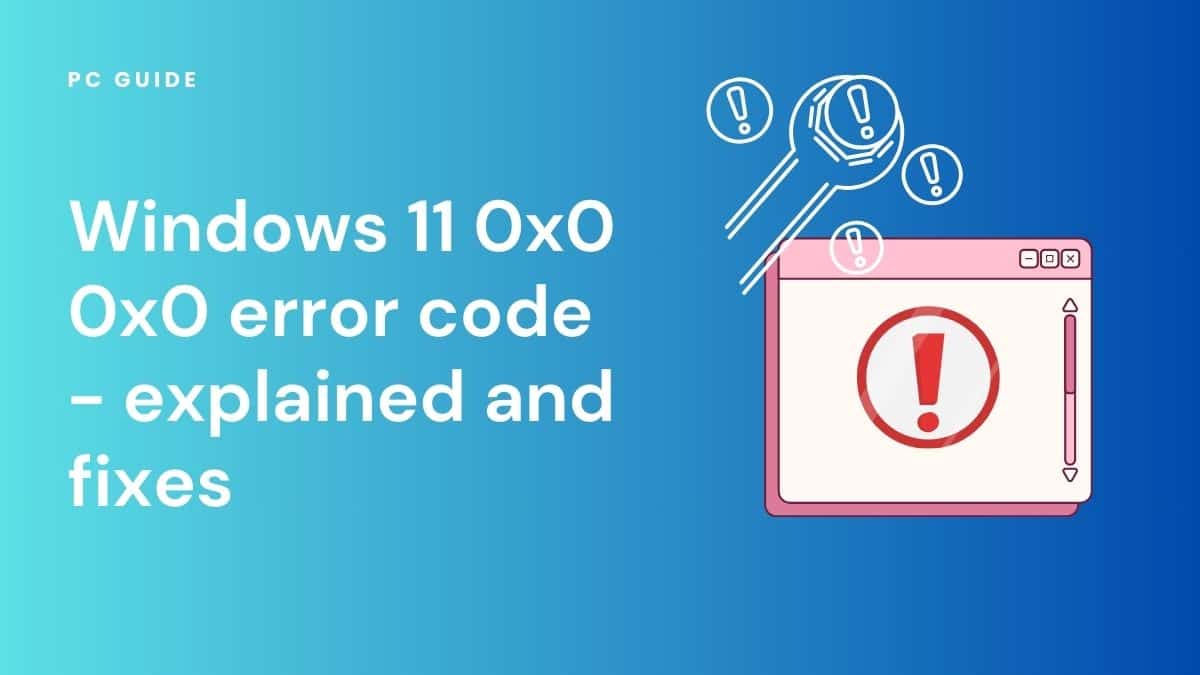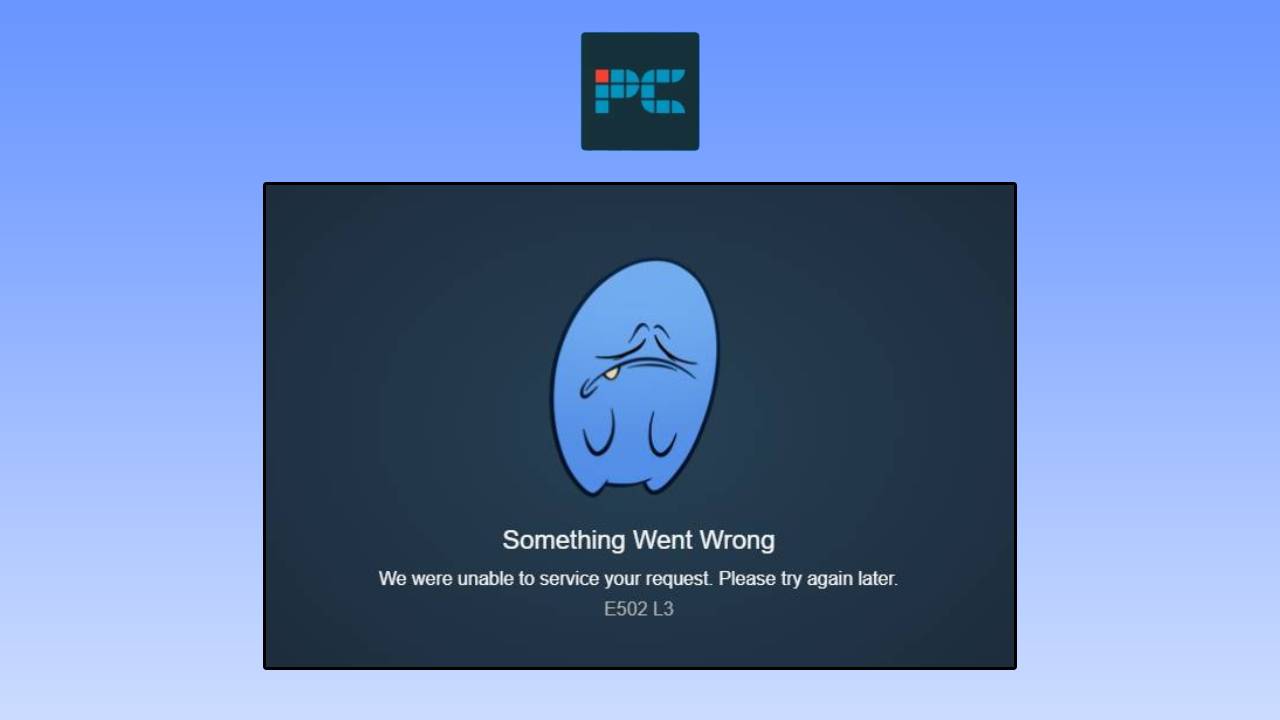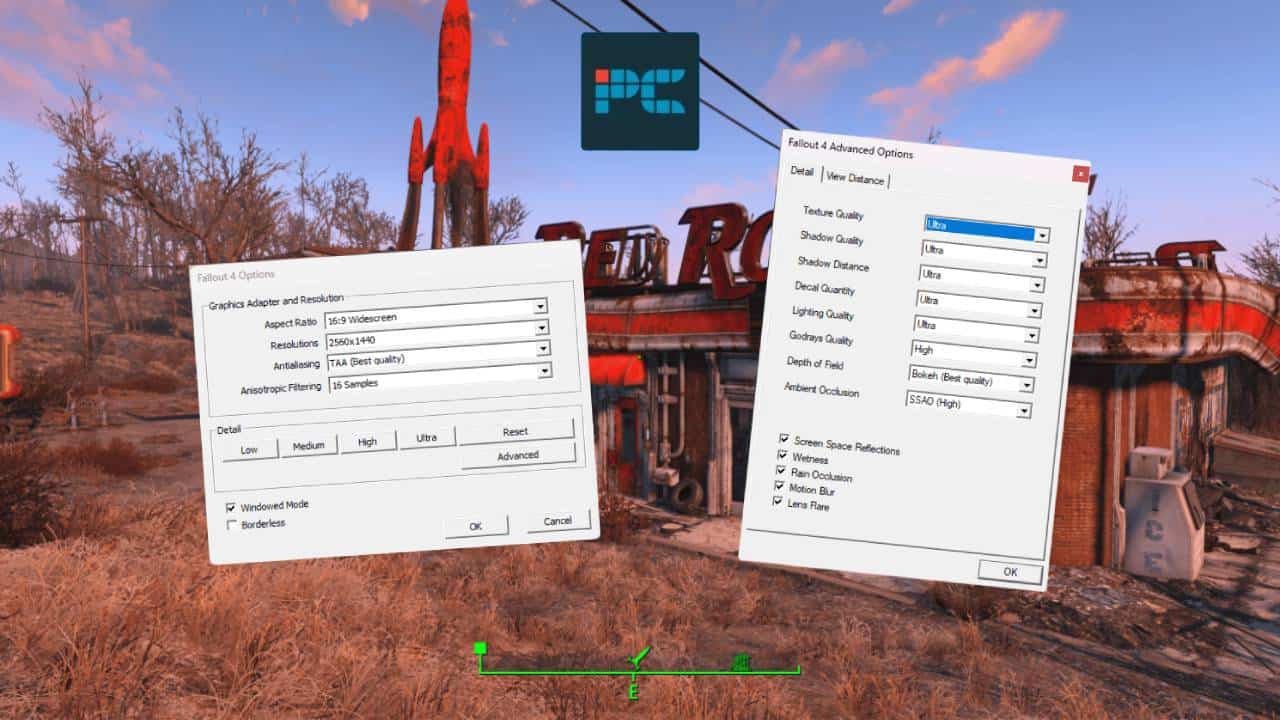Here’s everything you need to know about the Windows 11 0x0 0x0 error code explained, and how to fix it.
If you’re a long-term user of Windows, you have no doubt encountered a whole variety of error codes. Even though Windows 11 bought many upgrades to its predecessor Windows 10, but it’s not without its flaws. One of the common error codes plaguing PC users is the ‘0x0 0x0’ message. There could be various reasons behind this error message, but don’t worry if you can’t pinpoint the cause yet. This article will help explain what this error code means, as well as how you can fix it quickly.
What is the error code 0x0 0x0?
This is an error code that appears on Windows 11 when there are issues related to a failure in Windows system elements. Some of the common causes of error include insufficient memory, startup errors, malware infection, application crossover, system memory or hard drive issues, Windows boot file damage, or running more than one program at the same time.
It’s good to get this error code resolved as quickly as possible, as 0x0 0x0 problems can cause your system to become unstable, and cause your computer to slow down and potentially crash. However, we’ve got you covered with these fixes that should help Windows users get their software up and running again.
How to fix the error code 0x0 0x0
You can fix the error code 0x0 0x0 by following one of the ways mentioned below:
- Restarting the system is a go-to fix for many problems, and can also help you fix the error code 0x0 0x0. This will help to refresh the system, clearing any temporary files that might be causing the issue.
- If restarting your system didn’t work, run the System File Checker (SFC scan) and Deployment Image Servicing Management (DISM) tools using an elevated command prompt.
- If this doesn’t help, try using the Windows Update Troubleshooter, which fixes almost any issue with your Windows 11 system.
- When a system is updated, it somehow changes the previous settings. In this case, you can restore your system’s previous state to fix the error.
- If there is an issue with the system’s software, try updating your device drivers through Windows Update. Or perform a clean boot to identify conflicting programs in your system.
- If you suspect issues with the hard drive, you can use the built-in Windows Disc Check diagnostic tool to fix the error code.
Can the 0x0 0x0 message be caused by a virus or malware?
Yes, malware or any harmful virus can cause the error code 0x0 0x0 to appear. In such a case, you can run a malware scan using an antivirus or anti-malware program to fix the issue.
How can I run a full system backup to fix error code 0x0 0x0 in Windows 11?
To run a full system backup to fix error code 0x0 0x0, follow these steps:
- Download and install EaseUS Todo Backup Free on your computer
- Launch the program and select the files and folder you want to backup
- Select the destination to save the backup and click on “proceed.”
- Use troubleshooting steps to fix the error code after the backup is completed.
Final thoughts – did you find your fix?
Since there are many causes for the error code 0x0 0x0 to pop up, the way to fix it differs. Although we’ve mentioned some of the possible causes and the fixes for this error, if none of these methods seem to work it might be best to seek professional help. It’s worth double-checking the Windows 11 system requirements as well as the hardware requirements to ensure that your computer is able to run Windows 11.